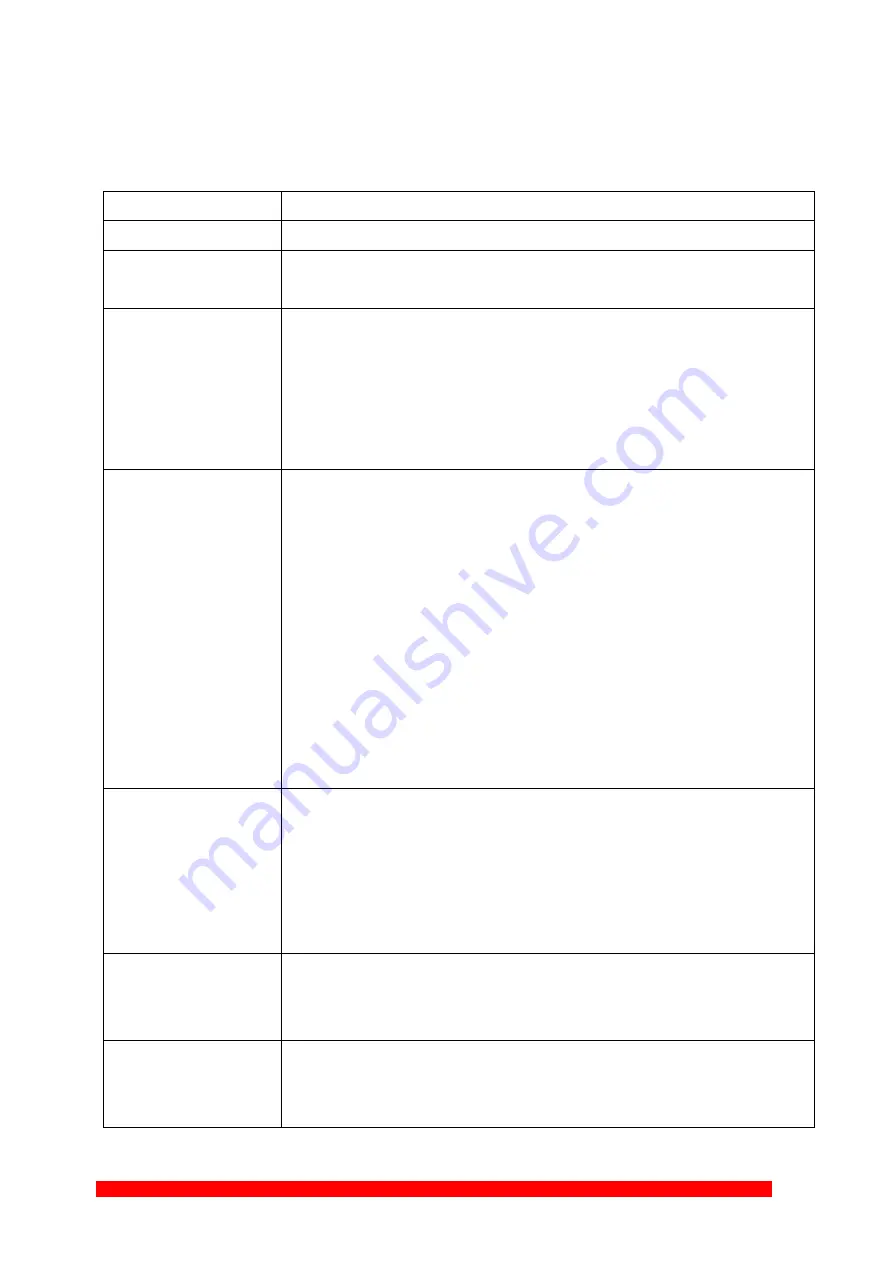
4K-KVM USER MANUAL V1.1
© 2018 Smart-e (UK) Ltd
www.smart-e.co.uk
PAGE | 10
Descriptions
:
Feature /Button Feature
Descriptions
Remote/Loopback
When System is all setup, short press this button will change between remote / local loopback
Snoop (on/off)
When System is all setup and video is displayed at the client side. Long Press this button will
for
the local loop back port to be enabled for Snooping feature.
Video Mode/ Graphic Mode
User can select to change between Video Mode / Graphic Mode using this button. The button
state will be save to flash, and remember after rebooting.
Video Mode: FW will automatically trade-off between bandwidth and video quality to ensure
smooth video playing experience.
Graphic Mode: FW will fix the trade-off to ensure best graphic/text viewing experience.
Anti-Dither (1/2/off)
Anti-Dithering Mode is design to work with ATI graphic cards that provide dithering
output. Dithering output is used to make colouring looks better than it's original colour depth. It
uses visual transient to create a half-tone effect. However, this presents great difficulty for Video
Compression to maintain low bandwidth even if the source display seems static.
Currently, we only see Dithering Output with ATI graphic
cards.
To resolve this issue, AST1500 provides Anti-dithering for 1 bit, 2 bit, or
off.
If the source content does not generate dithering output and this feature is turn on. It will create
a blocking effect because Video Engine are unable to detect pixel changes. User can avoid
this issue by turning this feature to off.
Engineering Mode
1. Static IP: 192.168.0.88
2. User can connect to http://192.168.0.88 webpage for firmware update.
3. Firmware update file name will be:
Host: webfwh.bin
Client: webfwc.bin
Reset to Default
1. Reset Any changes in SPI flash setup flag.
2. Re-generate Random mac to avoid any possible MAC collision. After Reset to Default
and reboot cycle, a new random mac will be generated.
Ethernet Jumbo Frame
1. This feature is only available on AST1510 and above. AST1500 will be by pass this event.
2. Enable/Disable Ethernet jumbo frame.
3. If link LED is solid then jumbo is enabled. If link LED is blinking then jumbo is disabled.











































