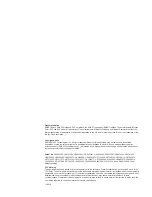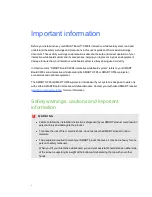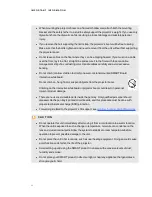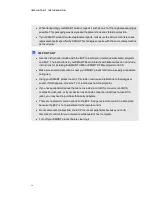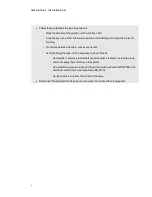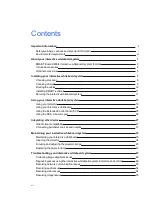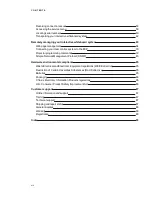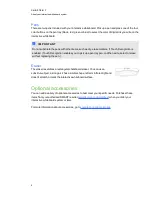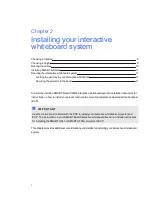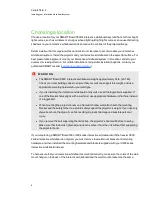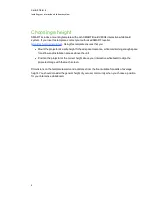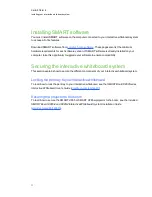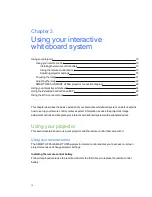Environmental requirements
Before installing your SMART Board X800i4 interactive whiteboard system, review the following
environmental requirements.
Environmental
requirement
Parameter
Operating temperature
l
41°F to 95°F (5°C to 35°C) from 0' to 6000' (0 m to 1800 m)
l
41°F to 86°F (5°C to 30°C) from 6000' to 9800' (1800 m to 3000 m)
Storage temperature
l
-40°F to 122°F (-40°C to 50°C)
Humidity
l
30% to 80% relative humidity, non-condensing
Water and fluid
resistance
l
Intended for indoor use only. Doesn’t meet any salt-spray or water
ingress requirements.
l
Don’t pour or spray liquids directly onto your interactive whiteboard,
the SMART UF65 or SMART UF65w projector or any of its sub-
components.
Dust
l
Intended for use in office and classroom environments. Not for
industrial use where heavy dust and pollutants can cause
malfunctions or impaired operation. Periodic cleaning is required in
areas with heavier dust. See
on page 34 for
information on cleaning the SMART UF65 or SMART UF65w
projector projector.
l
Designed for pollution degree 1 (P1) as per EN61558-1, which is
defined as “No pollution or only dry non-conductive pollution”
Electrostatic discharge
(ESD)
l
EN61000-4-2 severity level 4 for direct and indirect ESD
l
No malfunction or damage up to 8kV (both polarities) with a 330
ohm, 150 pF probe (air discharge)
l
Unmated connectors meet no malfunction or damage up to 4kV
(both polarities) for direct (contact) discharge
Cables
l
All SMART Board X800i4 interactive whiteboard system cables
should be shielded to prevent potential accidents and degraded
video and audio quality.
Conducted and radiated
emissions
l
EN55022/CISPR 22, Class A
I M P O R T A N T I N F O R M A T I O N
vi
Summary of Contents for Board X800i4
Page 16: ......
Page 22: ......
Page 94: ......
Page 102: ...X XGA support 28 Z zoom 66 I N D E X 92...
Page 103: ......
Page 104: ...Toll Free 1 866 518 6791 U S Canada or 1 403 228 5940 www smarttech com...