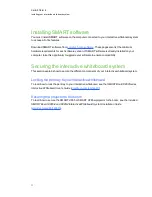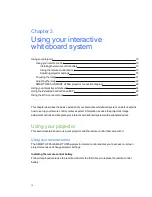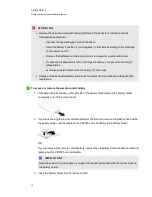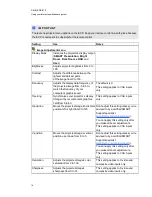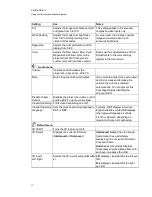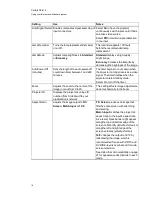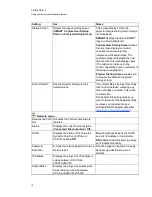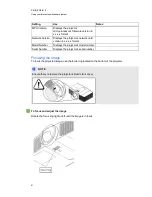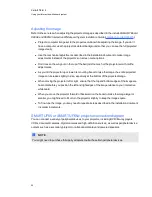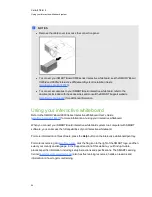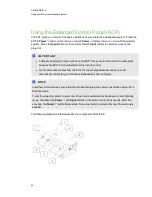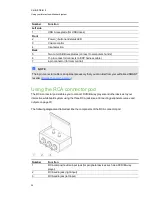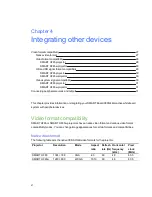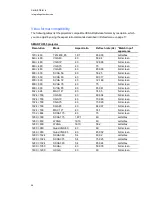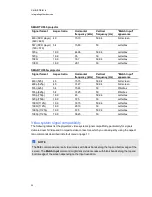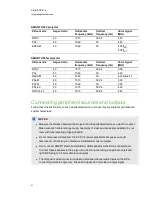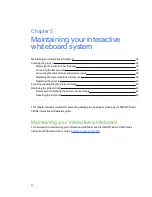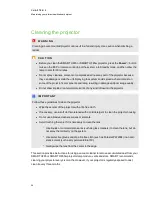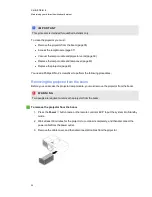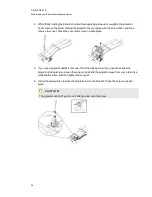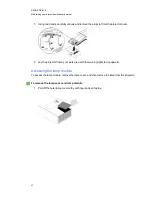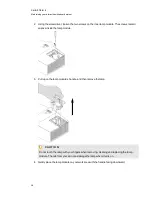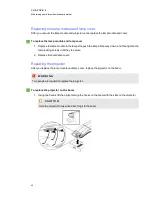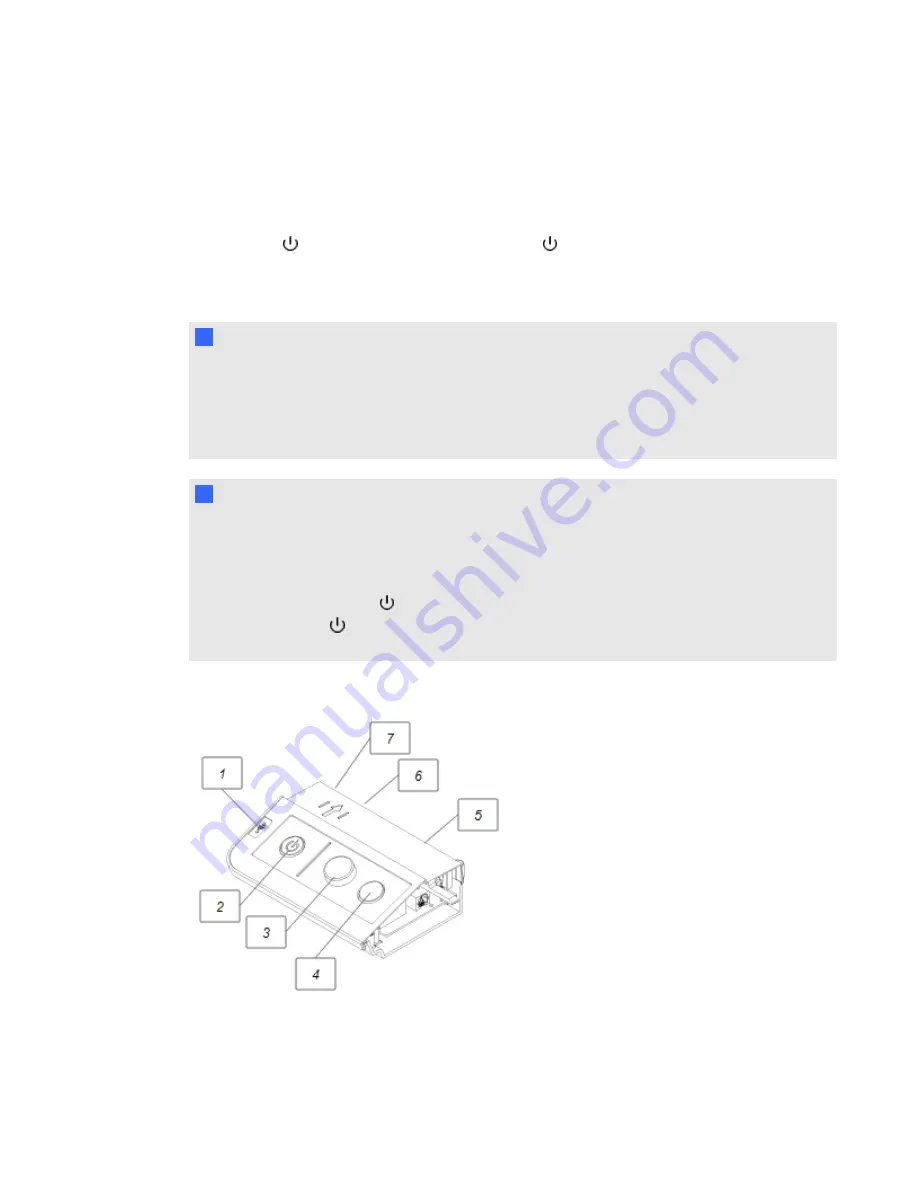
Using the Extended Control Panel (ECP)
The ECP gives you control of the basic operations of your interactive whiteboard system. Press the
ECP’s
Power
button (or the remote control’s
Power
button) to turn on or turn off the projector
system. Press the
Input
button (or the remote control’s
Input
button) to switch sources on the
projector.
I
I M P O R T A N T
l
There are no projector menu options on the ECP. Keep your remote control in a safe place
because the ECP is not a substitute for the remote control.
l
Do not disconnect cables from the ECP to connect peripherals because you could
disconnect controls for your interactive whiteboard or host computer.
N
N O T E
Low Power mode reduces your interactive whiteboard system’s power consumption when it is in
Standby mode.
To set the projector system to enter Low Power mode automatically whenever it enters Standby
mode, hold down the
Power
and
Input
buttons at the same time for five seconds. After five
seconds, the
Power
button blinks amber for two seconds to indicate that Low Power mode is
enabled.
The following diagram and table describe the components of the ECP.
C H A P T E R 3
Using your interactive whiteboard system
25
Summary of Contents for Board X800i4
Page 16: ......
Page 22: ......
Page 94: ......
Page 102: ...X XGA support 28 Z zoom 66 I N D E X 92...
Page 103: ......
Page 104: ...Toll Free 1 866 518 6791 U S Canada or 1 403 228 5940 www smarttech com...