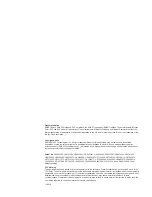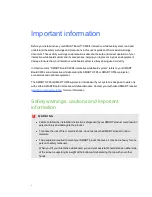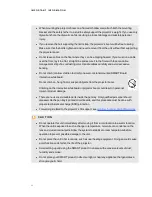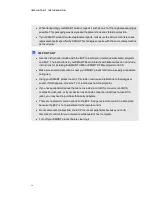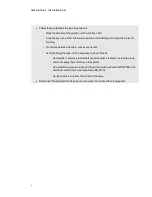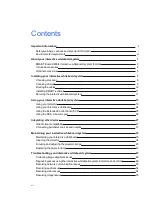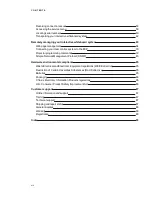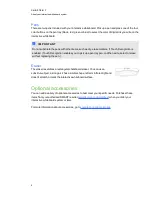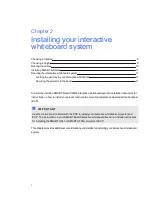Trademark Notice
SMART Board, SMART Notebook, DViT, smarttech, the SMART logo and all SMART taglines. Texas Instruments, Brilliant
Color, DLP and DLP Link are Trademarks of Texas Instruments. Microsoft, Windows and Internet Explorer are either reg-
istered trademarks or trademarks of Microsoft Corporation in the U.S. and/or other countries. Blu-ray is a trademark of the
Blu-ray Disc Association.
Copyright Notice
©2010 SMART Technologies ULC. All rights reserved. No part of this publication may be reproduced, transmitted,
transcribed, stored in a retrieval system or translated into any language in any form by any means without the prior
written consent of SMART Technologies ULC. Information in this manual is subject to change without notice and does not
represent a commitment on the part of SMART.
Patent No.
US5448263; US6141000; US6337681; US6421042; US6540366; US6563491; US6674424; US6747636;
US6760009; US6803906; US6829372; US6919880; US6954197; US7184030; US7236162; US7289113; US7342574;
US7379622; US7411575; US7532206; US7619617; US7626577; US7643006; US7692625; USD602972; CA2058219;
CA2386094; EP1297488; EP1739528; JP4033582; JP4052498; JP4057200; ZL0181236.0; and DE60124549. Other
patents pending.
FCC Warning
This equipment has been tested and found to comply with the limits for a Class A digital device, pursuant to Part 15 of the
FCC Rules. These limits are designed to provide reasonable protection against harmful interference when the equipment is
operated in a commercial environment. This equipment generates, uses and can radiate radio frequency energy and, if not
installed and used in accordance with the manufacturer’s instructions, may cause harmful interference to radio
communications. Operation of this equipment in a residential area is likely to cause harmful interference in which case the
user will be required to correct the interference at his own expense.
11/2010
Summary of Contents for Board X800i4
Page 16: ......
Page 22: ......
Page 94: ......
Page 102: ...X XGA support 28 Z zoom 66 I N D E X 92...
Page 103: ......
Page 104: ...Toll Free 1 866 518 6791 U S Canada or 1 403 228 5940 www smarttech com...