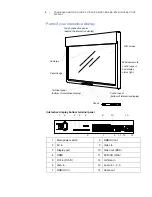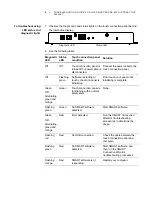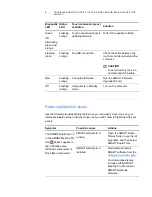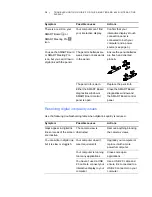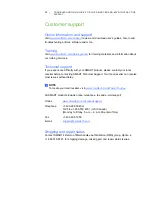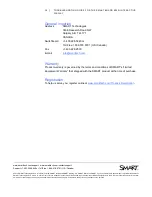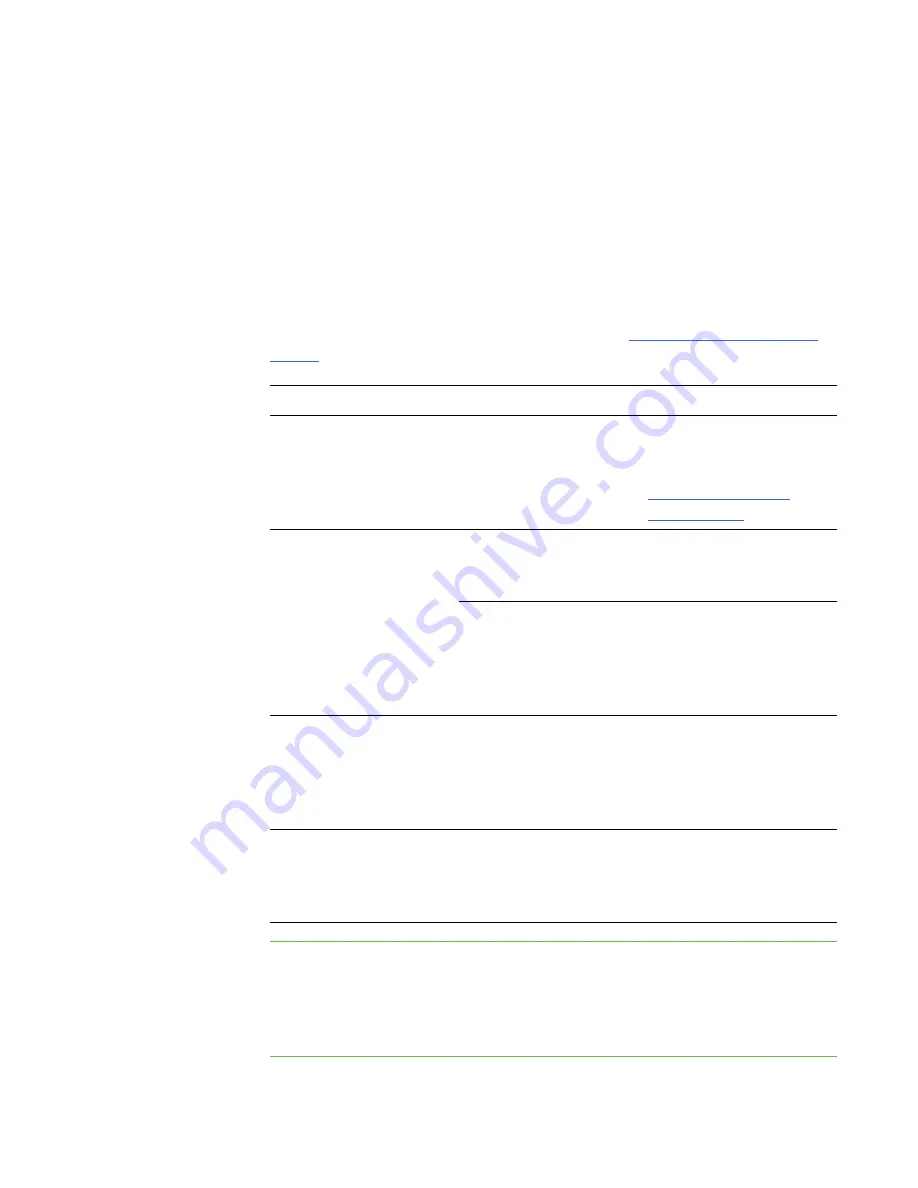
5
|
TROUBLESHOOTING GUIDE FOR THE SMART BOARD 6052I INTERACTIVE
DISPLAY
Resolving low quality image issues
Use the following troubleshooting table when the image you see on your interactive
display is low quality or not what you expect.
You can often resolve these issues by tightening video connections. You can also
make display adjustments with the on-screen menu, or perform a factory reset (see
below) to restore all defaults.
For more information on the on-screen menu, see the
.
To perform a
factory reset
1. Press the
Menu
button on the remote control.
2. Use the arrow keys to select
Pro Advanced
.
3. Select
FACTORY RESET > Yes
.
Symptom
Possible causes
Actions
The image is too large or
doesn’t completely fill your
interactive display.
Your computer’s video
resolution settings don't
match your display’s native
resolution.
Change your computer’s
screen resolution to the
recommendations in the
NEC Multisync S521
User’s Manual
.
The image is unstable,
unfocused or moves.
You have a loose video
connection.
Secure the VGA cable for
both your computer and
your interactive display.
You computer has an
ineffective video display
card.
Connect a different
computer. If this improves
performance, consider
replacing the video card in
the original computer.
The image is too light, too
dark or has other display
issues.
You may have improper
settings in your interactive
display.
Use the On-Screen-
Display menu button on
the remote to adjust picture
settings, or perform a
factory reset.
There is a persistent image
on your screen.
An image was displayed
for too long.
Turn off your interactive
display for as long as the
persistent image was on
the screen.