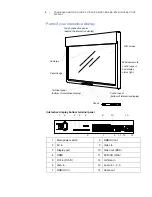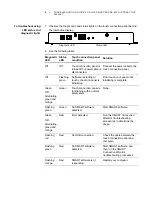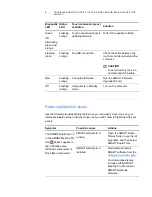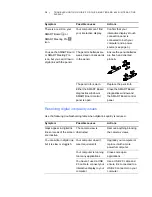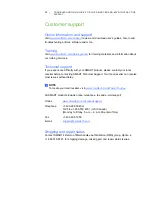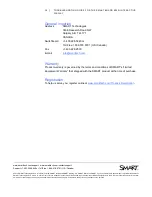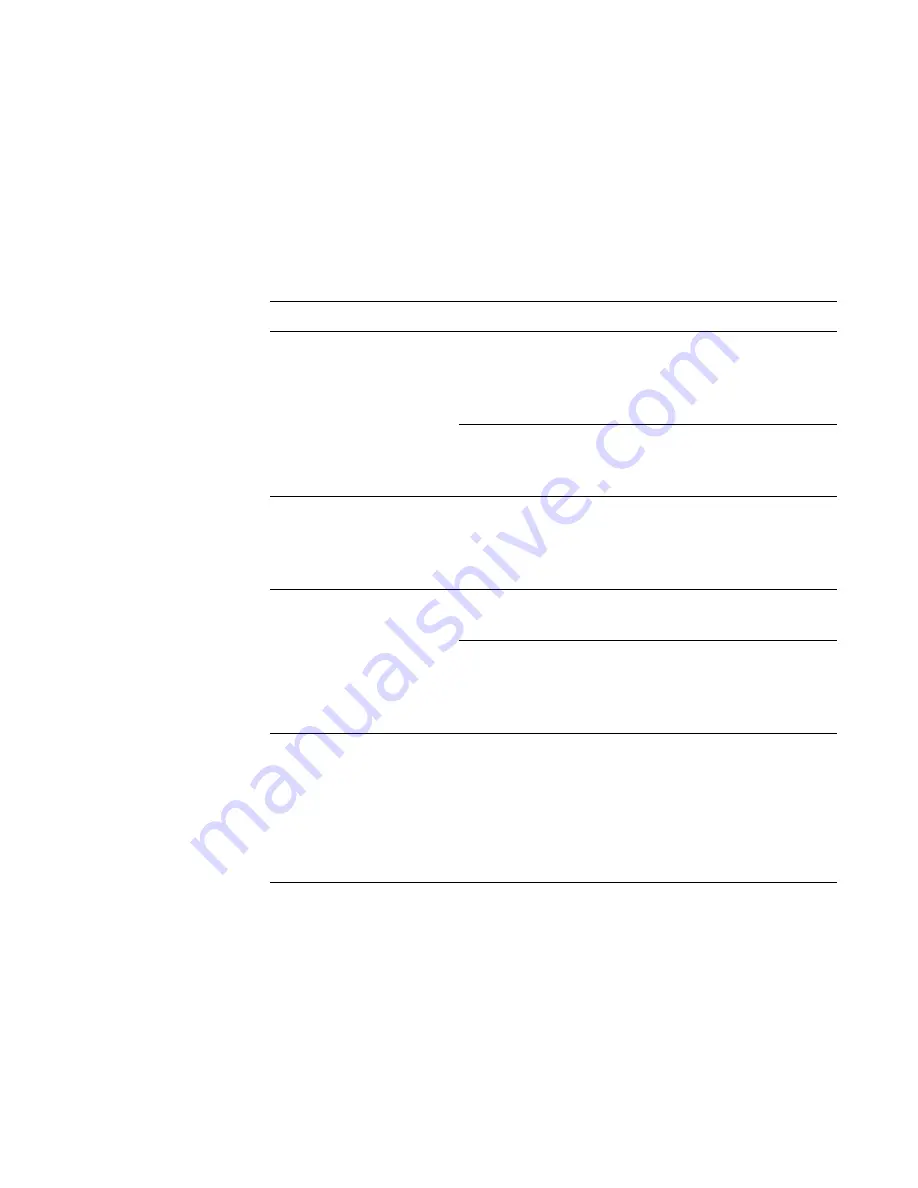
4
|
TROUBLESHOOTING GUIDE FOR THE SMART BOARD 6052I INTERACTIVE
DISPLAY
Resolving blank-screen issues
Use the following troubleshooting table when you attempt to turn on your interactive
display and you don’t see an image on its screen.
Begin by looking at the display status light in the wireless remote control sensor
screen located in the lower right corner of your interactive display (see page 2).
Symptom
Possible causes
Actions
You don’t see the display
status light in the wireless
remote control sensor
screen.
Your interactive display
isn’t plugged in.
Connect your interactive
display power cable to a
power connector (see
page 3).
The main power switch is
turned off.
Turn on the main power
switch on the terminal
panel (see page 2).
The display status light in
the wireless remote control
sensor screen is red.
Your interactive display is
turned off.
Press the power button on
the remote or your
interactive display’s control
panel.
When you turn on your
interactive display, you see
a “No input signal”
message and the display
status light turns red again.
Your computer isn’t turned
on.
Turn on your computer.
Your computer isn’t
connected to your
interactive display.
Connect your computer to
your interactive display
with a VGA cable (see
page 3).
The display status light is
green and the screen is
blank.
Your computer is in
standby mode.
Touch the screen.
OR
Press a key on the
keyboard.
OR
Move your mouse.