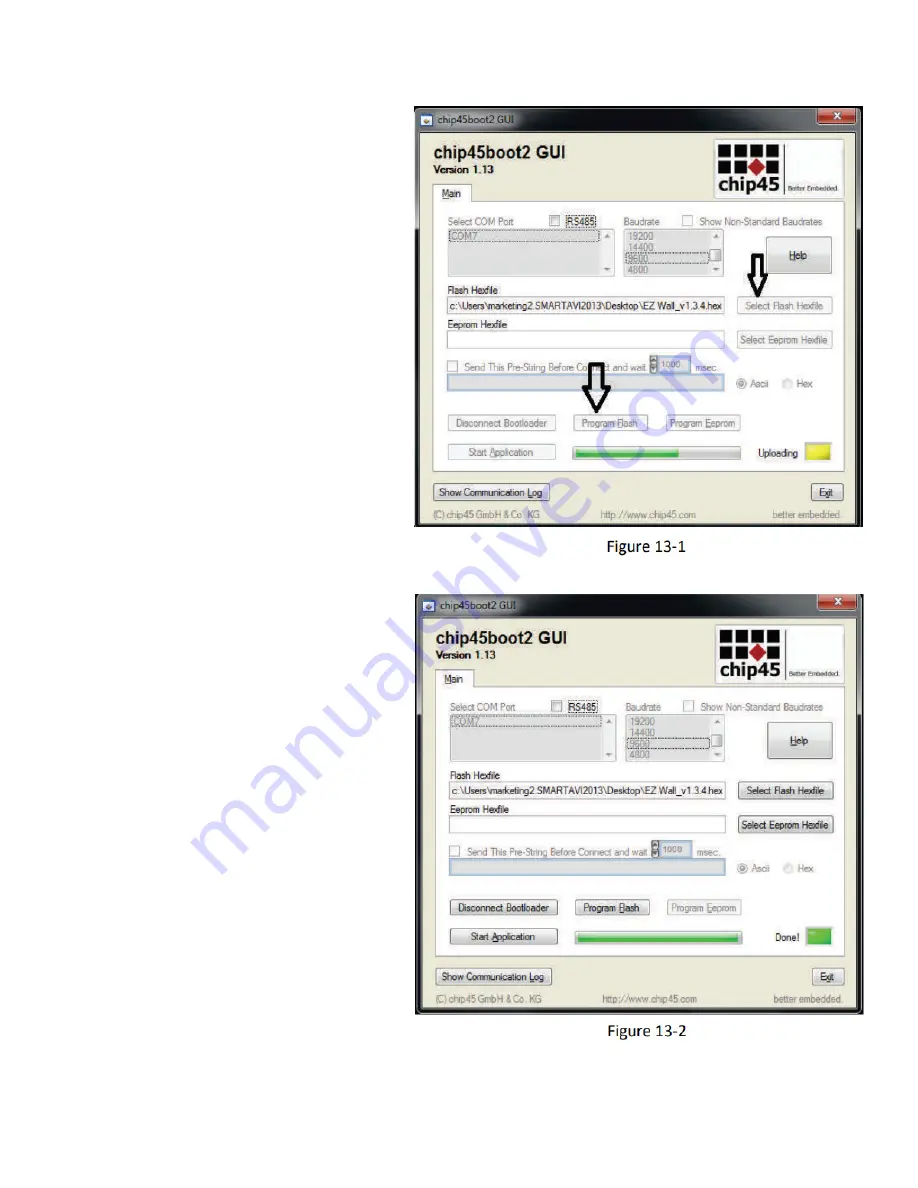
Click on the “Select Flash Hexfile” button.
Navigate to and select the .hex firmware file.
Click the “Program Flash” button. A green
progress bar will display under the “Program
Flash” button. The Status light will turn yel
‐
low and display “Uploading”.
See Figure 13‐1.
FIRMWARE UPDATE (CONTINUED)
Upon successful completion the Status light
will turn green and display Done!
See Figure 13‐2.

































