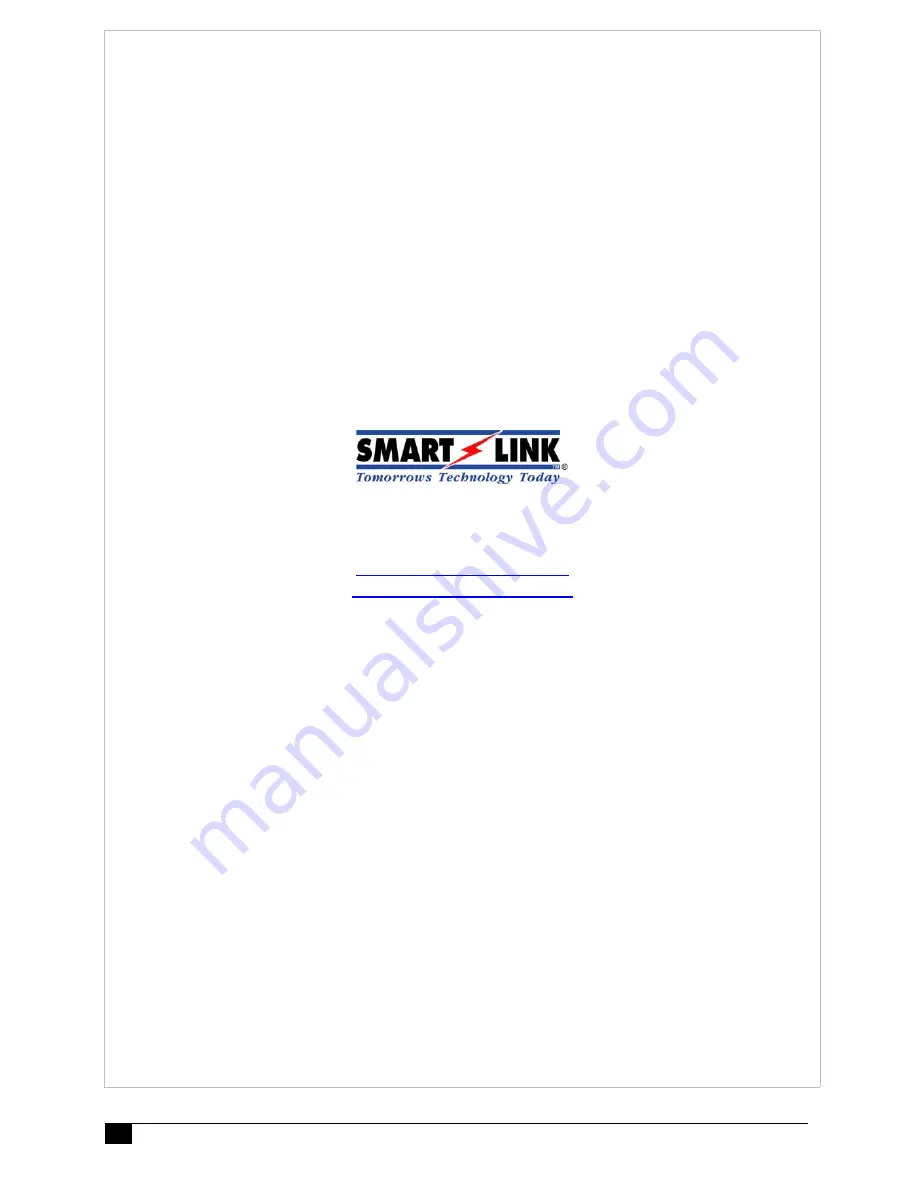
Medi-Minder Installation Manual Rev1.11
29
“A division of NESS CORPORATION PTY LTD”
© Copyright SmartLink
September 2014
E-mail: [email protected]
Web Site: www.smartlink.com.au
To the best of our knowledge, the information contained in this manual is correct at the time of print. SmartLink “A division of NESS
CORPORATION PTY LTD” reserves the right to make changes to the features and specifications at any time without prior notice in the course
of product development.

































