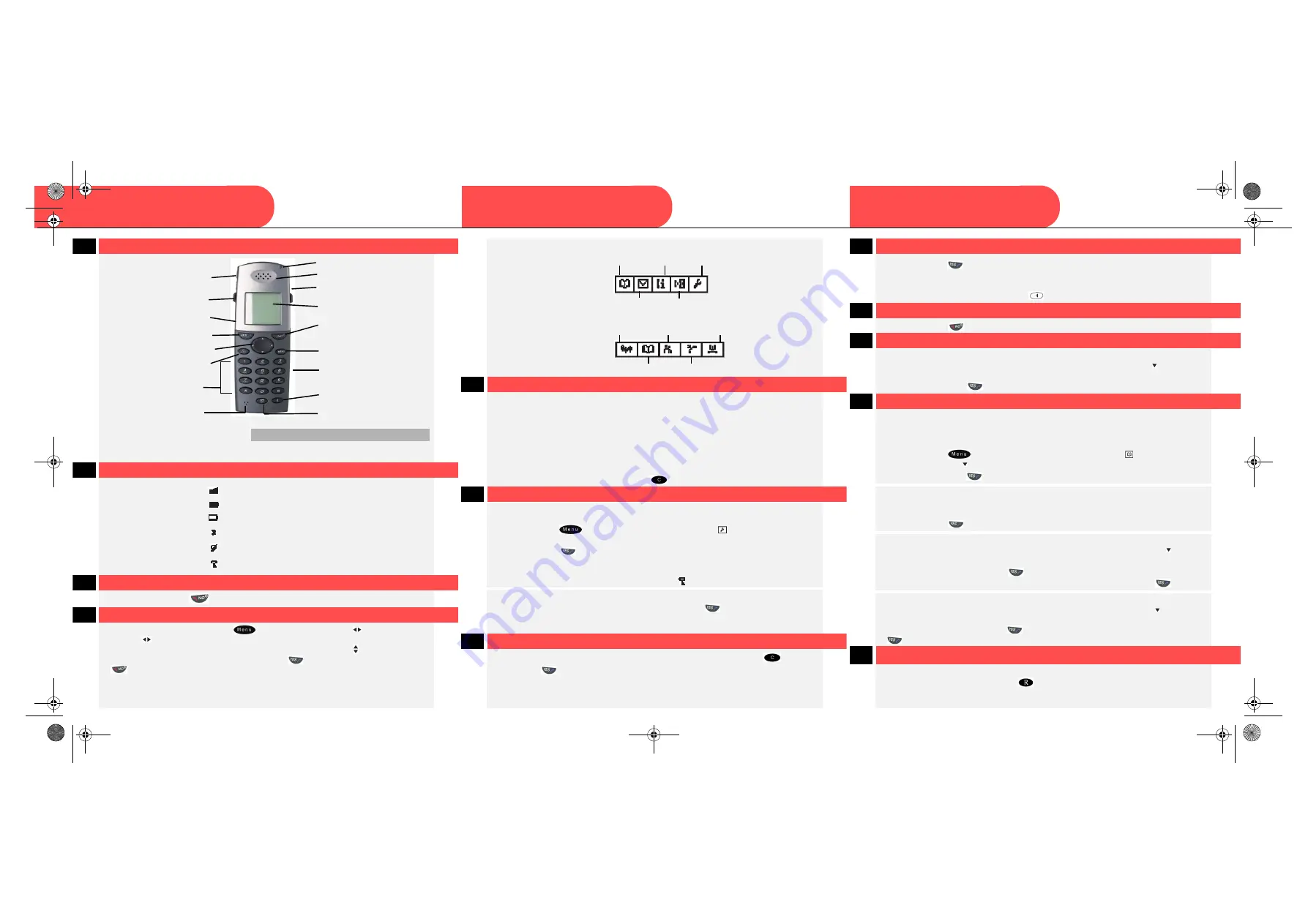
SwyxPhone D300
Q U I C K S T A R T
SwyxPhone D300
Q U I C K S T A R T
SwyxPhone D300
Q U I C K S T A R T
01
Description
02
03
t
until the display lighting goes on or off.
04
How to use the menu?
Open the menu mode by pressing
or the navigation buttons
. The navigation
buttons
are likewise used for selecting the individual tabs. Within a tab, the first
option is activated in each case. You can use the navigation buttons to move within
the options. To select an option, press the button
in each case. Press the button
to go back to the previous step.
Please keep the IPEI code for future usage here:
The IPEI code is printed outside the packaging board!
(See also section "
Unlock SwyxPhone D300 with the help of IPEI code")
Signal strength display
Battery icon (fully charged)
Battery icon (battery flat)
Ringing sound switched to mute
Microphone switched to mute
Disabled keypad
Menu options while the handset is on hook / idle
Menu options while the handset is lifted
05
You need this function when you want to add, find or edit a name in the phonebook, for
example.
t
Example: You want to input the letter "E" in input mode. Press the key "3DEF" twice to
do so. The keys "0" and "1" hold special characters.
•
To activate upper/lower case: press the * key briefly.
•
To insert blanks in the text: press the "1" key briefly.
•
To delete a character: Briefly press the key
.
06
When you carry the SwyxPhone D300 in your pocket, it can happen that buttons are
accidentally pressed, causing a call to be triggered. To prevent this, you can set up a key lock.
t
and select the option Automatic under
Toolbox --> Locks--> Key
lock.
t
Press the button
.
Then if no key of the SwyxPhone D300 is pressed for 30 seconds, the keypad is
automatically locked. Pressing a key then triggers no reaction at all.
The key lock is indicated in the display by the icon "Disabled keypad".
t
To unlock the keypad again, press first the * key and then
.
Note: If a call comes in, the key lock is automatically removed. It is activated again 30
07
I would like to make a telephone call.
t
Enter the destination number you want. The number can be corrected with
.
t
Then press
to start the call. The display shows the dialed number along with a
counter representing the length of the call.
Note: When making outgoing external calls please remember you may have dial 9 to
Phonebook
Call info
Toolbox
Message
CallService
3rdparty
Ongoing call
Call waiting
Phonebook
User busy
08
It’s ringing, I would like to answer the call.
t
, when a ringing signal is heard, in order to take the call. The
t
To use the loudspeaker function, press
.
09
t
, to hang up the handset. The call is terminated.
10
I would like to call a number from a phonebook.
t
Press the button holding the first character of the desired subscriber's name, until all
names beginning with this character are listed. Use the navigation button to scroll to
the name you want.
t
Then press the button
. The call will be initiated.
11
I would like to edit my Personal Phonebook.
The SwyxPhone D300 phonebook consists of a list that contains both global and personal
phonebook entries. All entries are listed in alphabetical order. Global entries are marked
in the list with a "Locked" icon, meaning that they cannot be edited, only retrieved. Only
personal entries can be edited.
t
Press the button
. You will now be directly in the menu item
Phonebook.
t
Scroll down with the button and choose Edit, Add or Delete contact. Confirm the
selection by pressing .
Add contact
t
Select New to add a new contact.
t
Select From call list to create a contact from the caller list. Confirm the selection in each
case by pressing
.
Edit contact
t
To reach the name you want to edit, enter its first letter or scroll down with the button
until you find it.
t
Confirm the selection by pressing
.
t
Edit the name or the number, and save the changes by once again pressing
.
Delete contact
t
To reach the name you want to delete, enter its first letter or scroll down with the button until
you find it.
t
Confirm the selection by pressing
. A security query follows. Answer this by pressing
.
12
I would like to make a second telephone call.
You are already having a telephone conversation with a subscriber.
t
During an active conversation, press
. The connection is put on hold.
t
Now dial the number of the next subscriber. The call will be initiated.
LED
Earpiece
Display
"Hook On", "On/off" and "No"
button
"Menu" button
Navigation button
Battery compartment
(back)
Handsfree mode
R/Messages button
Microphone
"Hook Off" and "Yes" button
Speaker (back)
Reduce volume
Increase volume
Headset connection
"Mute"/"C" (Clear) button
Numeric keypad
QR_D300.fm Seite 1 Donnerstag, 30. August 2007 9:26 09


