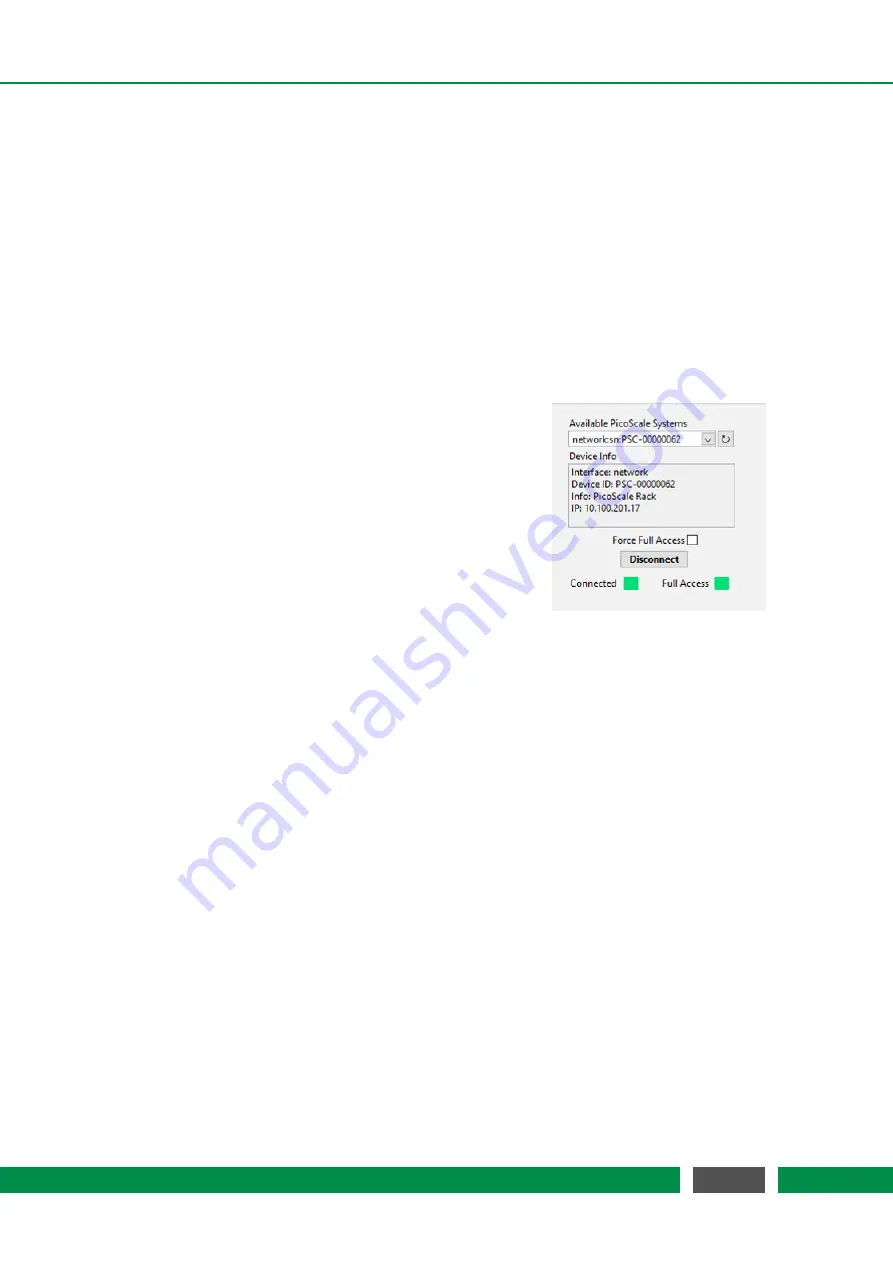
7 PICOSCALE CONTROL GUI
7.1 Configuration of the PicoScale
When starting the GUI
, the
HOME
panel seen in
fi
gure 7.1 is opened. All elements of the GU
I
can
be reached from here.
7.1.1 Connecting to the controller
The
PICO
SCALE
is a multi-user system and up to two users can be connected to the same instru-
ment. Therefore, the device o
ff
ers two interfaces, USB and Ethernet. When more than one user
is connected to the instrument, the
PICO
SCALE
requires one main user (full-access connection)
who can control the system and change properties, for example. The other user can only extract
data from the device.
Figure 7.2: Connect System menu.
You can connect to a
PICO
SCALE
Controller in the
Connect
System
menu, shown in
fi
gure 7.2. When the GU
I
is started,
all
PICO
SCALE
devices are listed with their
I
D-strings in the
Available PicoScale Systems
menu. You can refresh the list
at any time with the
reload
button next to the drop-down
menu. The
Device Info
shows additional information on the
device like
Device ID
,
Info
about the system and
IP
address
of an Ethernet interface. Below this
fi
eld, you can check
whether a full-access connection should be forced.
I
f the
Force Full Access
check box is marked, all potentially exist-
ing full-access connections of other users are ignored and
a full-access connection is established. When this box is
unchecked, the GU
I
checks if a full-access connection is al-
ready set up.
I
f not, it establishes a full-access connection, if yes, the
PICO
SCALE
GU
I
connects
with limited access. The
Full Access
LED indicates if a full-access connection is established.
7.1.2 General settings
The basic setup of the system is located under
General Settings
in the
Home
panel. The
PICO
-
SCALE
device generates user noti
fi
cations, so-called
Events
. You can track these events to validate
received data or check the experimental setup, for example.
I
n the
Event Notification
menu you
can subscribe or unsubscribe to events.
I
t is located on the left side in
fi
gure 7.3. Especially if
high streaming rates (close to 10 MHz) are used, it is recommended to unsubscribe from all un-
necessary events in order to guarantee optimal performance of the
PICO
SCALE
GU
I
. Subscribing
or unsubscribing to a speci
fi
c event can be done by clicking on the appropriate check box in the
Event Notification
menu. Furthermore, two buttons are available to subscribe or unsubscribe to
all events. After connecting to a
PICO
SCALE
Controller, the GU
I
subscribes to all events auto-
matically. Note that higher level events, such as streaming events, cannot be unsubscribed. For
detailed information on the event system, please refer to the
PICO
SCALE
Programmer
’
s Guide.
The
Network Configuration
menu at the center of
fi
gure 7.3 allows to de
fi
ne the Ethernet con
fi
gu-
ration used by the
PICO
SCALE
system.
I
f you use the Ethernet connection for the
fi
rst time, we
recommended to connect the
PICO
SCALE
Controller via USB, set up the desired Ethernet con
fi
g-
uration and reconnect to the
PICO
SCALE
Controller via Ethernet.
50
PicoScale User Manual






























