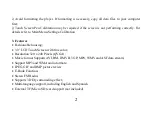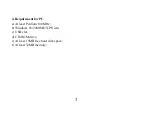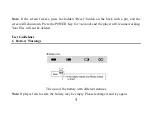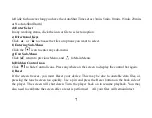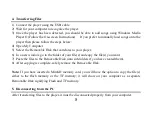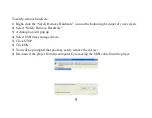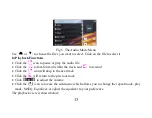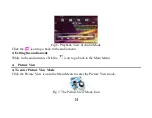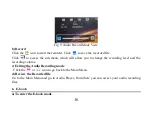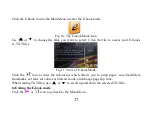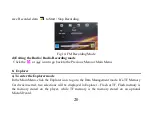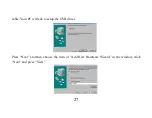16
Fig 9. Audio Record Mode View
b) Record
Click the
icon to start the recorder. Click
to save the recorded file.
Click
to access the sub-menu, which will allow you to change the recording level and the
recording volume.
c) Exiting the Audio Recording mode
Click the
or
icon to go back to the Main Menu.
d) Review the Recorded file
Go to the Main Menu and go to Audio Player, from there you can access your audio recording
files.
6. E-book
a) To enter the E-book mode