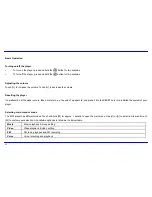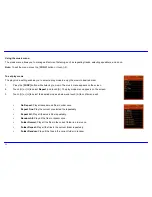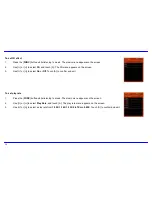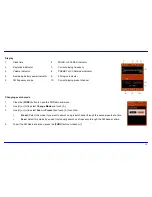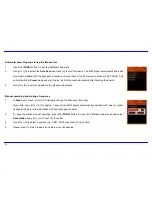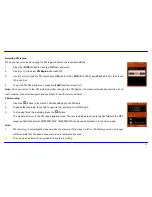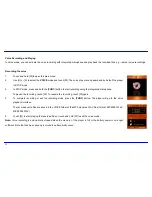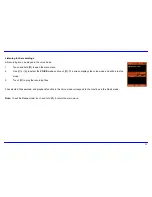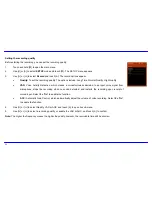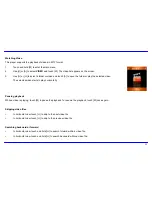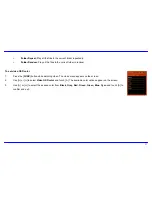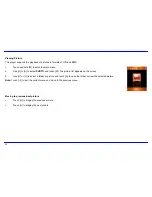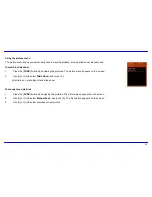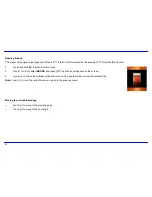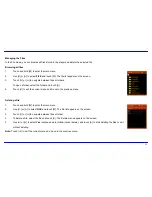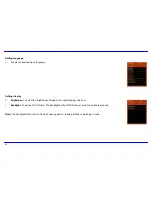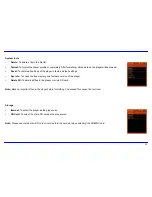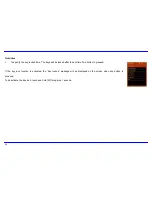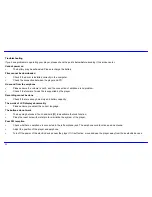24
Setting the recording quality
Before starting the recording, you can set the recording quality.
1.
Touch and hold [
|
] to open the main menu.
2. Use
[
g
] or [
h
] to select
SETUP
mode and touch [
|
]. The SETUP menu appears.
3. Use
[
i
] or [
j
] to select
Record
and touch [
h
]. The record options appear.
•
Quality:
To set the recording quality. The options include: Long Time, Normal Quality, High Quality.
•
VAD:
Voice Activity Detection, which makes a voiced/voiceless decision to an input voice signal from
microphone; stops the recording when no sound detected; and restarts the recording upon receipt of
voiced input. Select the “
On
” to enable the function.
•
AGC:
Automatic Gain Control, which automatically adjust the volume of voice recording. Select the “
On
”
to enable the function.
4. Use
[
i
] or [
j
] to select Quality, VAD or AGC and touch [
h
] to open its sub-menu.
5. Use
[
i
] or [
j
] to select a recording quality, or enable the VAD or AGC, and touch [
h
] to confirm.
Note: The higher the frequency means the higher the quality, however, the recordable time will be shorten.