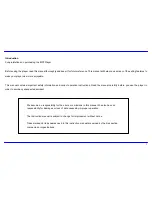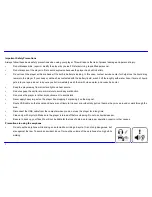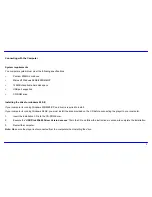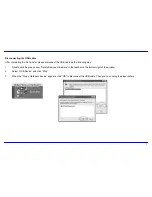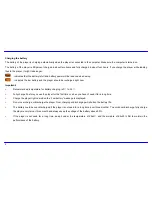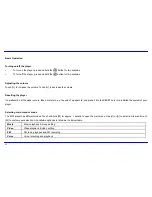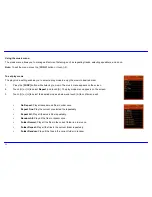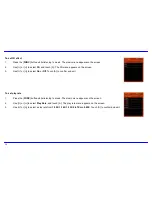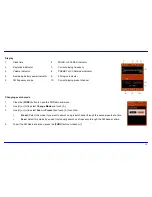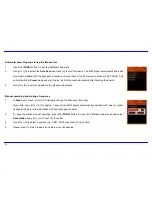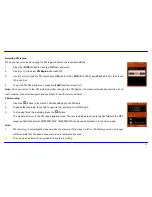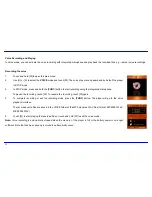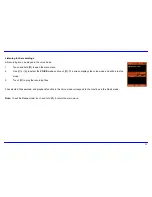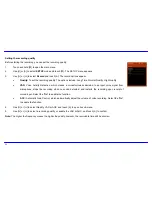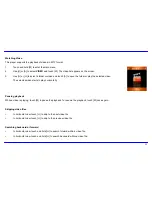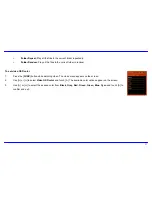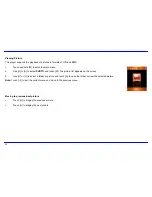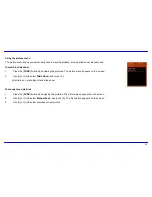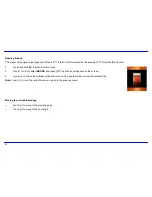15
To set equalizer
The equalizer setting enables you to select an equalizer from the six preset equalizer settings to suit the type of audio output or customize your
personal equalizer effect.
1.
Press the [
FUNC
] button while listening to music. The music menu appears on the screen.
2. Use
[
i
] or [
j
] to select
Equalizer
, and touch [
h
]. The equalizer menu appears on the screen.
3. Use
[
i
] or [
j
] to select the desired equalizer from
Normal, Pop, Rock, Classic, Jazz
and
Bass
. Touch [
h
]
to confirm and exit.
To customize EQ, select
Customer EQ,
and touch [
h
].
The Customer EQ menu appears on the screen.
Touch [
i
] or [
j
] to navigate between value bars.
When navigating to a value bar, touch [
|
] to select it. The white arrow becomes red.
Use [
i
] or [
j
] to adjust the value and touch [
|
] to confirm.
After completing the setting, press the [
FUNC
] button to exit.