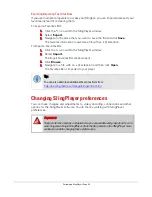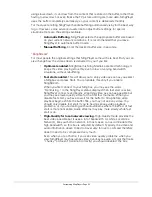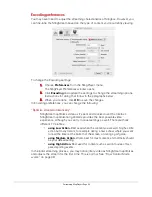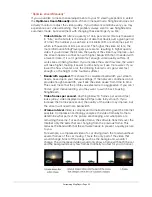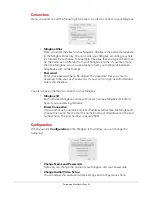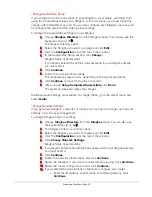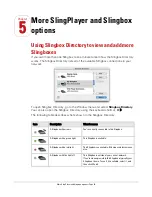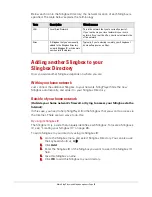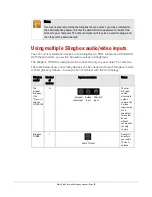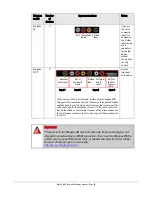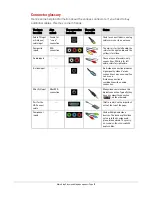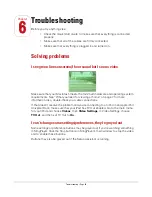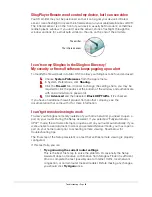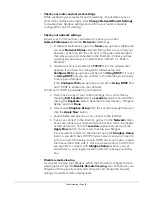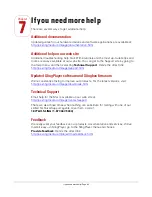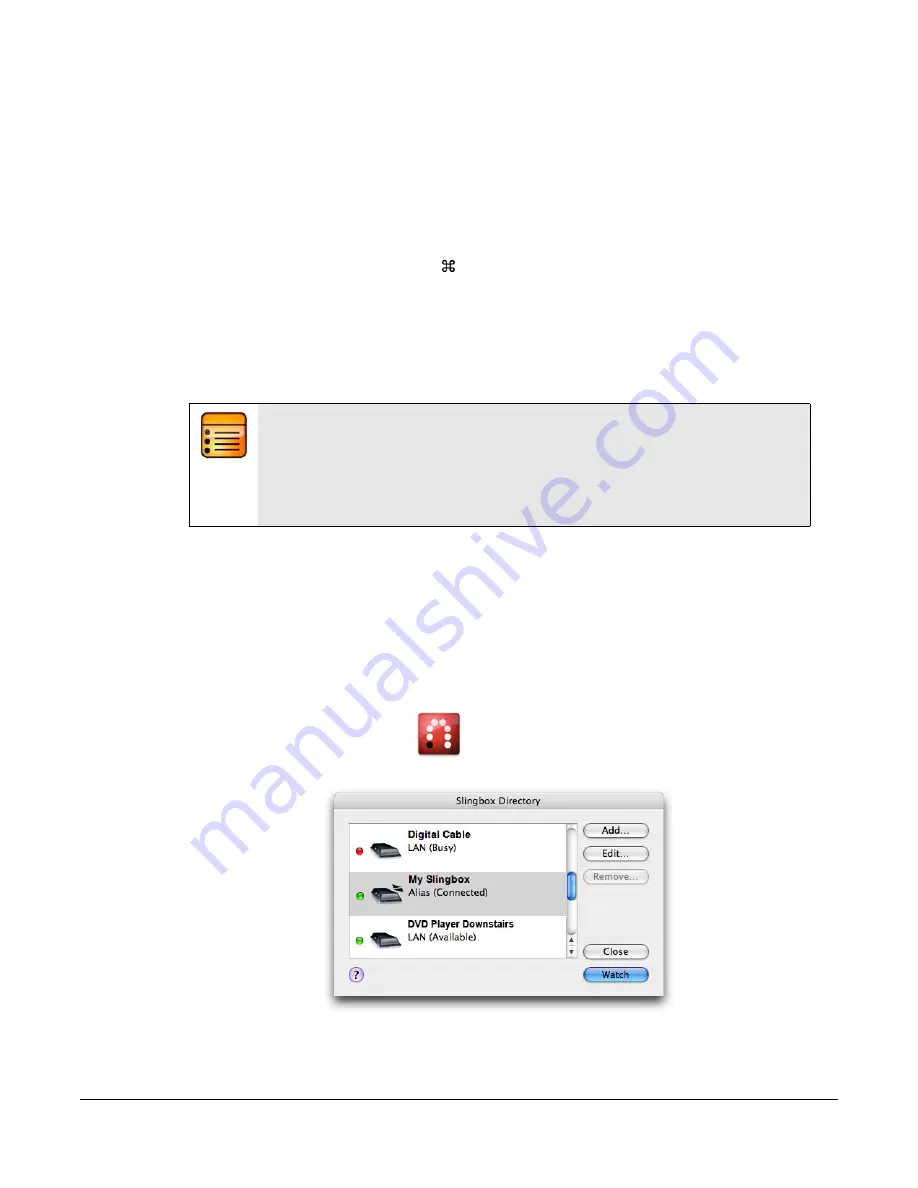
More SlingPlayer and Slingbox options • Page 54
By using an IP address or domain name
If you know your home network's IP address (the unique number that identifies your
router to the Internet) or if your home network also has a domain name, you can also
connect using either of them. (This method is for advanced users, so it's okay if you
don't understand what these things are.)
To add a Slingbox to your directory using its domain name or the IP address of your
router:
1.
Go to the Slingbox menu and select Slingbox Directory. You can also use
the keyboard shortcut,
D
.
2.
Click
Add
.
3.
Choose
Direct Connection (for advanced users)
.
4.
Enter the domain name or the IP address of your router, as well as the port
number for the Slingbox you want to add.
5.
Click
OK
to add this Slingbox to your directory.
Launching SlingPlayer if you have more than
one Slingbox
When you have more than one Slingbox, you can you can connect to even more
Audio/Video sources. Launching and using SlingPlayer is still easy.
To launch SlingPlayer if you have more than one Slingbox:
1.
Launch SlingPlayer.
The Slingbox Directory opens.
2.
Select the Slingbox that you want to view.
3.
Click
Watch
.
4.
Enter your password, if required.
Note:
If you haven’t set up a static IP address with your Internet Service Provider, your
public IP address will change from time to time. This will break the connection
between SlingPlayer and your Slingbox if you’ve used an IP address instead of a
Slingbox ID.
Summary of Contents for SlingPlayer
Page 1: ...SlingPlayer for the Macintosh Set Up and User Guide ...
Page 6: ......