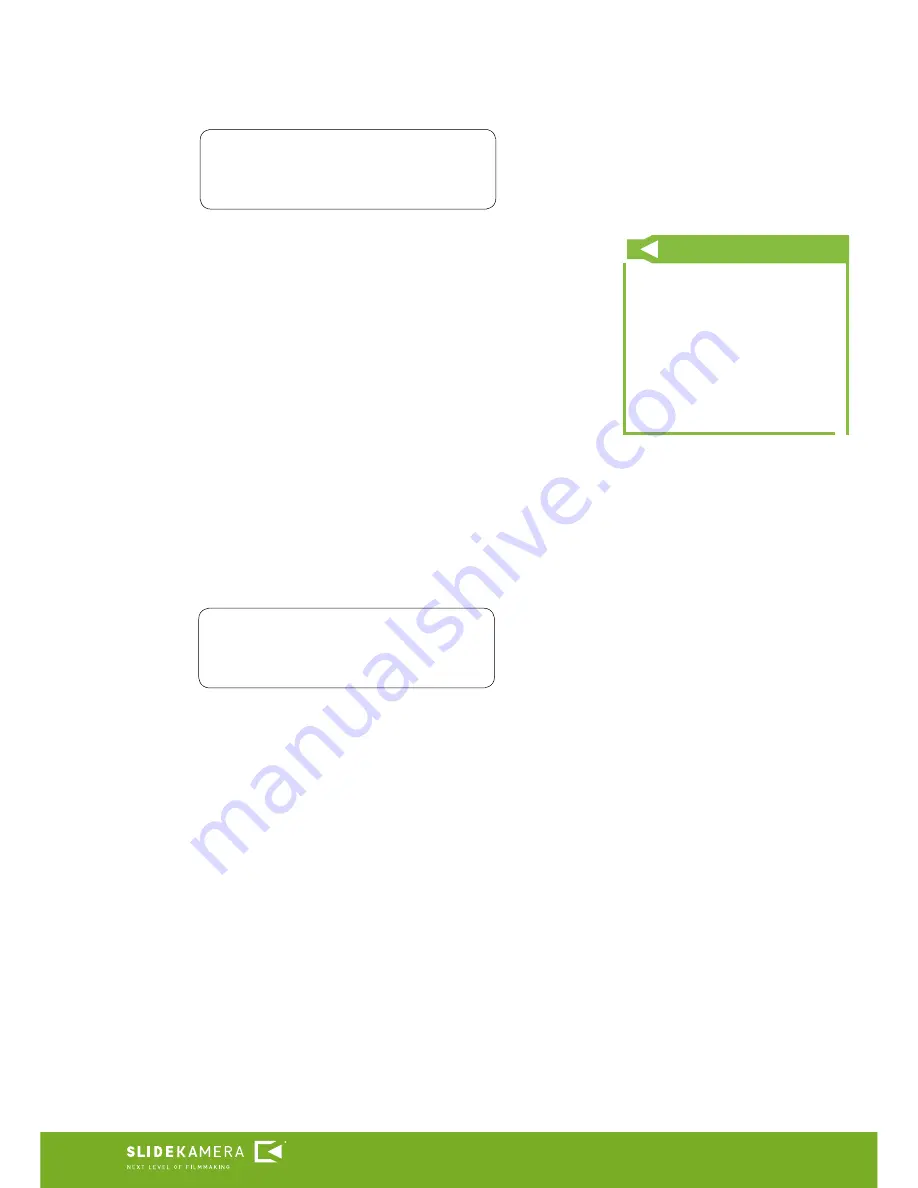
5
AION
TM
IQ
IMPORTANT!
When working with the drive in
FREE Mode exercise extreme cau-
tion.
Lack of reference points increases
the risk of the cart hitting the side
feet.
It may cause damage of the equip-
ment.
As soon as the user sets the reference points, a message on LCD appears
that the drive is ready for work. After pressing OK (understood as pressing the
joystick) the main menu appears on the screen.
2.1.3. FREE (no limits)
In case of
FREE
working mode, there are no limits as to the movement
range. FREE Mode does not require setting any reference points. The driver is
immediately ready to work.
2.2. Main menu
PAs soon as the startup parameters are determined the controller enters
a main menu with working programs and additional CONFIG menu. Navigate
by moving joystick up and down. Sign „
> <
„ indicates selected choice.
Press the joystick to ented selected program. Main menu features four entries::
„
VIDEO
”, „
ANIMATION
”, „
TIMELAPSE
” and „
CONFIG
”.
2.2.1. Menu CONFIG
After entering
[Info]
there will be information about the voltage: Vin, and
range of motion for the cart determined during initial calibration
L
.
CONFIG menu has five entries „
[Info]
”, „
Power
”, „
Backlight
” , „
[Calibration]
” and „
<Back>
”. The list boxes in square brackets
[]
indicate functions generating own screen. In order to activate them, press the
joystick. At the end of each submenu there is „
<Back>
”. Pressing the joystick
in this field results in returning to the main menu. The remaining fields of the
submenu are the parameters, next is the value of the parameter. To change the
value move the joystick right or left.
Power
- driving motor power: In case of X-GEAR it is 100% with
not change possibility.
Back Light
- adjusts the brightness of the LCD. By moving the
joystick left or right you can set the brightness within the range of: 10-
100%w zakresie od 10-100%
[Calibration]
- driving motor automatic calibration described
in point 2.1.1 of the manual
<Back>
- return to main menu
Driver ready
press OK
ANIMATION
> CONFIG <
Summary of Contents for AION IQ
Page 14: ......














