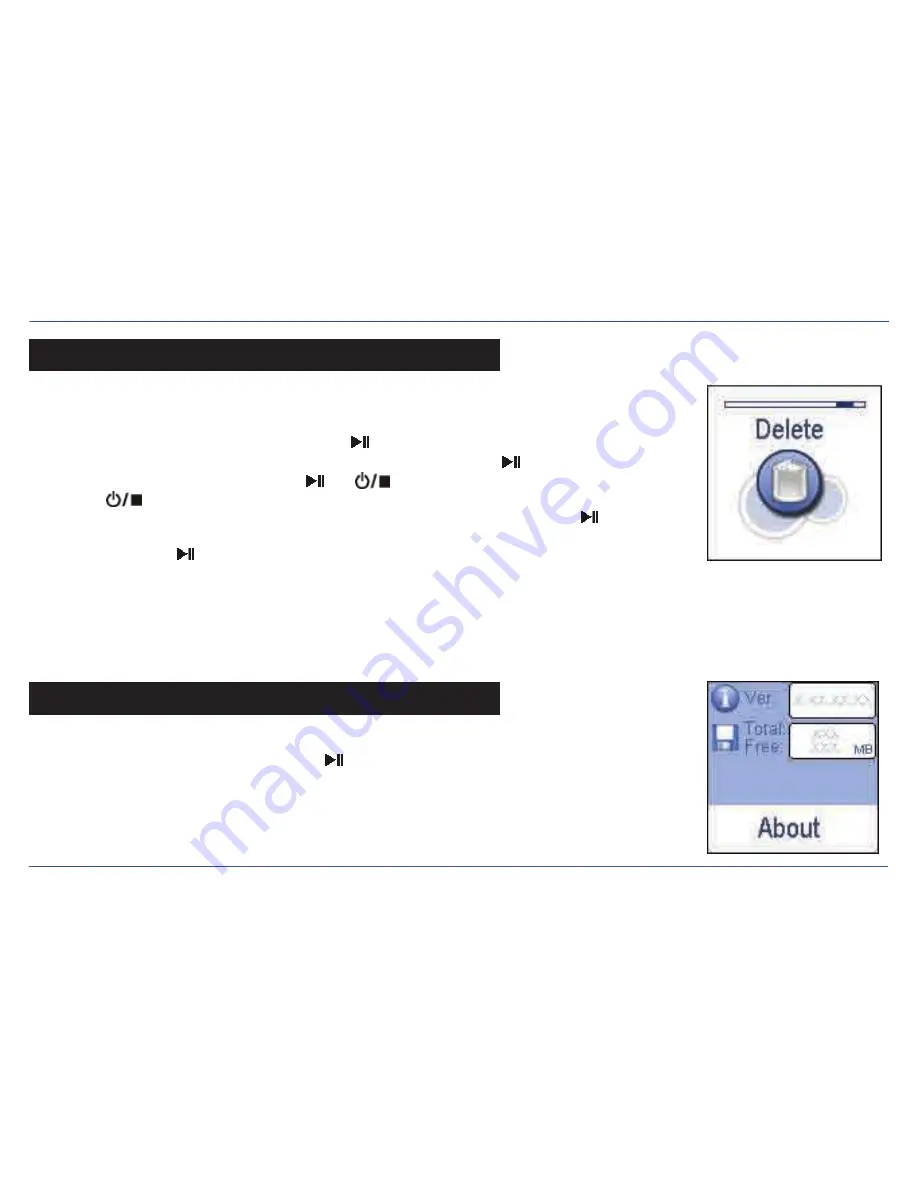
29
Deleting files
●
From the player
1. Select
“Delete”
from the main menu, and press the [ ] button.
2. Use the [
] or [
] button to navigate between files or folder, and press the [ ] button to enter.
3. To delete a file, select the file and press the [ ] or [ ] button. To delete a folder, select the folder and
press the [ ] button.
4. Use the [
] or [
] button to select
“Yes”
(delete) or
“No”
(cancel delete), and press the [ ] button to start
deleting the file or exit without deleting.
5. Press and
HOLD
the [ ] button to return to the main menu.
OR
●
From your computer
You can easily delete music, picture, or video files by connecting your
MP3 Player
to the computer and selecting
“Slick MP3”
from
Windows Explorer
or
“My Computer”
, or click on
“Open Folder”
to view files from the
“Auto-
Play”
option window. Simply select the file and delete it as you would delete any other file from your computer.
In the
“About”
mode you can check and review the firmware version, total memory and free memory of the player.
1. Select
“About”
from the main menu, and press the [ ] button.
2. The firmware version and total / free memory of the player is displayed on the screen.
3. Press any button to exit and return to the main menu.
DELETE
ABOUT




















