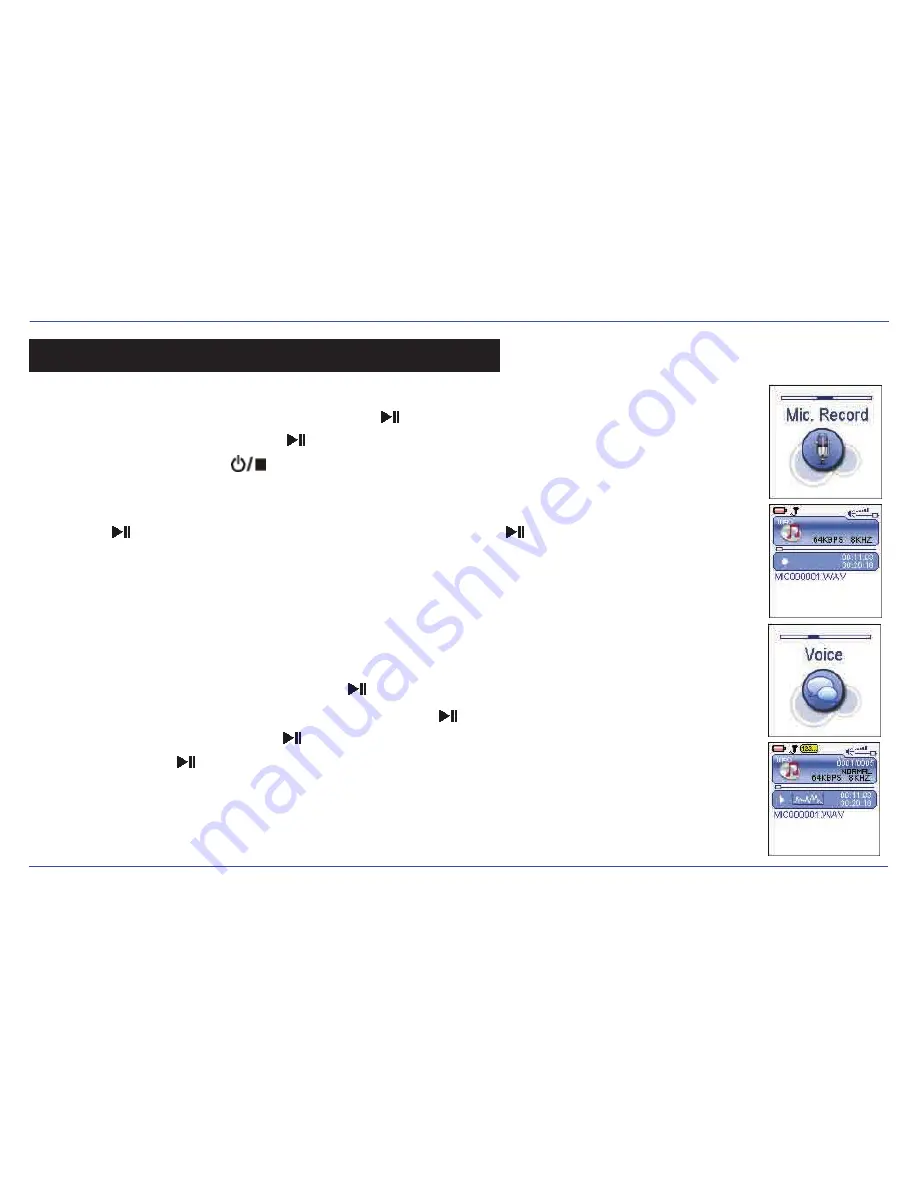
25
Your
MP3 Player
is able to perform voice recordings with it’s integrated microphone. Follow the steps below for voice recordings.
1. Select
“Mic. Record”
from the main menu, and press the [ ] button to start recording.
2. To pause or resume recording, press the [ ] button.
3. To save the recording press the [ ] button. The player will go to the
VOICE PLAYBACK
mode.
The recorded files are saved in the MICIN.DIR folder of the MP3 player as WAV files (format: MIC0000X.WAV) and can be
listened to in the
VOICE PLAYBACK
mode.
4. Press the [ ] button to start playing the recorded file or press and
HOLD
the [ ] button to exit the voice mode and
return to the main menu.
NOTE: ●
You may also access the
VOICE PLAYBACK
mode by selecting
“Voice”
from the main menu.
●
Voice recording is automatically stopped when the memory of the player is full or the battery power is no longer
sufficient. Data that has been already recorded is automatically saved.
Plyaing back recorded files
1. Select
“Voice”
from the main menu, and press the [ ] button.
2. Use the [
] or [
] button to select a recorded file, and press the [ ] button to begin playback.
3. To pause or resume playback press the [ ] button.
4. Press and
HOLD
the [ ] button to return to the main menu.
RECORD
























