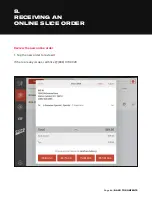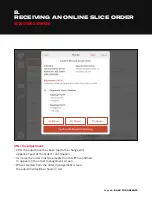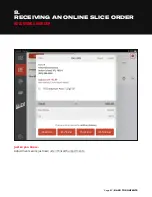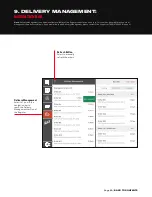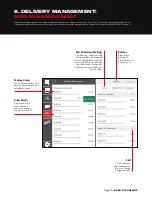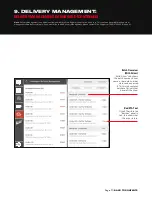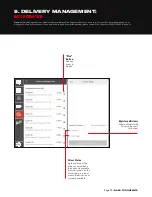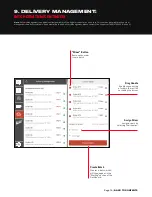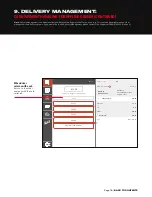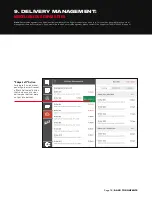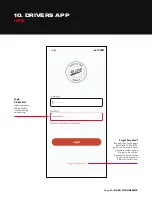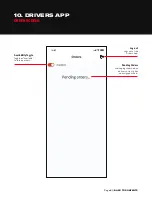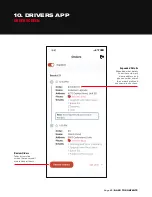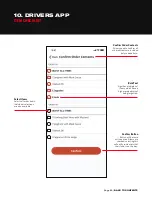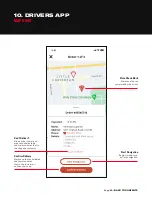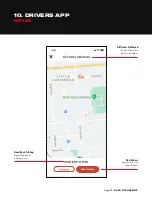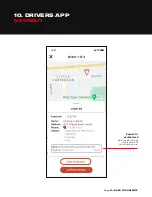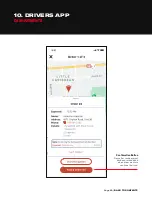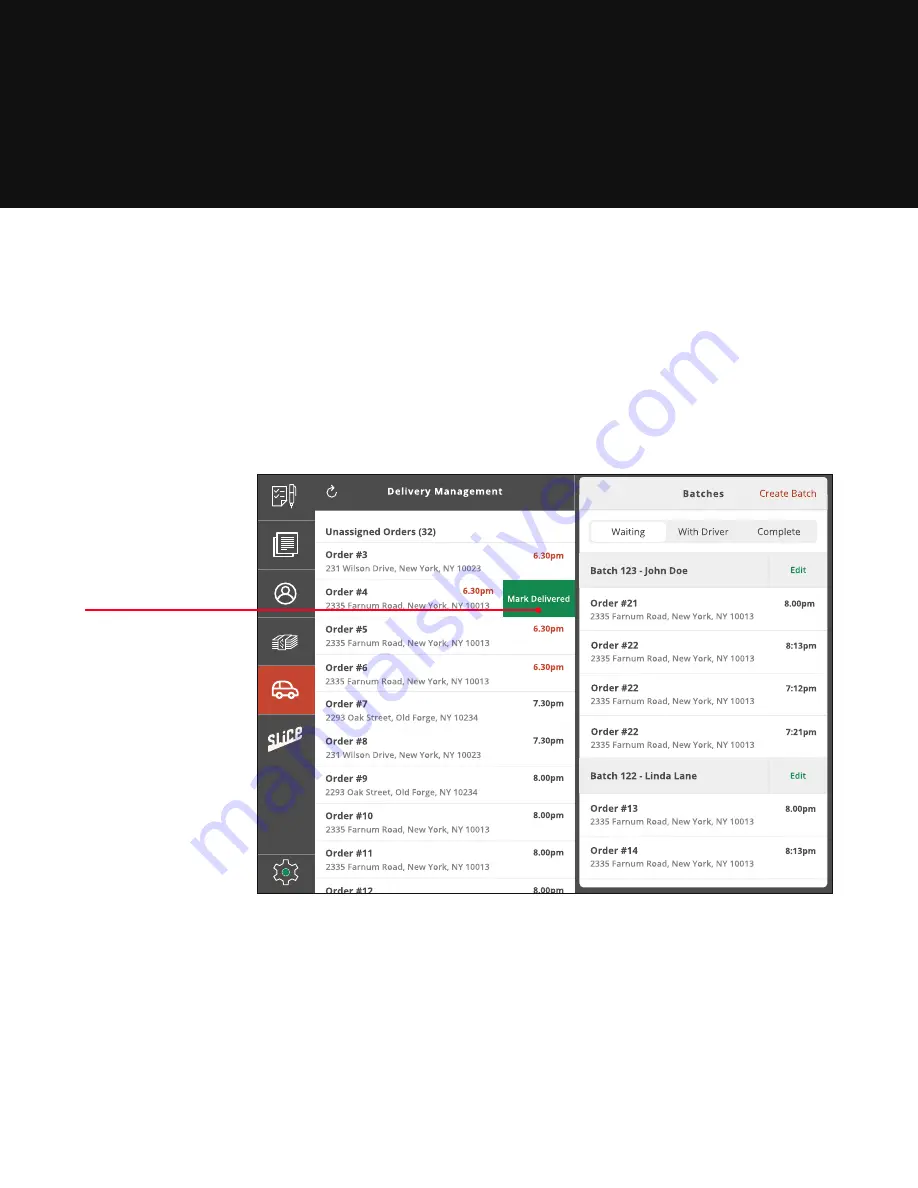
Page 78 |
9. DELIVERY MANAGEMENT:
MISCELLANEOUS CAPABILITIES
Note: Delivery Management is an additional tool available to Slice Register shops for no extra cost. This tool is only available to shops that
manage their own delivery drivers. If you would like to add Delivery Management, please contact Slice Support at (888) 974-9928 (Option 4).
“Swipe-Left” Action
Swiping left on individual,
pending orders will reveal
a “Mark Delivered” button
that can be used to clear
delivered order that were
not put into batches.
Summary of Contents for REGISTER
Page 1: ...YOUR INTERACTIVE GUIDE TO GET THE MOST OUT OF REGISTER SLICE REGISTER USER GUIDE...
Page 3: ...Page 3 BACK TO CONTENTS HOW TO LOG ON Back to Contents...
Page 4: ...Page 4 BACK TO CONTENTS 1 HOW TO LOG ON 1 Turn tablet on 2 Log in...
Page 6: ...SLICE REGISTER HIGHLIGHTS Back to Contents...
Page 16: ...Page 16 BACK TO CONTENTS 2 5 1 TIP GUIDE CARD PAYMENT...
Page 28: ...Page 28 BACK TO CONTENTS HOW TO CHANGE YOUR BUTTON LAYOUT Back to Contents...
Page 36: ...Page 36 BACK TO CONTENTS HOW TO CREATE A DISCOUNT Back to Contents...
Page 42: ...Page 42 BACK TO CONTENTS CASH DRAWER MANAGEMENT Back to Contents...
Page 45: ...Page 45 BACK TO CONTENTS X REPORTS AND Z REPORTS Back to Contents...
Page 49: ...Page 49 BACK TO CONTENTS ENTERING AN ORDER Back to Contents...
Page 56: ...Page 56 BACK TO CONTENTS RECEIVING AN ONLINE SLICE ORDER Back to Contents...
Page 68: ...Page 68 BACK TO CONTENTS DELIVERY MANAGEMENT Back to Contents...
Page 79: ...Page 79 BACK TO CONTENTS DRIVERS APP Back to Contents...
Page 90: ...Updated 10 21...