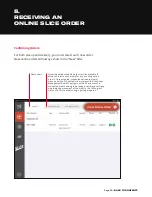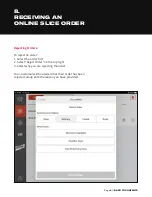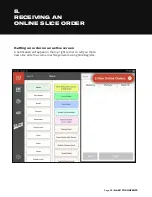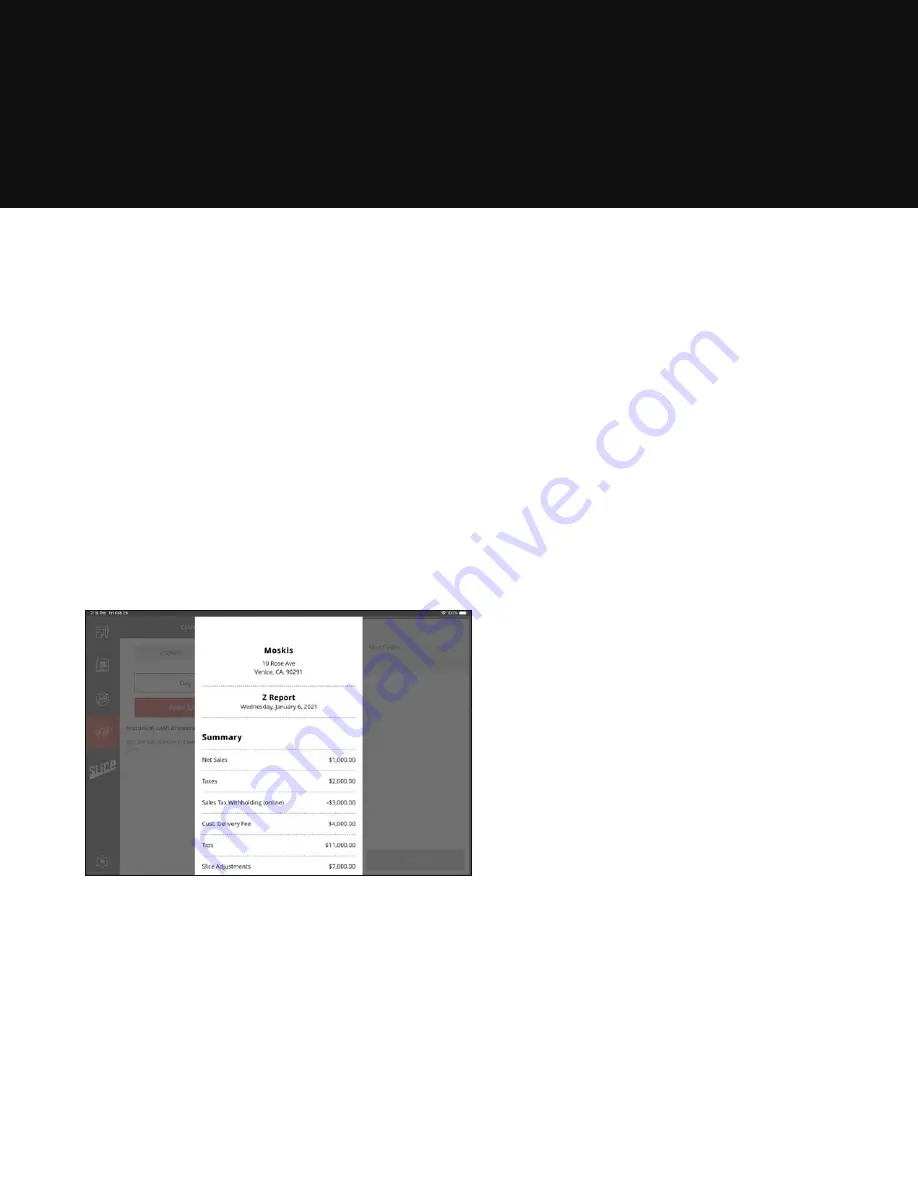
Page 48 |
6.
X REPORTS
AND Z REPORTS
• Net Sales
• Taxes
• Sales Tax Withholding (Online)
• Customer Delivery Fee
• Tips
• Slice Adjustment
• Slice Fees
• Total Earnings
Cash Management
• Payouts
• Payins
By Payment Type
• Online card sales
• Offline card sales
• Cash
Sales will be broken down in a number of ways:
By Type
• Pickup
• Delivery
• Dine In
By Channel
• Online
• Offline
Z Report
Go to Cash Management
1. Select the cash stack icon
2. Select “Close Out Drawer” on the next screen
3. Select “End of Day Reports”
Select the day
1. Select a day for which you want to run a Z Report
Select Print End of Day Report
1. Choose to print to screen or to your printer
Summary of Contents for REGISTER
Page 1: ...YOUR INTERACTIVE GUIDE TO GET THE MOST OUT OF REGISTER SLICE REGISTER USER GUIDE...
Page 3: ...Page 3 BACK TO CONTENTS HOW TO LOG ON Back to Contents...
Page 4: ...Page 4 BACK TO CONTENTS 1 HOW TO LOG ON 1 Turn tablet on 2 Log in...
Page 6: ...SLICE REGISTER HIGHLIGHTS Back to Contents...
Page 16: ...Page 16 BACK TO CONTENTS 2 5 1 TIP GUIDE CARD PAYMENT...
Page 28: ...Page 28 BACK TO CONTENTS HOW TO CHANGE YOUR BUTTON LAYOUT Back to Contents...
Page 36: ...Page 36 BACK TO CONTENTS HOW TO CREATE A DISCOUNT Back to Contents...
Page 42: ...Page 42 BACK TO CONTENTS CASH DRAWER MANAGEMENT Back to Contents...
Page 45: ...Page 45 BACK TO CONTENTS X REPORTS AND Z REPORTS Back to Contents...
Page 49: ...Page 49 BACK TO CONTENTS ENTERING AN ORDER Back to Contents...
Page 56: ...Page 56 BACK TO CONTENTS RECEIVING AN ONLINE SLICE ORDER Back to Contents...
Page 68: ...Page 68 BACK TO CONTENTS DELIVERY MANAGEMENT Back to Contents...
Page 79: ...Page 79 BACK TO CONTENTS DRIVERS APP Back to Contents...
Page 90: ...Updated 10 21...