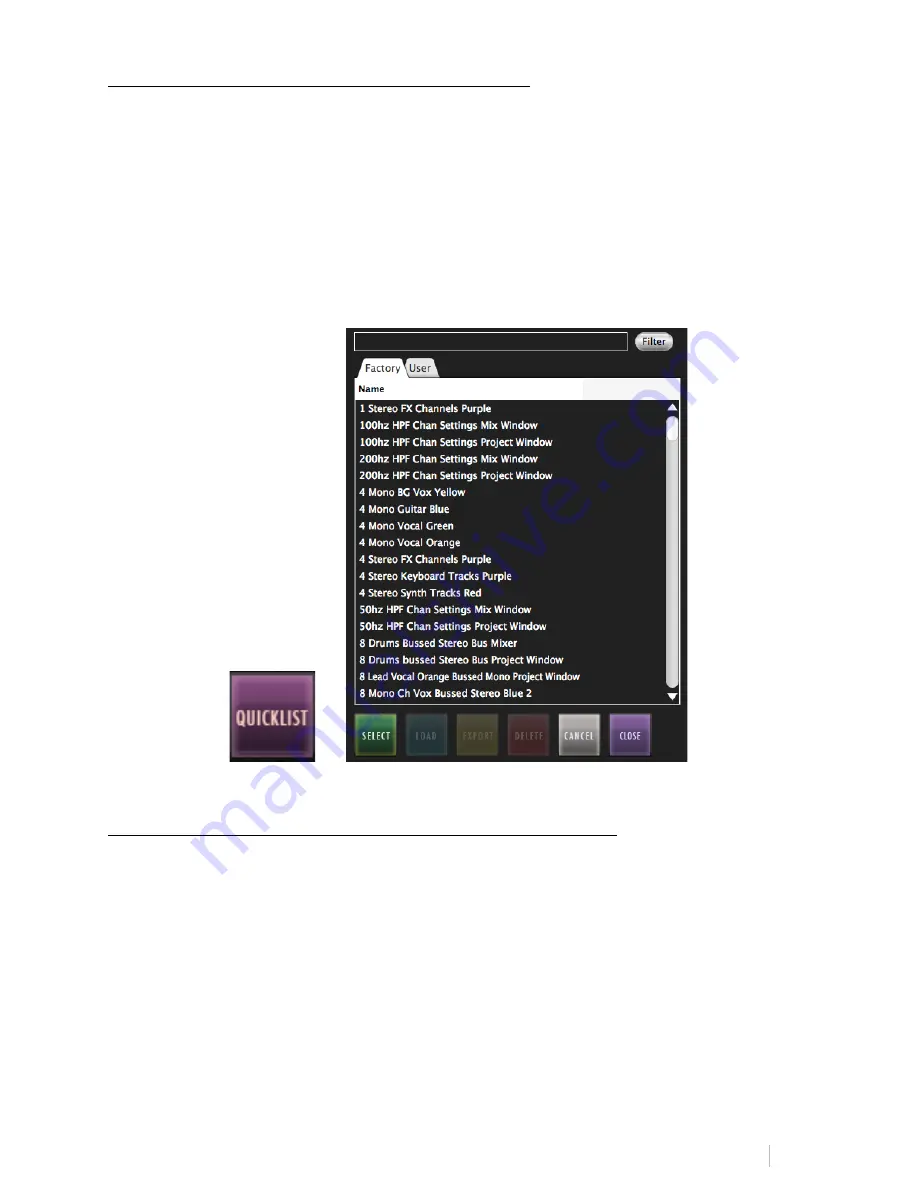
RAVEN MTX DIGITAL PERFORMER USER MANUAL 57
USING THE USER TAB IN THE QUICKLIST MENU:
Once the QuickList button has been pressed a menu will appear with multiple
tabs of preset Batch Commands labeled, “FACTORY” or “USER.” The “User” tab
allows you to create and save your own Batch Commands within your RAVEN
software. This is where custom Saved Batch Commands as well as custom
Recorded Batch Commands will be located once saved.
Tip: Use two fingers on the menu to scroll through the lists on the various tabs
and use the
LOAD
button to place a QuickList item into the command line.
CUSTOMIZING BATCH COMMANDS USING THE QUICKLIST:
We have pre-programmed over one hundred preset Batch Commands for you,
however there is a lot of potential for customization.
First, push and hold an empty Batch Command to open the programming menu.
Note: You can overwrite an existing Batch Command by pushing and holding a
button and hitting Clear All. Now you can either program a fresh Batch
Command, or hit CONFIRM to leave it empty.
Search and select your desired tasks and hit select to add them into your Batch
Command line. Once you’re finished adding QuickList items, hit “Close” on the
Batch Command System QuickList menu below.






























