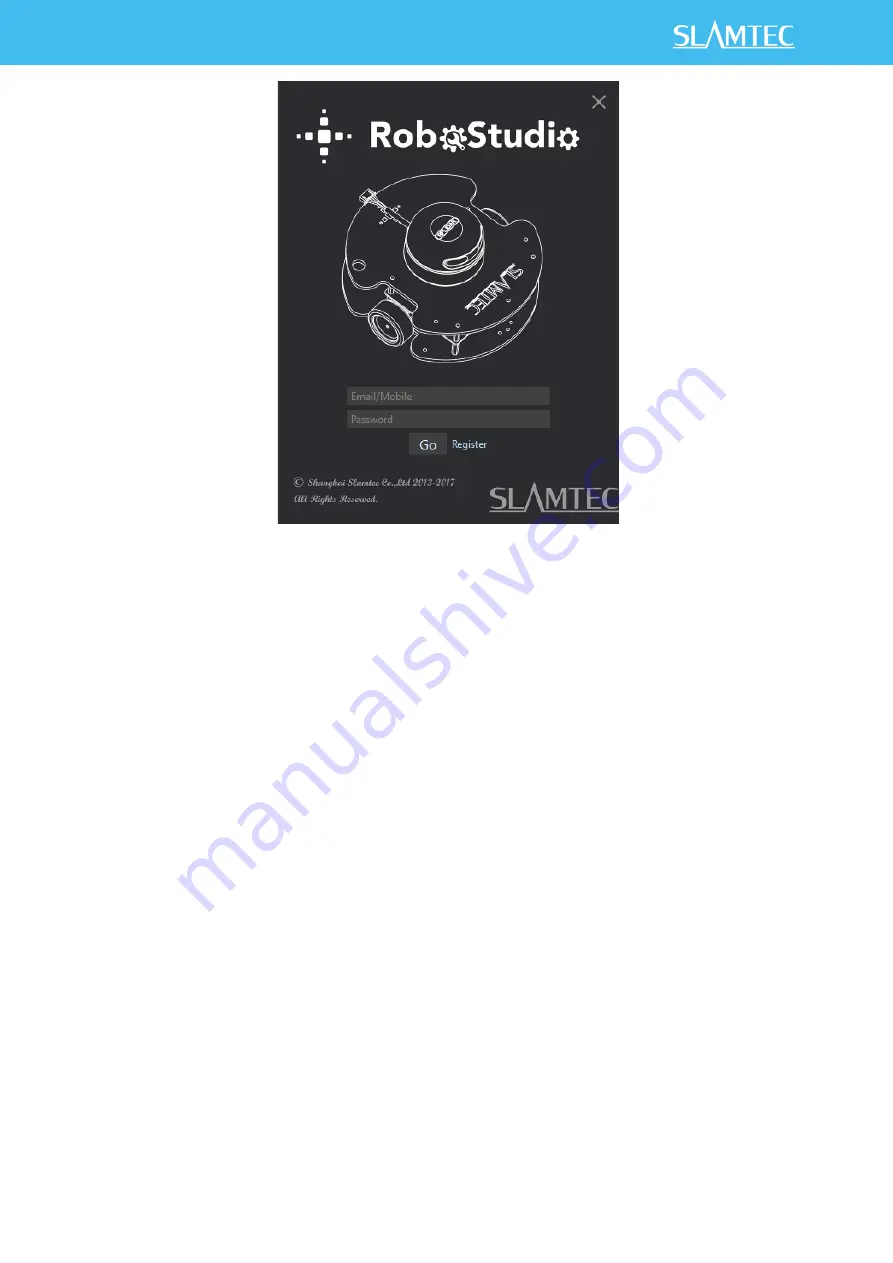
8
/
16
Copyright (c) 2009-2013 RoboPeak Team
Copyright (c) 2013-2016 Shanghai Slamtec Co., Ltd.
Figure 2-6 RoboStudio Login Page
If the connection is ok, you shall see the user interface is shown as below.
1. Click
File
->
Lidars
to open the lidar control panel in the left;
2. Click
Serial Ports
to extend the lidar lists and you’ll find the RPLIDAR A1
previously connected to your PC;
3. Click the RPLIDAR A1 icon to extend the tool buttons below the icon: the left
one is to adjust the motor speed(RPLIDAR A1 is not adjustable by default.) while
the right one is to open the tool bar in the major work area as shown in Figure 2-
7.
















