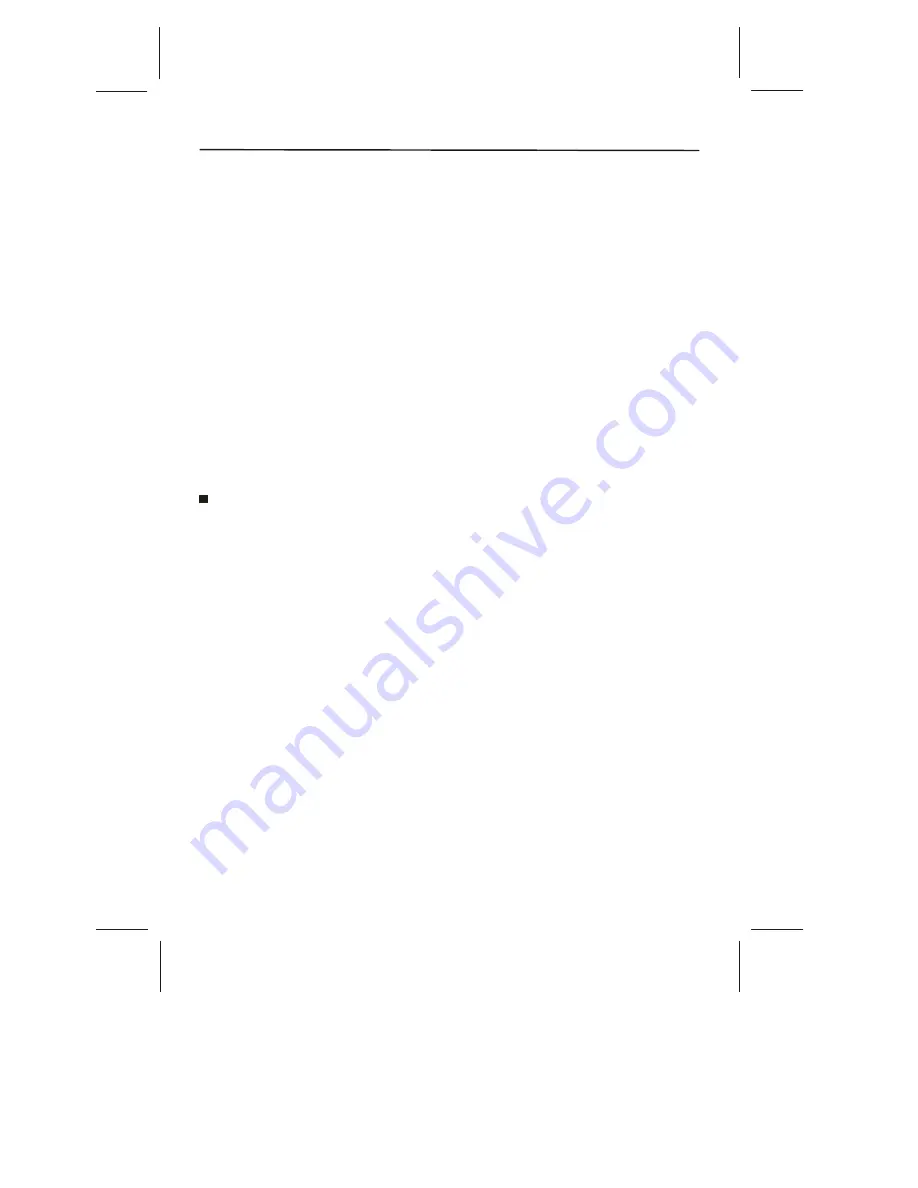
Buttons don't work
1.The side panel controls may be locked (disabled). Use the remote control to unlock the
side panel controls by selecting the FRONT PANEL LOCK feature in the Parental control
menu and press OK to uncheck the box.
2.Unplug the TV for ten minutes and then plug it back in. Turn the TV on and try again.
TV turns off unexpectedly
3.Sleep timer may have been activated.
4.Electronic protection circuit may have been activated because of a power surge. Wait 30
seconds and then turn on again. If this happens frequently, the voltage in your house may be
abnormally high or low.
5.Unplug. Wait ten minutes. Plug in again.
TV turns on unexpectedly
1.Wake up timer might have been activated.
Can't select certain channel
2.Channel may be blocked or not approved in the Parental Controls menu.
3.If using a VCR, check to make sure the TV/VCR button on the VCR is in the correct mode
(press the TV/VCR button on your VCR).
4.Press the TV button and then try to change channels.
Noisy stereo reception
May be a weak station. Use Sound menu to choose mono sound.
Black box appears on the screen
Closed-captioning might be on. Check Closed Caption in the Setup menu.
Problems with HDMI Connection
1.Make sure the HDMI or DVI device is turned on and the cables are firmly connected. If
problems still occur, turn off your device. Re-connect your device. Reset the power by
unplugging the power cord and plugging it back in.
2.If you are tuned to the HDMI 1 or 2 input and you're receiving Unusable Signal message
on-screen, press the INFO button on the remote. If Acquiring Channel appears in the
channel banner, the HDMI or DVI device isn't responding. Contact the manufacturer of the
HDMI or DVI device for further assistance.
3.If you tune to the HDMI 1 or 2 input and you see snow, the video goes in and out, or the
video takes a long time to appear, your HDMI or DVI device is having trouble sending
video information to the TV. Re-connect your device. Reset the power by unplugging the
power cord and plugging it back in. If problems persist, try connecting the Y Pb Pr jacks
instead if they are available or contact the manufacturer of the HDMI or DVI device for
further assistance.
4.If you have black bars on each side of your picture, the device you connected might have
a switch or a menu option allowing you to change the picture quality output that will fix this.
Choose either 720p or 1080i.
5. 480i signals aren't supported by the HDMI2/DVI or HDMI1 input.
-30-
Other Information
Summary of Contents for SLTV-2632A-2
Page 36: ... 35 ...
Page 37: ... 36 8R28 ...







































