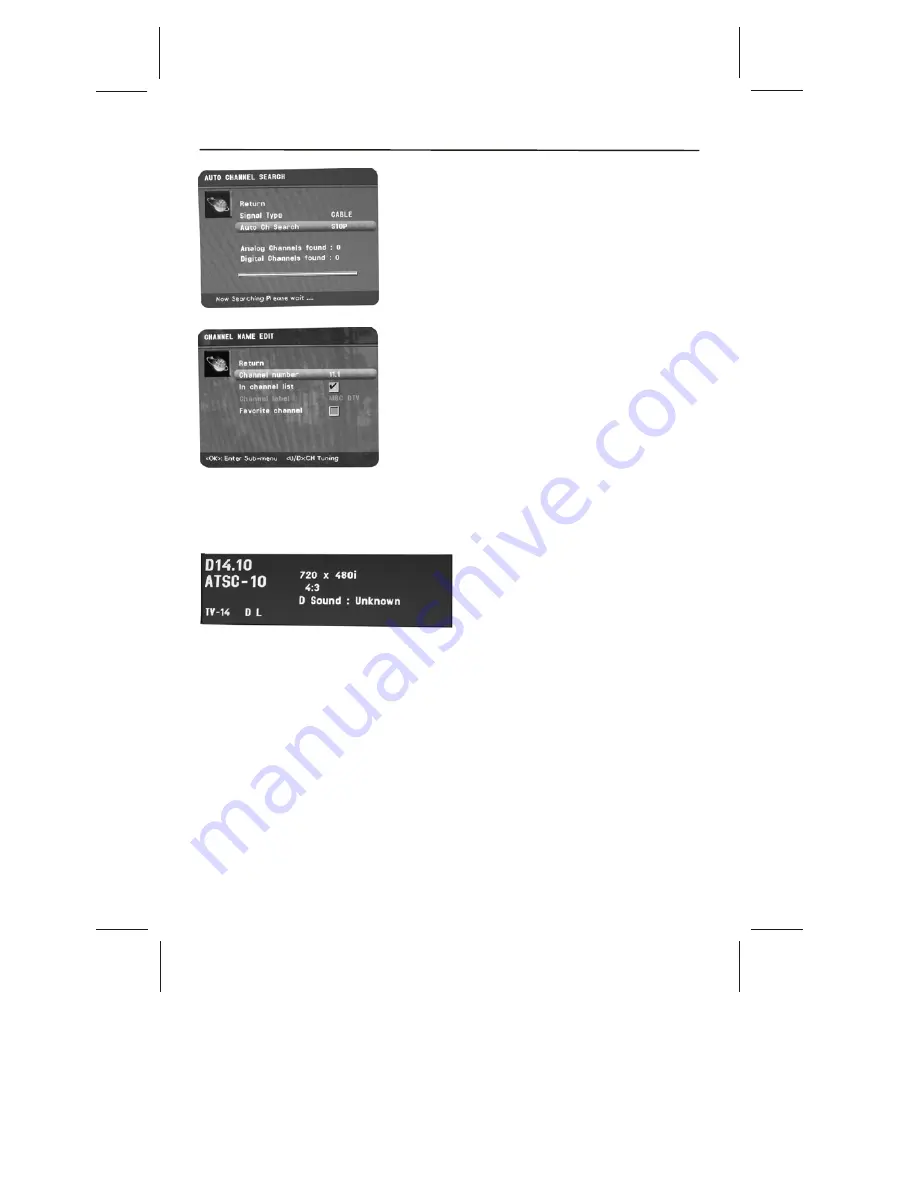
Channel Number
Display the channel number.
In Channel List
If you've entered a channel you want
to add to the channel list, highlight in Channel List
and press the OK button to place a check in the check
box. If you've entered a channel you want to delete
from the channel list, press the OK button to uncheck
the box. When an AV input is displayed in the
Channel Number field, this line is greyed out.
Channel Label
Display the channel label, this line
always gred-out for the label can't be modified by
user.
Favorite channel
Selects the channel that your
favorite in list.
-21-
Channel Banner
There are several indicators that might appear when you press the INFO button on the
remote. This display is called the Channel Banner. The following list describes the items on
the Channel Banner screen (left to right and top to bottom).
D14.10
The
D
means it's a digital channel. If it's an analog channel,
A
is displayed. The
channel, sub-channel (if available for digital channels) and program (only for digital
channels) you're currently viewing are displayed.
ATSC-10
Broadcast signal virtual channel
TV-14 DL
Rating information of the current program
7
20X480i
Broadcast signal resolution
4:3
Broadcast signal format.
D sound: English
The current channel is broadcasting information.
Using The Menu System
Summary of Contents for SLTV-2632A-2
Page 36: ... 35 ...
Page 37: ... 36 8R28 ...
















































