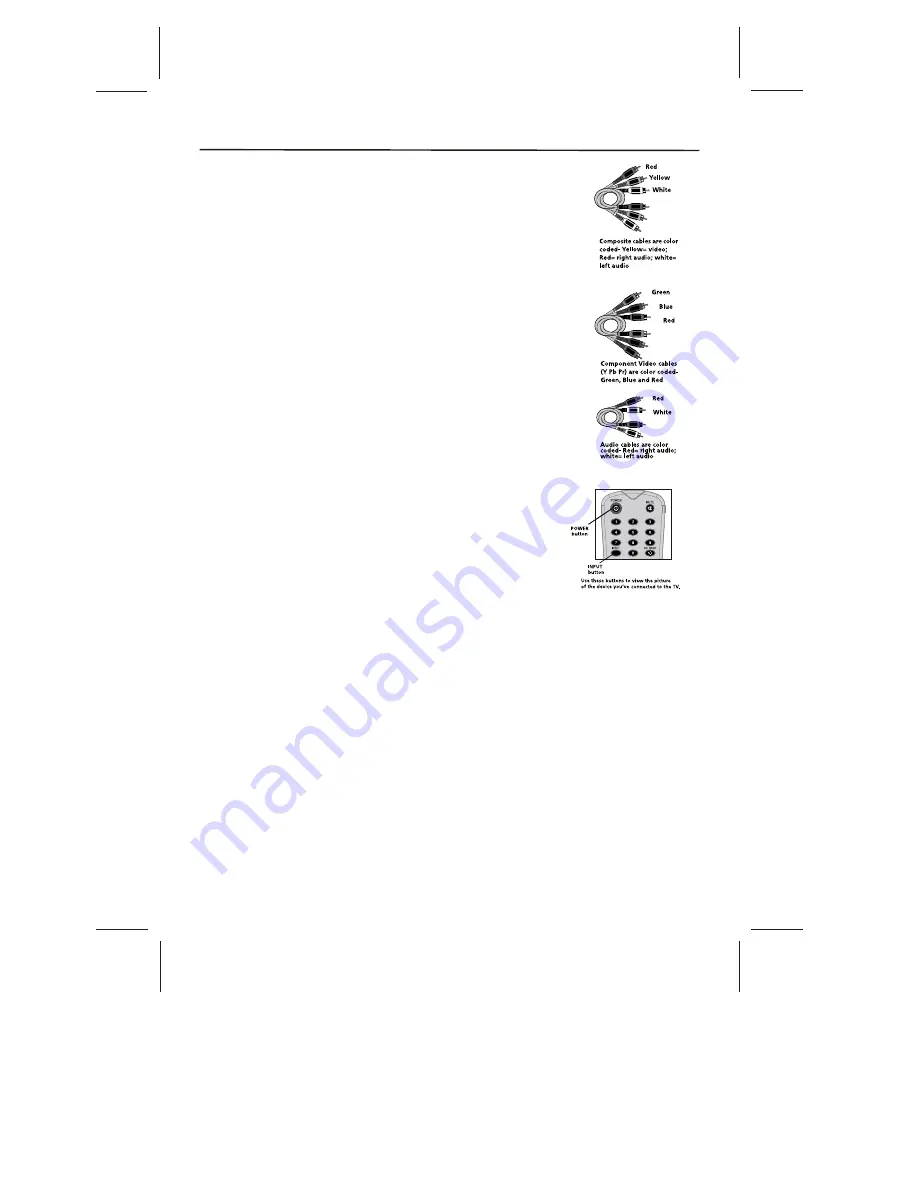
Note :
If the picture from the DVD player appears black and white and your device is
connected to the VIDEO Input, you might tune to the wrong input. Make sure you press
INPUT until you select VID1 or YUV displayed at the top of the TV's screen.
Note :
If the device you're connecting also has Component Video jacks and you have
component video cables, we recommend you use the Component Video (Advanced)
Connection instead. See instructions below.
Note :
If you have connected the devices to your TV, go to page 12 to complete the Initial Setup. To
continue connecting devices, go to the next page.
Connecting the Device with Composite Video (Basic)
Connecting the Device with Component Video (Advanced)
Viewing the Picture from the Connected Device
This connection allows you to connect a device that has a Video
Out jack, for example, a DVD player. Using the example of a DVD player:
1. If necessary, connect your cable and/or off-air antenna as
described on page 12.
2. Connect your yellow video cable. Connect a video cable to
the (VID1) Video jack on the back of the TV and to the Video
Output jack on the DVD player.
3. Connect your red and white audio cables. Connect the audio
(red and white) cables to the (VID1) R and L Audio jacks on
the back of the TV and to the Audio Output jacks on the DVD player.
This connection allows you to connect a device that has Y Pb Pr
jacks, for example, a DVD player. Using the example of a DVD player:
1. If necessary, connect your cable and/or off-air antenna as
described on page 12.
2. Connect your Y Pb Pr component video cables. Connect three
video cables or special Y Pb Pr cables to the COMPONENT
INPUT (CMPT) Y Pb Pr jacks on the back of the TV and to the
Y Pb Pr outputs on the DVD player.
3. Connect your red and white audio cables. Connect the audio
(red and white) cables to the Component Input (CMPT) R and
L Audio jacks on the back of the TV and to the Audio Output
jacks on the DVD player.
1. Plug in the TV and the device, if they aren't already plugged in.
2. Turn on the TV and the device you want to view, for example
a DVD player.
3. Press the INPUT button on the remote control until you
select VID1 (if connected to the VIDEO INPUT 1 jack) or
YUV (if connected to the YUV jacks) and press OK.
To go back to view TV channels, use the number buttons
to enter the channel you want to view.
-9-
Connections and Setup
Summary of Contents for SLTV-2632A-2
Page 36: ... 35 ...
Page 37: ... 36 8R28 ...











































