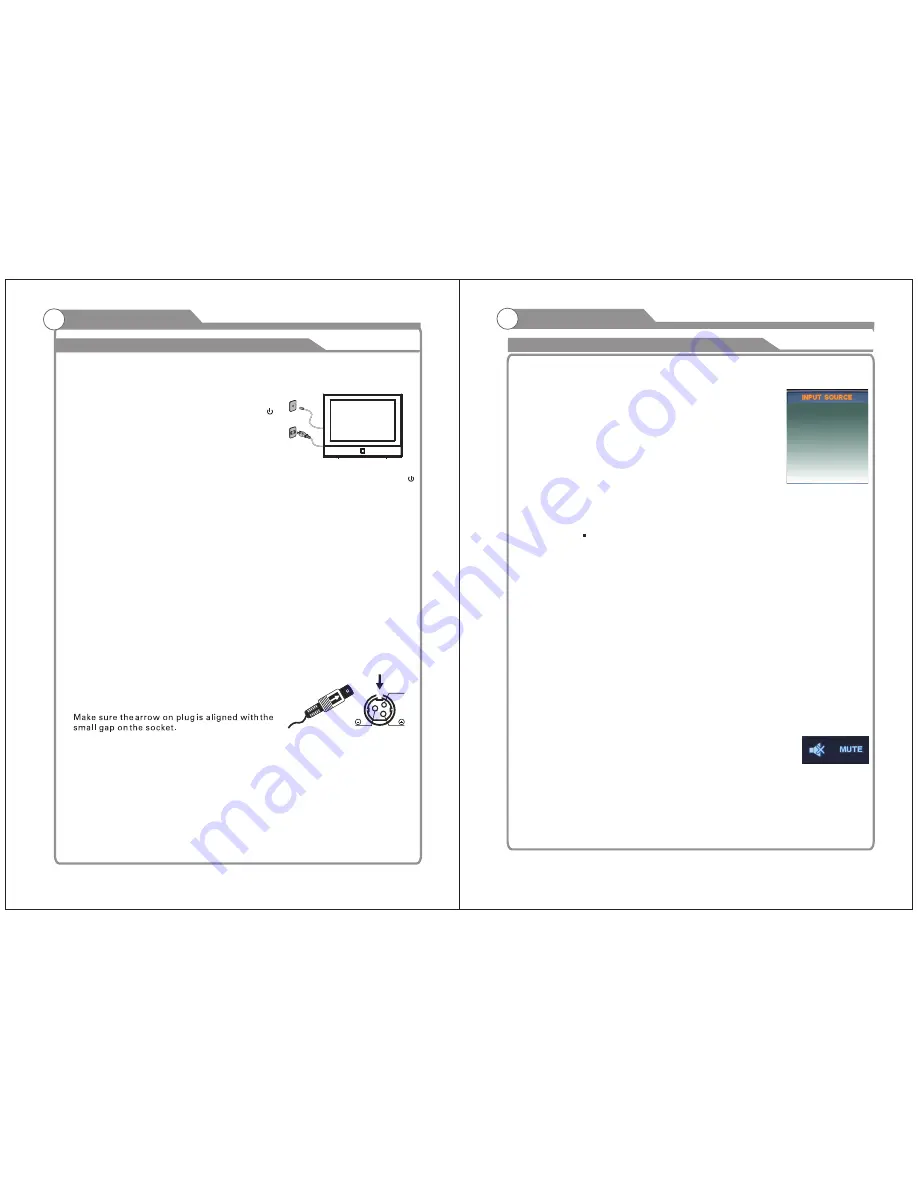
Menu operation
1
Input
Setup
Press AV/TV/DVD key on the remote control to enter "INPUT
SOURCE" menu. There are five options for you to select:
Use
▲
/
q
key to move the cursor to the input you desired and
press ENTER key to confirm.
Channels
Selection
There are four ways to select channel:
1)
Using 0~9, and
keys on the remote control to select channel directly.
ENTER
2).
Using CH
r
/
s
key on the remote control or on your TV to select channel.
3) Press PRE.CH key to turn to previous channel, press it again to return to current
channel.
Note: PRE.CH is not activated if no channel has been changed after TV turning on.
4) Select channels from "All Channels List" or "Favorite Channels List".
Volume
Adjustment
a
nd
M
ute
S
etup
Volume adjustment
Press VOL +/- key on the remote control or on the TV to display "Volume" menu,
adjust the volume of TV between 0 to 100 by using VOL
key:
+/-
(
To increase the volume, press
VOL +
key;
(
To decrease the volume, press
VOL -
key;
Mute
Press MUTE key on the remote control to display mute icon on the
left bottom of the screen, and the
volume of TV will be turned off, press
MUTE key again to turn on the volume.
Mute can be canceled by using
one of the methods below:
(
Mute will be canceled if you press MUTE button again.
(
Mute will be canceled if you press
VOL +
key.
2
Basic Operation
3
19
20
Turning the TV On and Off
1. Insert the power cord plug into a polarized AC
outlet.
2. Press POWER button on the remote control or
button on the LCD TV.
3. Normal picture will be displayed on the screen after
6 seconds. If no signal input, "No Signal" will be
displayed on the screen.
4. If temporary POWER off is required, press POWER button on the remote control or
button on the LCD TV.
5. If you want to completely switch off the power for this unit, unplug the power cord plug
for this unit.
6. After switching off the unit, you should turn on the TV again at least 5 seconds later.
Status indication lamp
Green: In power on mode.
Red: In standby mode.
Auto power -off
If there is no signal input in any Mode, the TV will automatically accesses the standby
state in about 15 minutes.
Memory before turning TV off
The settings of picture and the preset channels will be memorized at turning off the unit.
When being started up again, the unit will work according to the mode set before being
turned off.
1
How to turn the TV on or off
Basic Operation
"TV",
"DVD",
"AV",
"Component","HDMI",and "VGA”.
AV
Component
DVD
To
use
Car
cord
Use
the
Car
Cord
provided
for
operation
on
12
V
DC
.
polarized
AC
outlet
,
do
not
the
blade
.
It
is
the
user
s
responsibility
to
have
an
electrician
replace
the
obsolete
outlet
.
3.
If
you
cause
a
static
discharge
when
touching the
unit
,
and
the
unit
fails
to
function
,
simply
unplug
the
unit
from
the
AC
outlet
,
wait
a
few
minutes
,
and
plug
it
back
in
.
The
unit
should
return
to
normal
NOTE
:
1.
AC
/
DC
adaptor
provided
can
be
connected
to
the
specified
2.
If the polarized AC cord does not fit into a non
NC
voltage
(
AC
110
volts
60
HZ
).
attempt
to
file
or
cut
operation
.
TV
HDMI
VGA
Summary of Contents for SLC-1369A-3
Page 1: ...USER S MANUAL USER S MANUAL 13 LCD HDTV DVD COMBO SLC 1369A 3...
Page 7: ......
Page 18: ...33 Picture defects and the reason...
Page 19: ...MSD119...





































