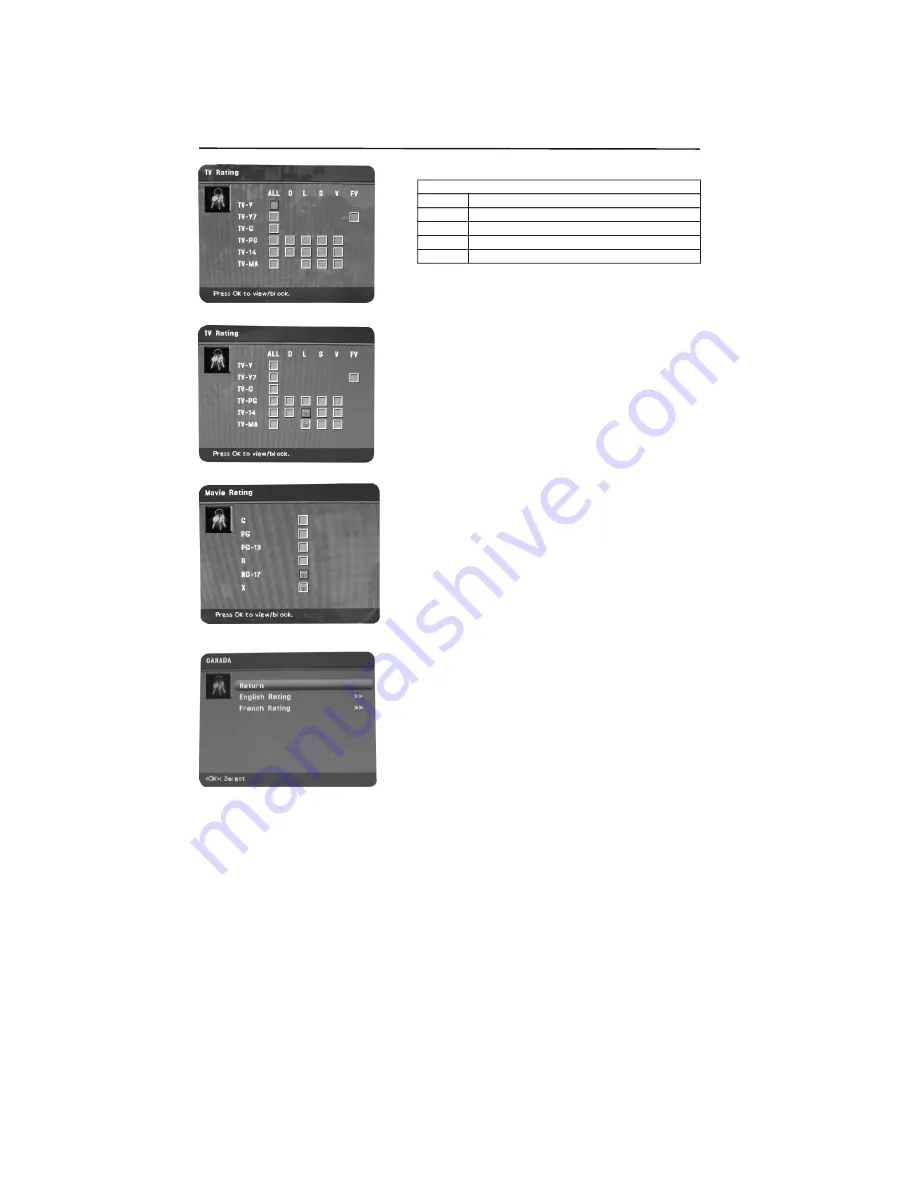
-25-
-25-
Blocking Specific Content Themes
You can block programs based on their content.
(Content is represented by the
D, L, S , V
and
FV
on
your screen.) When you block a content theme for a
particular rating, you automatically block that content
theme for higher rated programs as well. To block
program content:
1. Determine the content themes you want to block.
2. Press the down arrow button to scroll to the rating
whose content theme you want to change.
3. Press the right arrow button to move the highlight
to a particular content theme.
4. Press the OK button to change its status to block.
(For example, you block the language (L)
corresponding with TV-14. The language for TV-
MA is blocked as well.)
To view content theme after you've locked them,
follow the same steps as above to unlock.
Note that if you unlock the language corresponding
with
TV-14
, the language for
TV-MA
doesn't unlock.
You have to unlock the content theme status for each
rating separately.
Content Themes
D
Sexually explicit dialogue
L
Adult language
S
Sexual situations
V
Violence
FV
Fantasy Violence
You can automatically block all program ratings
above a specified age-based rating level.
1. Choose
Parental control
from the Main Menu. If
Parental controls have previously been locked, you
must enter your password.
2. Highlight and select
V-Chip
. Then highlight and
select
US V-Chip
.
3. Highlight and select
TV Ratings
.
4. Press the up or down arrow button to scroll to the
rating corresponding with the lowest rating you do
not want the child to watch.
5. Press the OK button to toggle between
View
and
Block
. The status for the rating and all higher
ratings automatically changes to Block.
6. Repeatedly press the MENU button to get back to
the
Parental Control
menu.
7. Select
Lock Parental Control
from the Parental
Control menu for rating limits to take effect, you
must press OK and enter a 4-digit password. To
view age-based ratings after you've locked them,
follow the same steps as above to unlock.
Parental Control Menu
Summary of Contents for SKYWORTH SLTV-32L29A-2
Page 36: ... 35 35 ...
Page 37: ... 36 36 8R28 ...


























