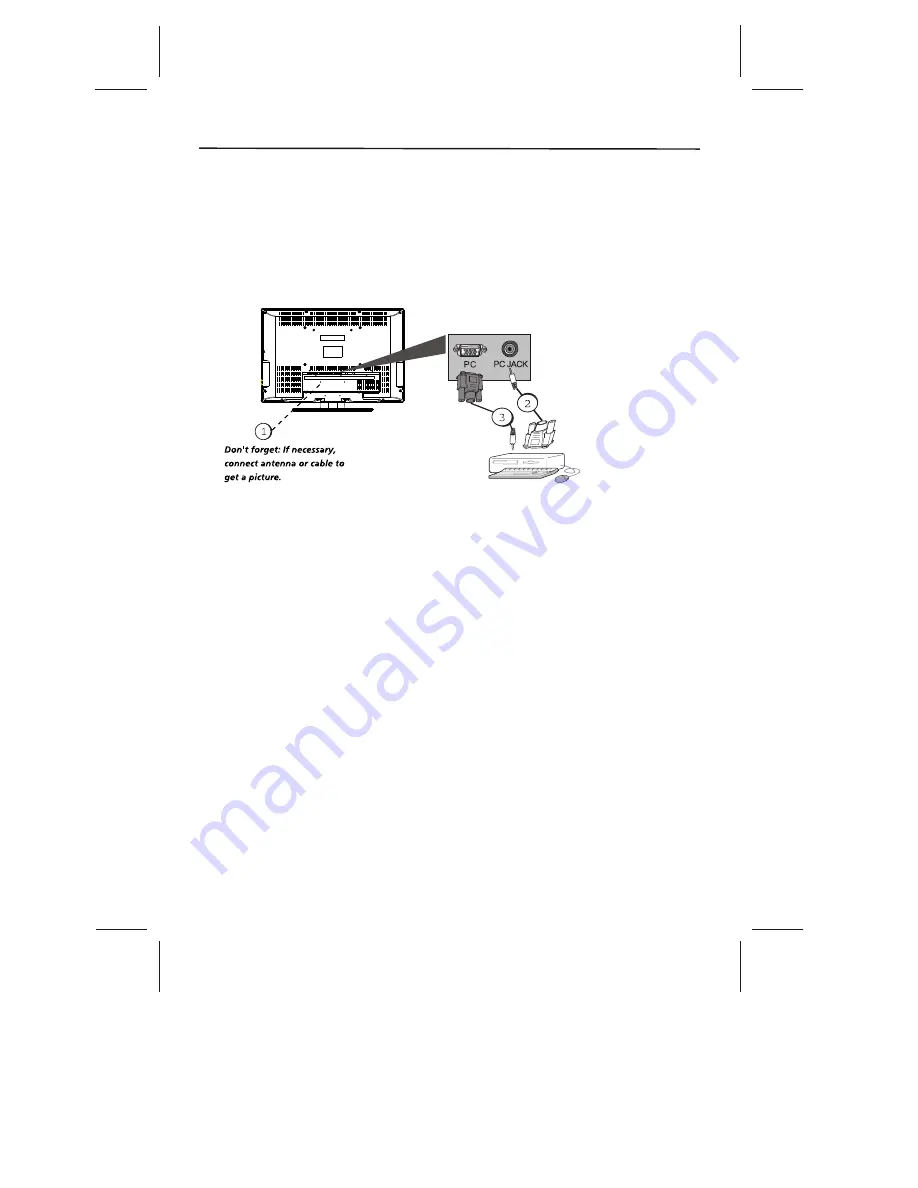
Viewing the PC
1. Plug in the TV and the PC, if they aren't already plugged in.
2. Turn on the TV and the PC.
3. Press the INPUT button until you select PC and press OK on the remote control. To go
back to view TV channels, use the number buttons to enter the channel or press CH+ or CH-
buttons.
Note:
The maximum resolution is 1366x768/60Hz. Be sure to set your PC to the correct
monitor output setting.
Note :
If have connected the devices to your TV, go to page 12 to complete the Initial Setup.
If you have connected devices to your PC, press the PRESET button on the remote control
until you enter PRESET MENU, select the item PC Sound Source and then use left or right
arrow button to select PC or AV.
PC Connecting
This connection allows you to connect to a personal computer.
1. If necessary, connect your cable and/or off-air antenna as described on page 12.
2. Connect your monitor cable. Connect one end of a 15-pin monitor cable to the PC VIDEO
jack on the TV and the other end to the PC's video output jack. Note, if your PC's video
output isn't 15-pin, you'll need an adapter that can connect to a 15-pin monitor cable.
3. Connect your audio cable.
Connect a 3.5 mm stereo mini pin cable (sometimes referred to as 1/8" stereo mini pin) to
the PC AUDIO jack on the back of the TV and the other end to the Audio Output jack on the
PC.
-11-
-11-
Connections and Setup
Summary of Contents for SKYWORTH SLTV-32L29A-2
Page 36: ... 35 35 ...
Page 37: ... 36 36 8R28 ...













































