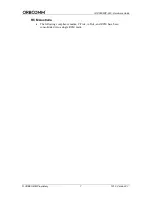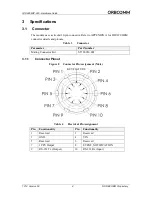Reviews:
No comments
Related manuals for ORBCOMM IDP-280

SC4500
Brand: Hach Pages: 112

Zlinx ZP24D-250RM-SR
Brand: B&B Electronics Pages: 2

DDW262.G
Brand: Ubee Pages: 80

Mtx MTX-STARENERGY-M
Brand: Flexitron Pages: 41

RB900-Pro
Brand: Teleorigin Pages: 35

56K PCI Modem
Brand: Aztech Pages: 16

T2-B-Gawv1.4U10Y-BI
Brand: Teracom Pages: 131

5100SM
Brand: Billion Pages: 1

ESTeem Horizon 216An
Brand: EST Pages: 104

433NW30
Brand: Ebyte Pages: 18

433C33
Brand: Ebyte Pages: 18

433L20
Brand: Ebyte Pages: 18

900SL30-ETH
Brand: Ebyte Pages: 24

USR-G806
Brand: USR IOT Pages: 47

LSx-x2-HB-4
Brand: ViaLite Pages: 14

3Com
Brand: 3 Com U.S. Robotics Pages: 19

EDG1228UG001
Brand: Enfora Pages: 37

S2 STICK
Brand: ZooZ Pages: 2