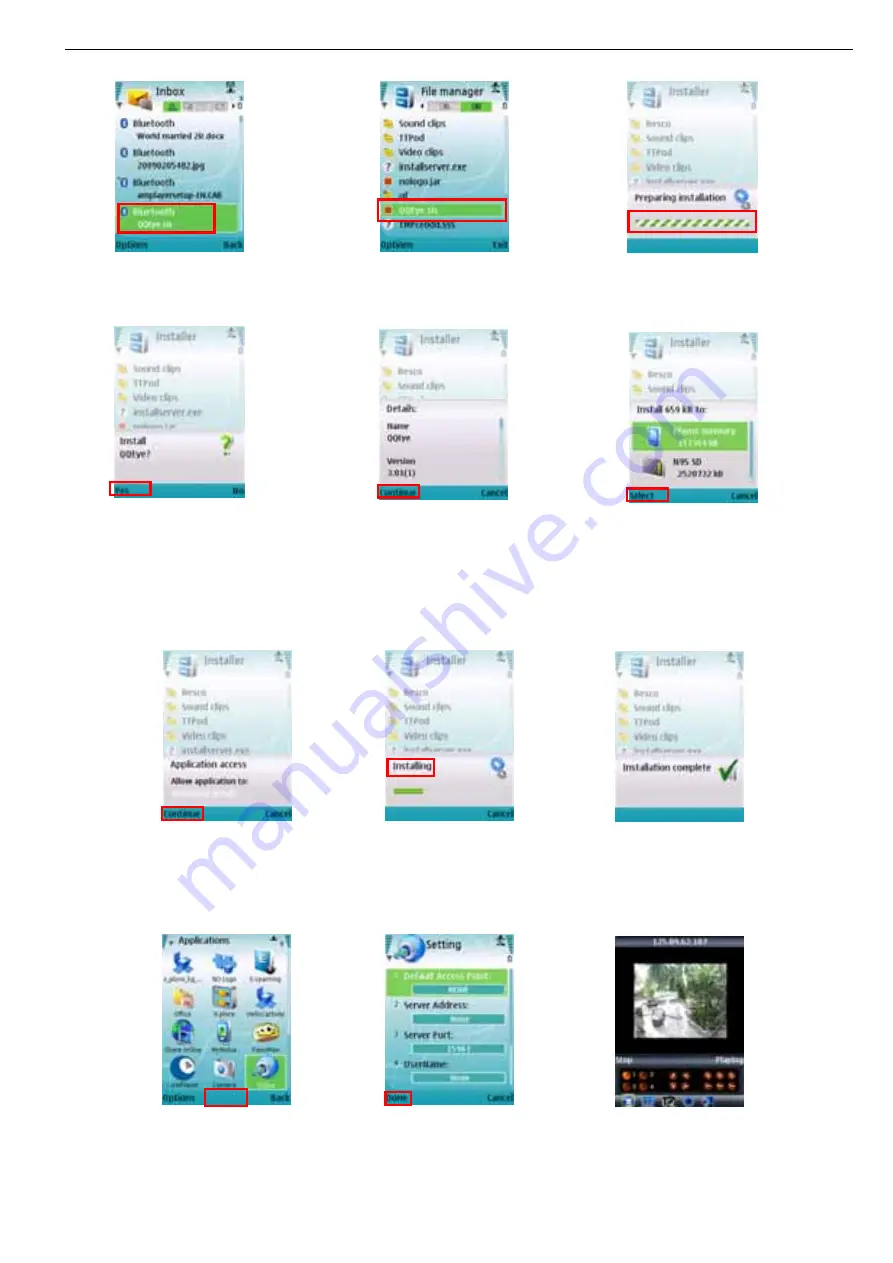
User Manual
20
2. Select the QQEye icon in this window (red box in Pic 2) to install it, this will display Pic 3).
After the phone finishes preparation it will display Pic 4 asking for permission to install the program. Select
the Yes button (red box in Pic 4). This will display the window in Pic 5.
``
3. Click the Continue button (red box in Pic 5) on the information box displaying the program and current
version. This will display the window in Pic 6.
4. Next choose where you want to install the program, to phone memory or to the memory card, and click on
the Select option (red box in Pic 6). This will display the window in Pic 7, click on Continue (red box in Pic 7)
which will display the screen in Pic 8 and tell you it is installing the program (red box in Pic 8).
5. Once the installation is complete the window in Pic 9 will be displayed to tell you that installation is
completed. Then you can go to the Applications folder and select the QQEye program (white box in Pic 10) and
click on the Open option (red box in Pic 10) to display the settings menu. After you complete the settings and click
on the Done button (red box in Pic 11) the Video window in Pic 12 will be displayed.
Default Access Point
:
Input the access point. System default for the access point is GPRS connection.
Pic 4
Pic 5
Pic 6
Pic 7
Pic 8
Pic 9
Pic 11
Pic 12
Open
Pic 10
Pic 2
Pic 3
Pic 1
Summary of Contents for 351.124
Page 1: ...DVR Digital Video Recorder HANDLEIDING USER S MANUAL 351 124...
Page 25: ...User Manual 22 2 1 2 Continue 2 1 3 Select continue 2 1 4 Fill in your personal info continue...
Page 45: ...User Manual 42 9 6 System connection Configuration 4 CH 8 CH...
Page 46: ...User Manual 43...
Page 89: ...Handleiding 9 6 Systeem aansluitingen 4 Kanaals 8 Kanaals...






























