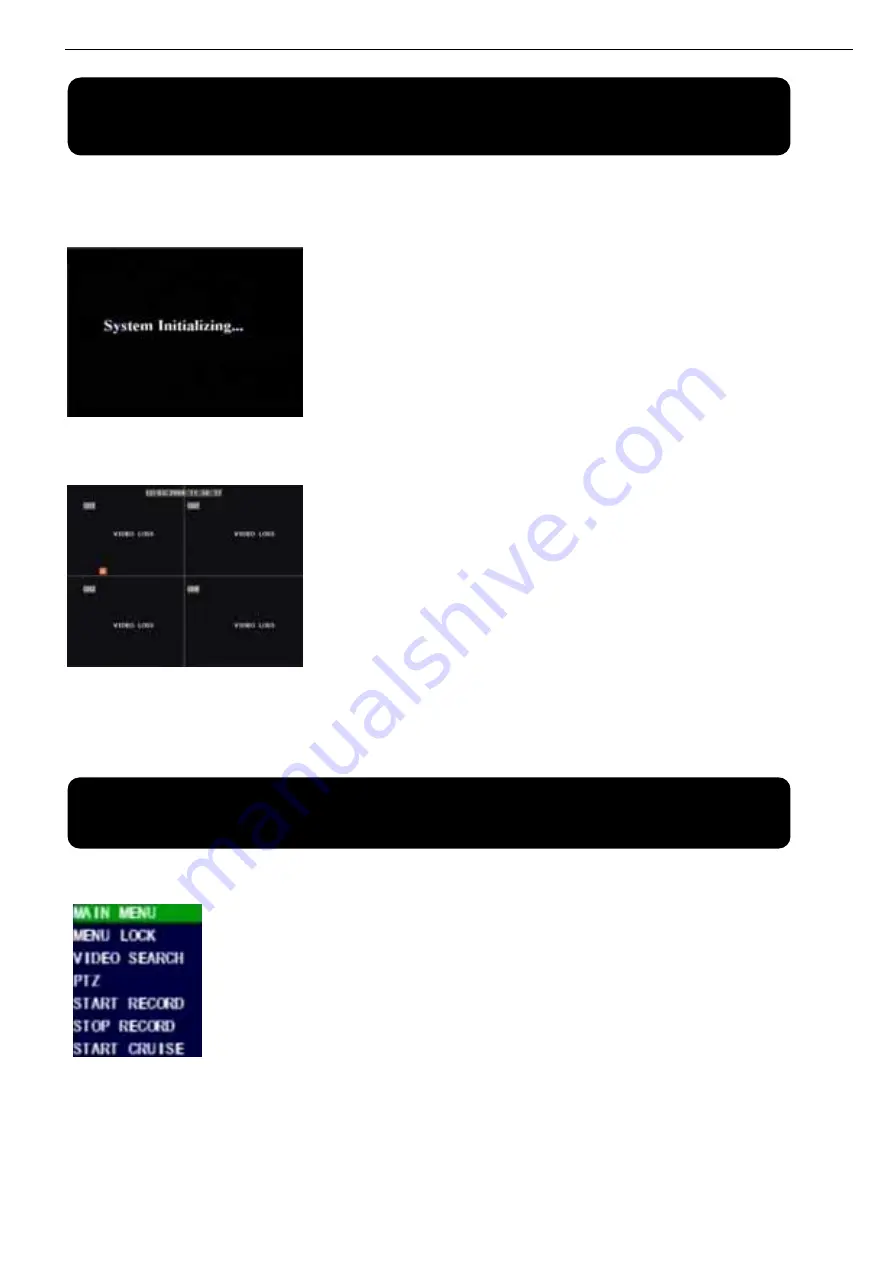
User Manual
8
Chapter 4: DVR Boot up
4.1 System Initialization
4.2 Main Interface
Chapter 5: DVR Menu
Pop-up Menu
After finishing system initialization, click right key of mouse on main
interface mode to enter into Pop-up Menu. Now you could proceed parameter
setting and operate for Main Menu, Menu Lock, Video Search, PTZ, Start
record, Stop Record and also operate for Start Cruise after successful PTZ
parameter setting etc.
After connecting the power adapter and turning
On the power button, the system will boot-up and start
initializing.
After finishing system initialization the system will enter into main
interface. Picture 4-2 is the main interface displayed by system, which
is showing no video input status. Once there are video inputs, the
interface will display live images from the cameras. In main interface
mode, if you use the mouse to double-click the live image of any
channel, the image will be maximized to full screen, by double-clicking
again, the display will be come back to quad mode displaying all
cameras; clicking the right button of the mouse, will enter into Pop-up
Menu; by clicking the left button of the mouse, you select menu items;
when clicking any area outside the menu, you will exit the Pop-up
menu.
Picture 4-1
Picture 4-2
Picture 5-1
Summary of Contents for 351.124
Page 1: ...DVR Digital Video Recorder HANDLEIDING USER S MANUAL 351 124...
Page 25: ...User Manual 22 2 1 2 Continue 2 1 3 Select continue 2 1 4 Fill in your personal info continue...
Page 45: ...User Manual 42 9 6 System connection Configuration 4 CH 8 CH...
Page 46: ...User Manual 43...
Page 89: ...Handleiding 9 6 Systeem aansluitingen 4 Kanaals 8 Kanaals...


























