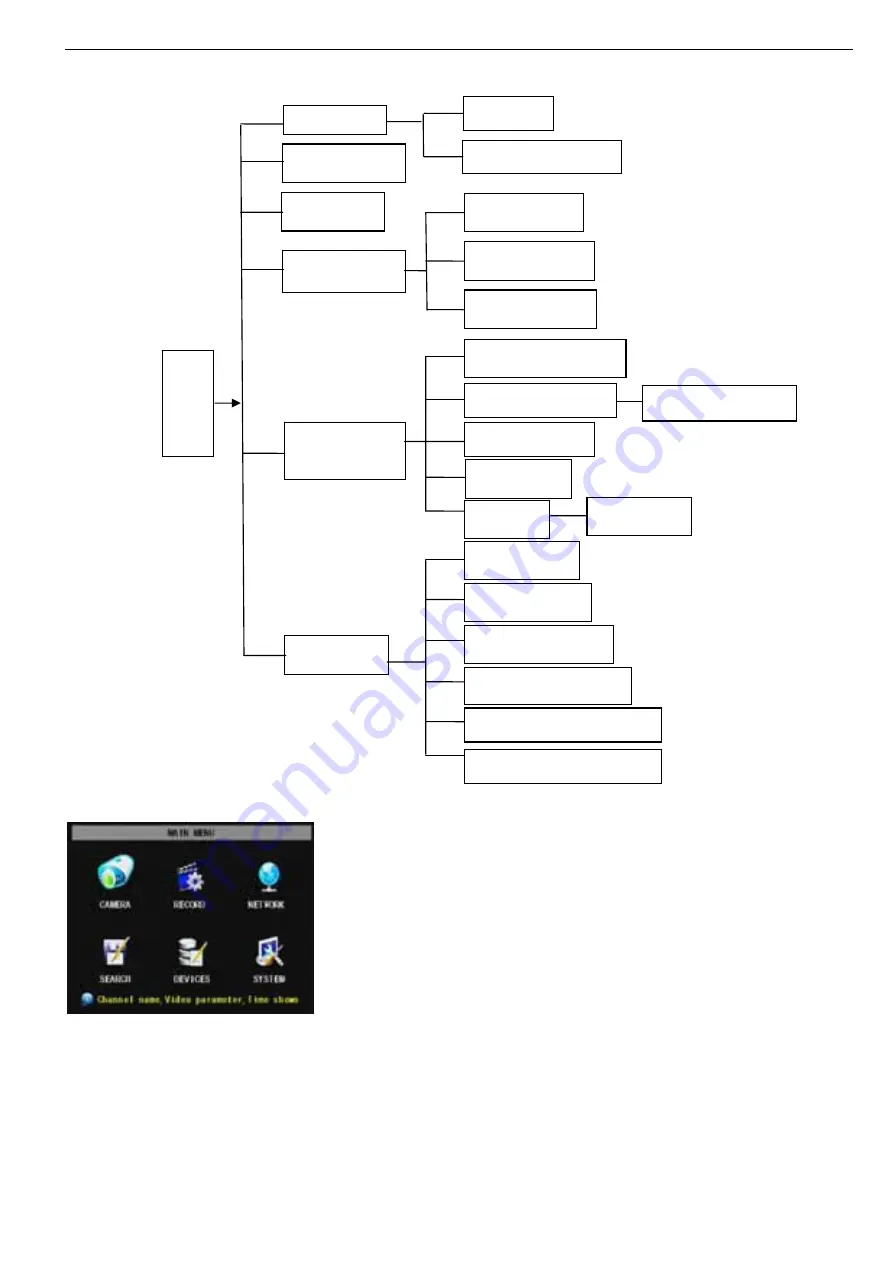
User Manual
9
5.1 Main Menu Preview
5.2 Main Menu
Audio/Video setting, Language select, and access system information, system maintenance etc.
After clicking right button of mouse, pop-up menu will be displayed
on the screen. You can click [main menu] button on pop-up menu
to enter into Main menu interface (Shown as Picture 5-2).
You can
also use the Menu button on the front panel to bring up the window,
when using the front panel buttons use the FWD and REW button
to move in the menu, and the SEL button to select the icon. You
use the ESC button to return to previous window.
In Main Menu
mode, you can control device management settings, such as
Camera, Recording, Network, Recording search, HDD, Alarm, PTZ
Control, Mobile Phone & motion detection etc, you can also set
system function settings, such as Time setting, User password,
Picture 5-2
Main Menu
Rec.
Search
Search
Playback
File List
Camera
Recording
HDD Management
Alarm Setting
PTZ Setting
Mobile
Motion
Color set
System
User
password
System Information
Language Select
System Maintenance
Video Setting
Time Setting
Device
Managemen
t
Network
Area setting
E-mail setting
Dwell time display
Summary of Contents for 351.124
Page 1: ...DVR Digital Video Recorder HANDLEIDING USER S MANUAL 351 124...
Page 25: ...User Manual 22 2 1 2 Continue 2 1 3 Select continue 2 1 4 Fill in your personal info continue...
Page 45: ...User Manual 42 9 6 System connection Configuration 4 CH 8 CH...
Page 46: ...User Manual 43...
Page 89: ...Handleiding 9 6 Systeem aansluitingen 4 Kanaals 8 Kanaals...



























