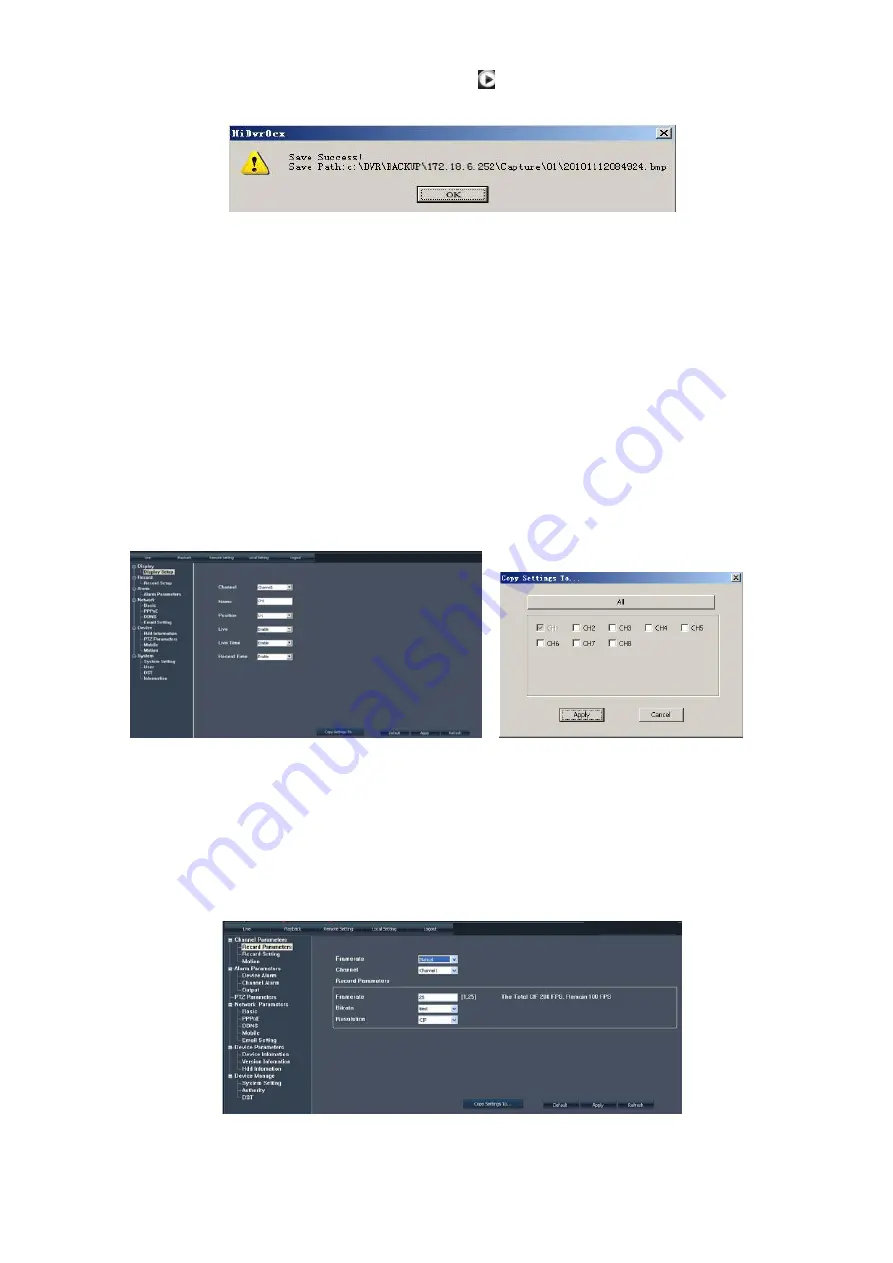
Double-click any file listed or highlight any file and click [ ] button to play the selected record file.
Click [Download] button to download and save selected record file to specified saving path shown as Picture
6-4 below.
You can set [Save Path] option on the [Local Setting] menu.
The [Play control] bar is located at the bottom of the interface, include [Play], [Pause], [Stop], [Slow Play], [Fast
Play], [Next Frame] and [Volume adjust] option.
6.3.1.3
、
Remote Setting
Click [Remote Set] menu to enter into the interface shown as Picture 6-5a and pop up the sub-menu: Display,
Record, Alarm, Network, Device manage and parameter etc.
Display set
Enter into [Channel] menu shown as Picture 6-5(a).
Click [Copy to] option on the right-bottom corner of the interface to copy all the remote set to any channel
shown as Picture 6-5(b).
Record Set
Enter into [Record Set] option to set record control parameters, including record enabling, audio enabling,
Pack time, Record mode and Timer Rec. schedule etc. (shown as Picture 6-6).
Picture 6-5
(
b
)
Picture 6-5
(
a
)
Picture
6-6






























