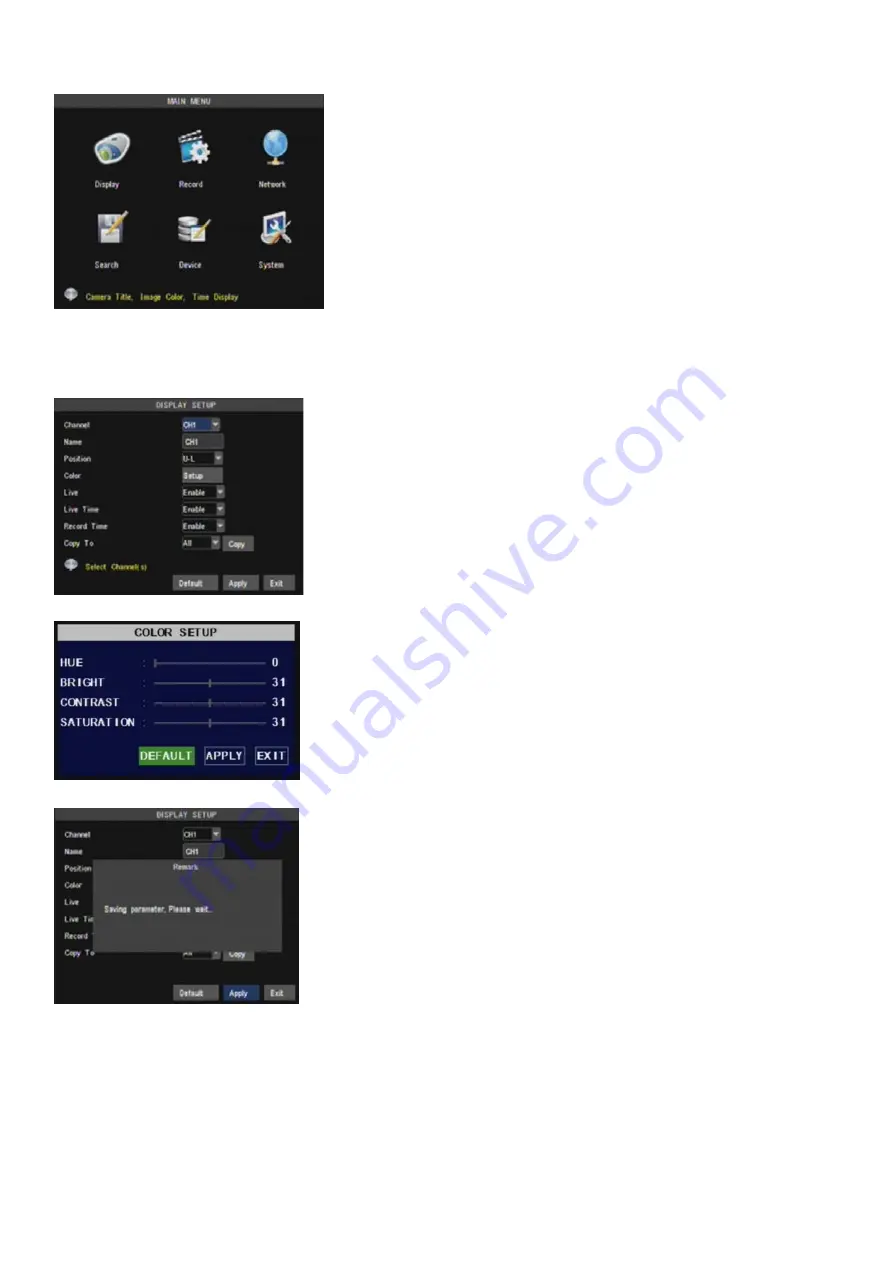
Picture
5-5
5.3 Main Menu
5.3.1 Display setup
The modifications will be available after clicking [APPLY] button on the bottom
of the sub-menu windows and being prompted to save and then clicking [ok]
button.
If you want to cancel the modification, click [Exit] button to exit the menu.
When clicking [DEFAULT] button, all system default values will be reset to
default value.
System default value indicates the value pre-set at the factory.
5.3.2 Record setup
Click [Main Menu]
[Record] to enter into [Record Setup] menu (Shown as Picture 5-6).
[
Record
] option allows you set up record status (Enable/Disable) of each channel.
[
Bit rate
] include three options – Best, Good and Normal.
Pack Time : indicates max continuous rec. time (15, 30, 45 and 60minutes)
After clicking right button of mouse, pop-up menu will be displayed
on the screen. You can click [main menu] button on pop-up menu
to enter into Main menu interface (Shown as Picture 5-2). In Main
Menu mode, you can control device management settings, such as
Display, Recording, Network, Recording search, Device and
System settings etc.
Go to [Main Menu
Camera] to set up the name display and
position display of each channel CH (Shown as Picture 5-3),
You can also adjust image brightness, saturation, contrast and
hue settings of each channel after entering into [Color] Menu
and set up whether each channel can be previewed or not
under Live display and/or Recording mode.
Please note that the name of each channel supports up to eight
characters.
Copy :
This function allows you to copy all data of one channel
to any other channel.
The Color Menu, where you can adjust image brightness,
saturation, contrast and hue parameters of each
channel.(shown as picture 5-4)
Picture 5-4
Picture
5-2
Picture
5-3




























