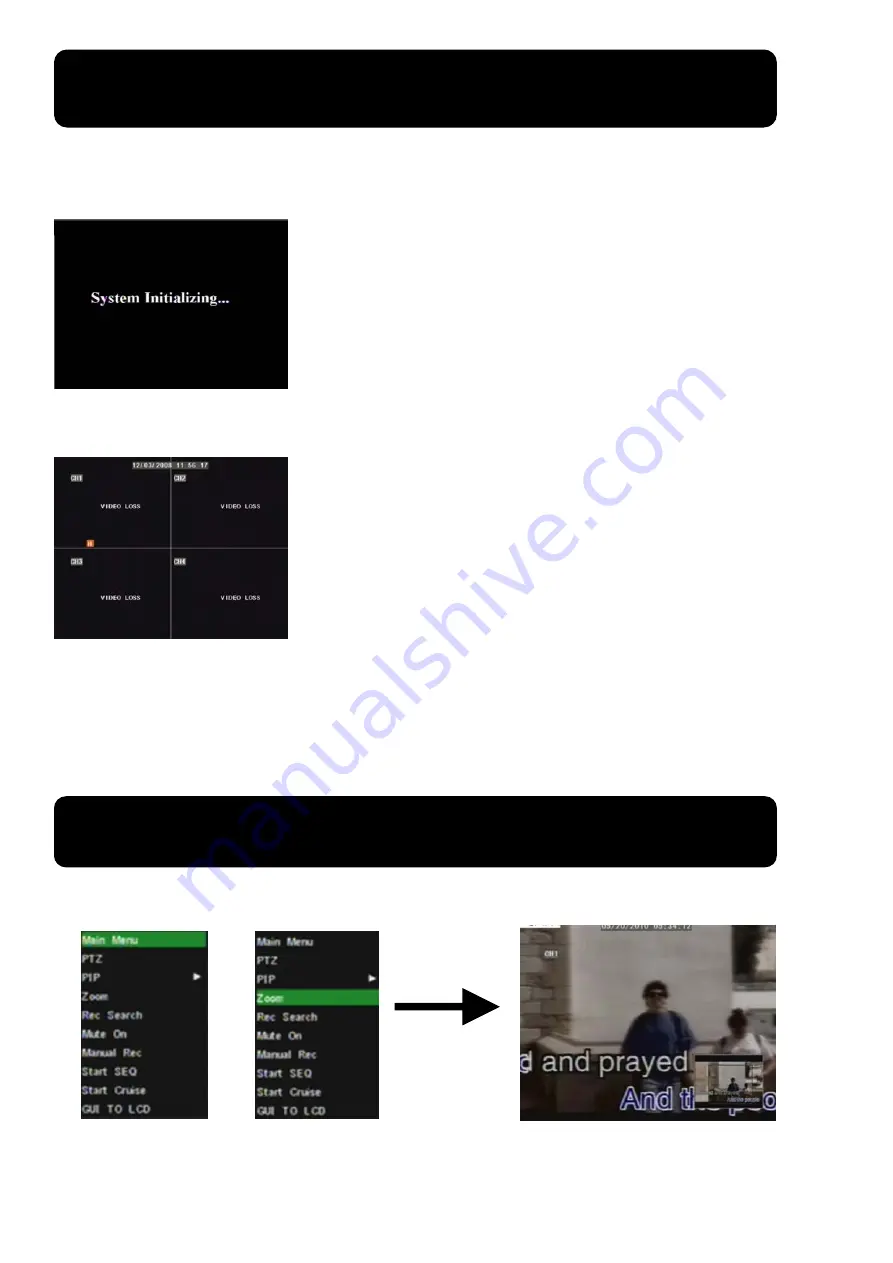
Chapter 4: DVR Boot up
4.1 System Initialization
4.2 Main Interface
Note:
When internal HDD is not connected or an error occurs, the character “H” will appear on the first channel
of the live screen and accompany buzzer alarm. If you want to close the buzzer alarm, please enter into [Device
manage
Alarm setting] to set HDD loss and HDD space to “off”.
Chapter 5: DVR Menu
5.1 Pop-up Menu
Note: options of the Pop-up menu will differ depending on different parameter setting and application environment.
After connecting the power adapter and turning
On the power button, the system will boot-up and start
initializing.
After finishing system initialization the system will enter into main
interface. Picture 4-2 is the main interface displayed by system, which
is showing no video input status. Once there are video inputs, the
interface will display live images from the cameras. In main interface
mode, if you use the mouse to double-click the live image of any
channel, the image will be maximized to full screen, by double-clicking
again, the display will be come back to quad mode displaying all
cameras; clicking the right button of the mouse, will enter into Pop-up
Menu; by clicking the left button of the mouse, you select menu items;
when clicking any area outside the menu, you will exit the Pop-up
menu.
Picture 4-1
Picture 4-2
Picture 5-1
Picture
5-1c
Picture
5-1a
Picture
5-1b


























