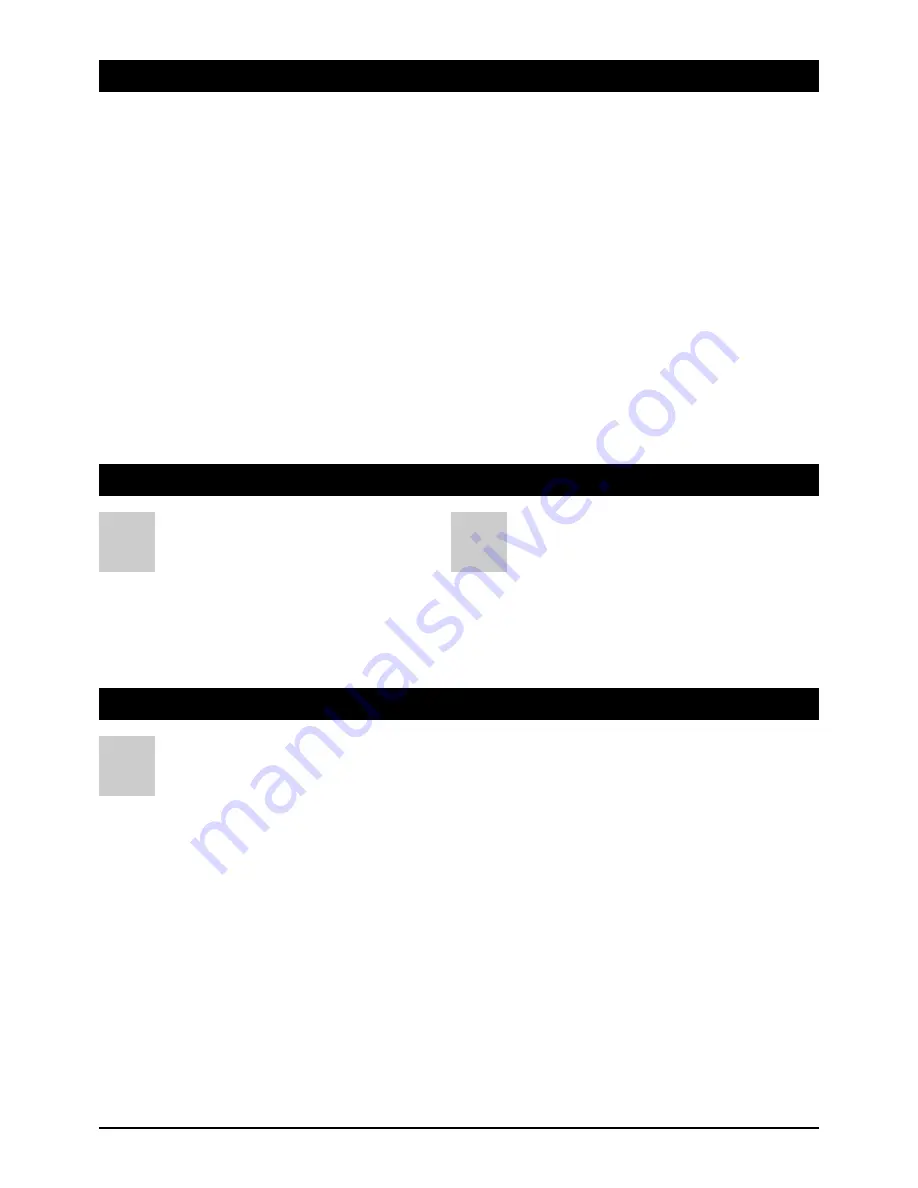
GB 3
2. Safety notes
3. Operating elements receiver (see packaging)
4. Remote control
1. IR receiver for remote control
2. Operating mode display
3. Standby (standby display)
4. Antenna signal display
5. ON / OFF switch (operating mode)
6. Programme stepping - upward
7. Programme stepping - downward
8. Display
9. Hard disc slot cover (only with DXR 8000)
1. Connection to SATELLITE system
2. Loop-through tuner output
3. Stereo audio output, for connection to a stereo system
4. Scart jack, for connection to a TV set
5. Scart jack, for connection to a VCR
6. RS232 interface (only for service purposes)
7. Power supply cable 230V
8. Digital audio output (coaxial)
9. S-VHS jack
10.Video output
11 Mains switch
A
B
Please read this safety information thoroughly before commissioning the device! Prolonged absence: In the event of prolonged
absence or thunderstorms, remove the mains plug of the device from the wall socket. Also disconnect the antenna connections to
avoid storm damage.
SM Electronic GmbH hereby declares that Article No. 39718 and 39748 complies with the basic requirements and other relevant regulations of
directives 89/336/EWG and 73/23/EWG.
Cleaning: Remove the mains plug before cleaning the device. Use a
dry or damp cloth and make sure that no moisture penetrates the
device!
Objects in the device: Make sure that no objects can enter the
ventilation slots. There is risk of death through electric shock!
Repair: Repairs must be performed by qualified experts. In the event
of improper intervention by a third party, the warranty will be voided
and the safety of the device can no longer be guaranteed! Never open
the housing of the device yourself: Even when disconnected from the
mains, there is an acute risk of death through electric shock. Internal
components can be damaged if touched.
Place of installation: Place the device on a straight and even
surface. To protect the surface from being discoloured as a result of
the natural heat generated by the device, place the device on a
suitable underlay.
Adequate ventilation: The ventilation slots on the device must never
be covered. Ensure that the device has a clearance of at least 10 cm at
the sides and top, and that the heat can be dissipated upwards
unimpeded.
External influences: Never expose the device to moisture
(e.g. condensation or splash water) or direct sunlight. Do not place the
device in the vicinity of heat sources, such as e.g. heaters or devices
that heat up.
Mains voltage: Use the equipment with the voltage specified on
the case only! Do not plug the equipment into the mains until all
connection and installation work has been completed.
Earthing: Antenna systems must always be earthed, paying heed to
the pertinent local and VDE regulations.
ASTRA, EUTELSAT, TÜRKSAT, DiSEqC and Skymaster are registered trademarks.
1. Audio ON / OFF mutes the sound. Pressing the button again
turns on the sound once again.
2. TV-/radio operation: One press of the button switches
between TV and radio.
3. ON / OFF (standby): This button switches the receiver on or to
standby operation (Standby).
4. Freeze: records screenshots.
5. TV: turning the switching voltage ON and OFF
(12 Volt, Scart socket).
6. EPG: invokes the EPG (Electronic Program Guide).
7. Numerical keys 0 - 9: these keys are used to switch between
certain programmes, to enter numeric values, to enter
passwords, or to change station names.
8. SUB – subtitle: For the display of subtitles relating to the
current broadcast.
9. Audio – audio channel selection: displays all available audio
channels.
10. EXIT – exit menu: Closes the current OSD screen menu and
shows the superordinate menu or the TV screen.
11. Alt: switches between the current programme and the
programme that was last set.
12. Menu – OSD screen menu: invokes the screen menu in
which one can determine all receiver and programme settings.
13. P+/P-: to scroll page by page in displayed programmes,
favourites or other lists
14. Control button Channel/Programme shift: These buttons
are for the navigation within the OSD menu (up/down) or to
switch programmes in ascending or descending order.
15. Control button/Volume: These buttons are for the navigation
within OSD menus (left/right) or to regulate the volume
16. OK/acknowledgement button: Press the OK button to
confirm the changes made or to carry out an action.
17. F+/F-: (optional, no function).
18. Skip: Invokes a certain frame during the recording.
19. PVR: Invokes a list of all recorded programmes.
20. Text: to invoke Teletext/Videotext pages.
21. Loop: The playback of a recording runs continuously/in a loop.
22. Sleep: Set automatic switching off of hard disc.
23. Repeat: Setting a playback loop (A/B).
24. Image search, reverse: image search with different speeds.
25. Playback: to playback recorded programmes.
26. Image search, forward: Image search with different speeds.
27. Direct recording: records the displayed programme.
28. Stop: stops the playback/recording.
29. Pause: Pauses the playback, starts the time shift mode in TV
mode
30. Functions keys/favourite programmes: Function keys in the
OSD menu or direct access the favourites list.
31. Function key/information: function keys in the OSD menu or
to invoke information.
C
Please always obser
ve corr
ect polarity when inser
ting batteries! Corr
ect polarity is dis-
played in the batter
y compar
tment. Batteries: 2 x AAA, UM-4, Micr
o or R03.
Used batteries ar
e consider
ed hazar
dous waste – always
dispose of them corr
ectly! Range appr
ox. 6 m.


















