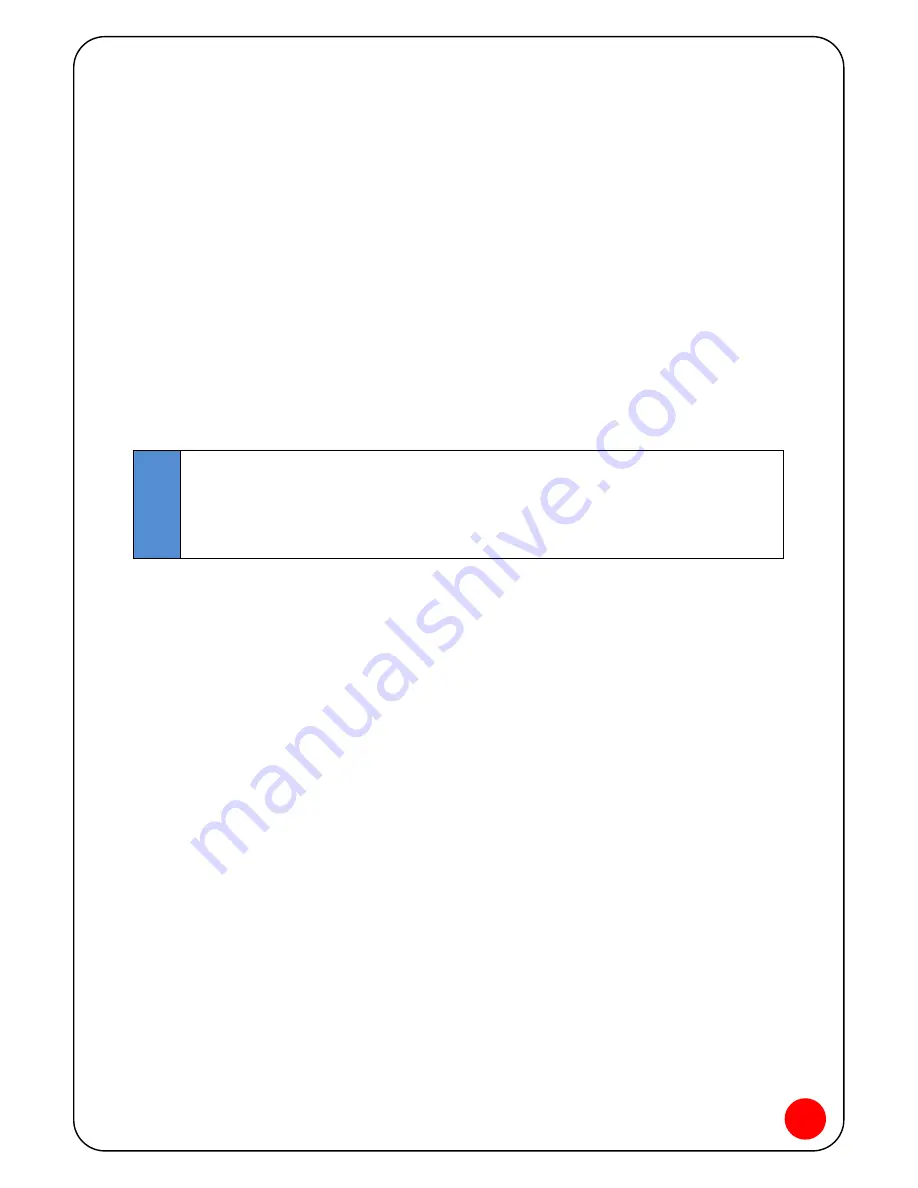
30
2. Security
Using security. When disabled, Wi-Fi network becomes unsecure. If enabled, must use a
password.
You can use WEP (64- or 128-bit), WPA-PSK, or WPA2-PSK security.
How to configure Security
1. Select a security protocol from the Security Mode list.
(The Encryption box displays the corresponding encryption level.)
2. Enter a new network key in the Network Key box. (Depending on security protocol,
there will be limitation of string size in Network key.)
3.
Click
Apply
button
.
Tip
Some WiFi clients get confused if user changed the security but not the network
name. If you changed security settings and do not get asked for a new network
key when you try to reconnect, then delete the existing “old” network name from
your “Preferred Networks” list. Try to reconnect again.
3. WPS
User can setup security easily by choosing PIN or PBC method in Wi-Fi Protected Setup.
The WPS feature allows to connect Wi-Fi and to setup security with a single button. If
there is a same SSID nearby the AP, it changes SSID and assigns a random password
using alphabet and numerical combination.
Firewall
Firewall settings are needed to protect Network intrusion from outside. It will protect
from outside by using MAC, IP, Port, URL, and Contents Filtering. Also it can block ping
from outside or remote access.
1. MAC/IP/Port Filtering
User may setup firewall rules to protect your network from virus, worm and malicious
activity on the Internet. User can set to refuse or to accept designated IP, MAC or Port.






























