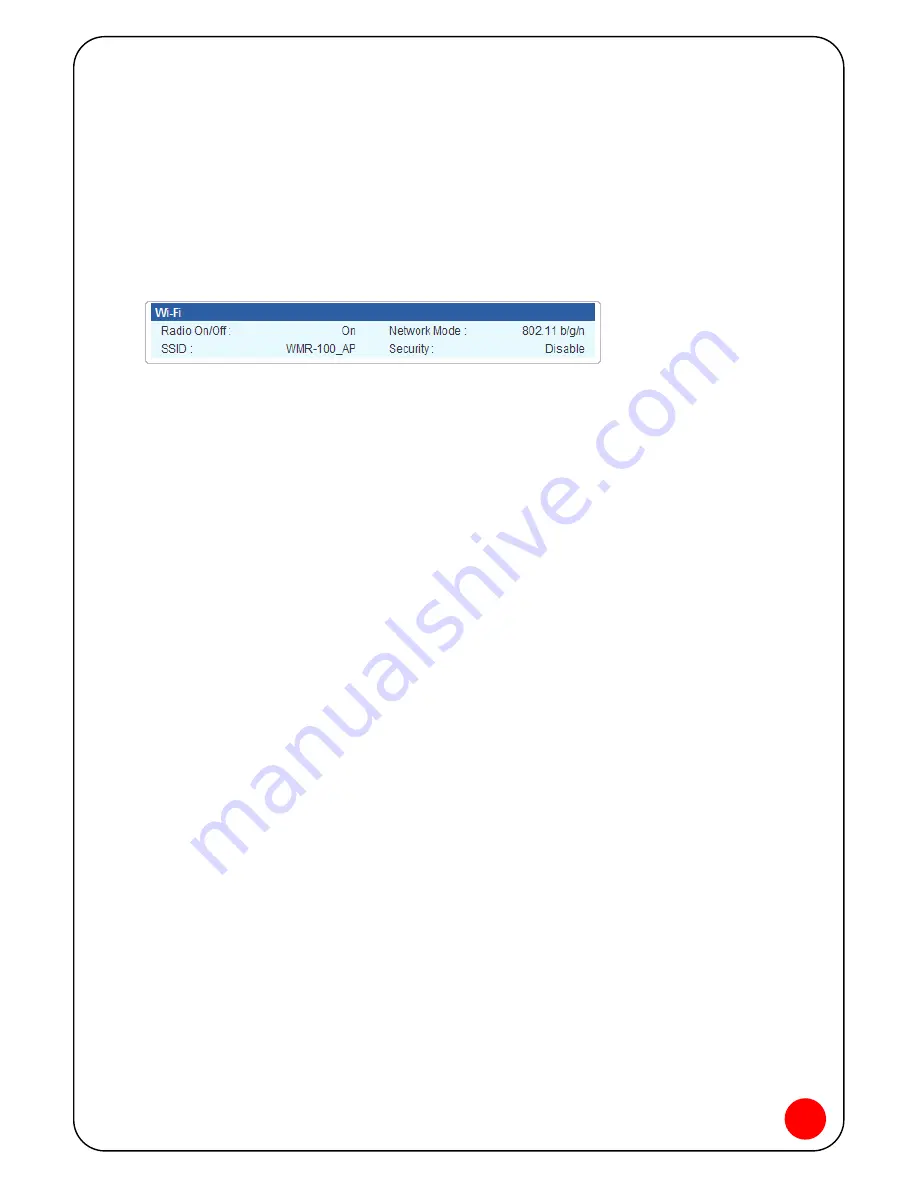
23
The number of bytes received and transmitted
Duration of the current connection
IP address and Subnet Mask for the device
3. Wi-Fi
Wi-Fi section tells:
The Radio Status
The network mode
The network name (SSID)
The Security Status
To change Wi-Fi settings, use the Wireless Settings Menu in Advanced settings.















































