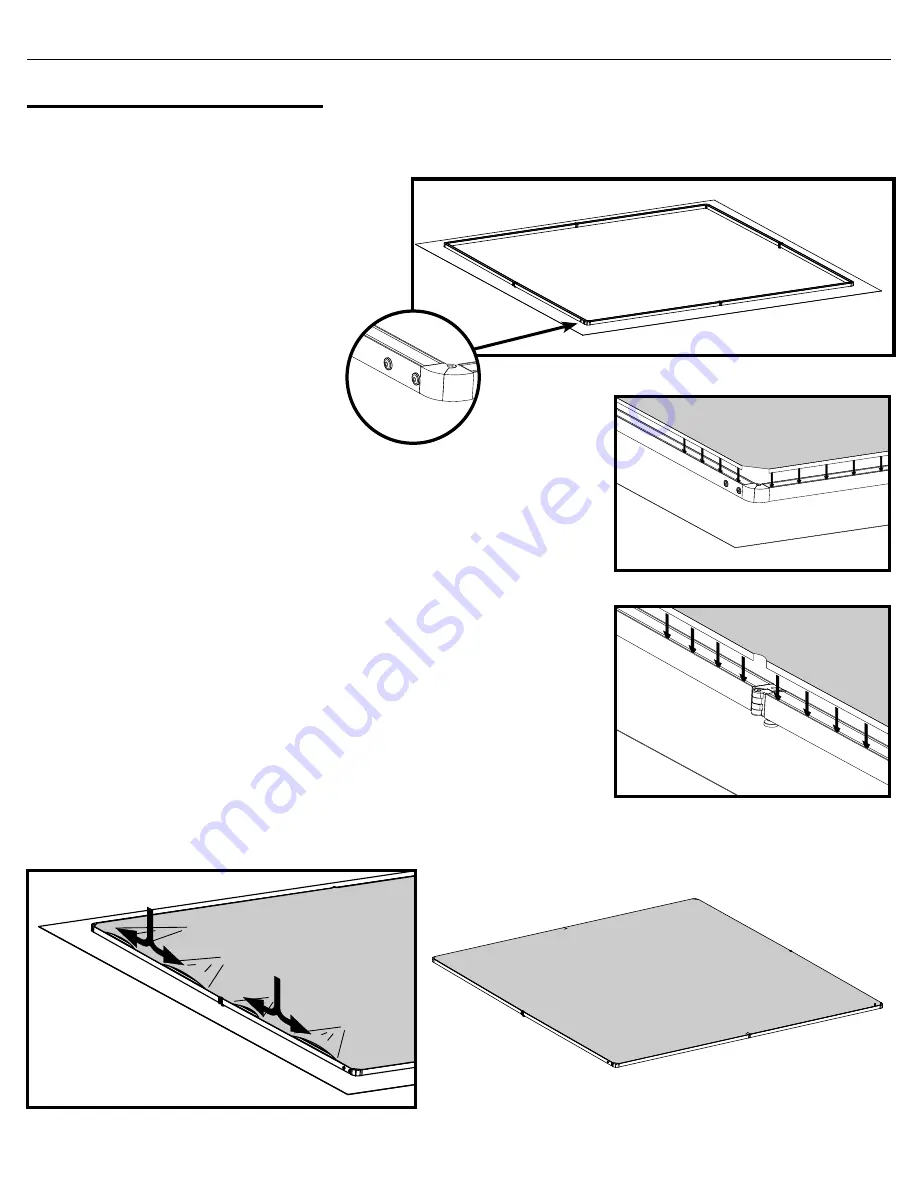
15
DesignView Presentation System is a product of Skyline Exhibits
Patents Pending
©2011 Skyline Exhibits
DesignView
®
Presentation System
aPPEnDIX - nEc ProjEcTor
I
nstallIng
the
new
fabrIc
1. Clean area:
Handle the fabric with clean hands and on a clean area. Use the enclosed drop cloth
below the frame and be sure to wear the white gloves provided with your purchase.
2. open frame face up
: lay open frame
(with feet removed) down on a clean, flat area
with the top of the frame facing up.
3. Drape fabric over frame:
Drape fabric
in the position you plan to install it. remember
that the bottom of the frame will have the
button heads for attaching the feet.
4. Corners first:
Insert the rubber strip into the outside slot of the frame
in the four corner areas first. on the final corner, it helps to hold one side
of the corner while inserting the other side so the first side does not slip.
make sure you insert the rubber strip into the outside slot of the frame.
5. Hinge areas next:
Insert the rubber strip on both sides of the locking
knob first. Do one side frame section, then the other. next, insert the
rubber strip on both sides of the hinge on the top and bottom frame
sections.
6. Continue to work from the center of each section:
continue to work from the center of each area to
avoid bunching the fabric until the entire rubber strip is completely inserted.
Button
Heads







































