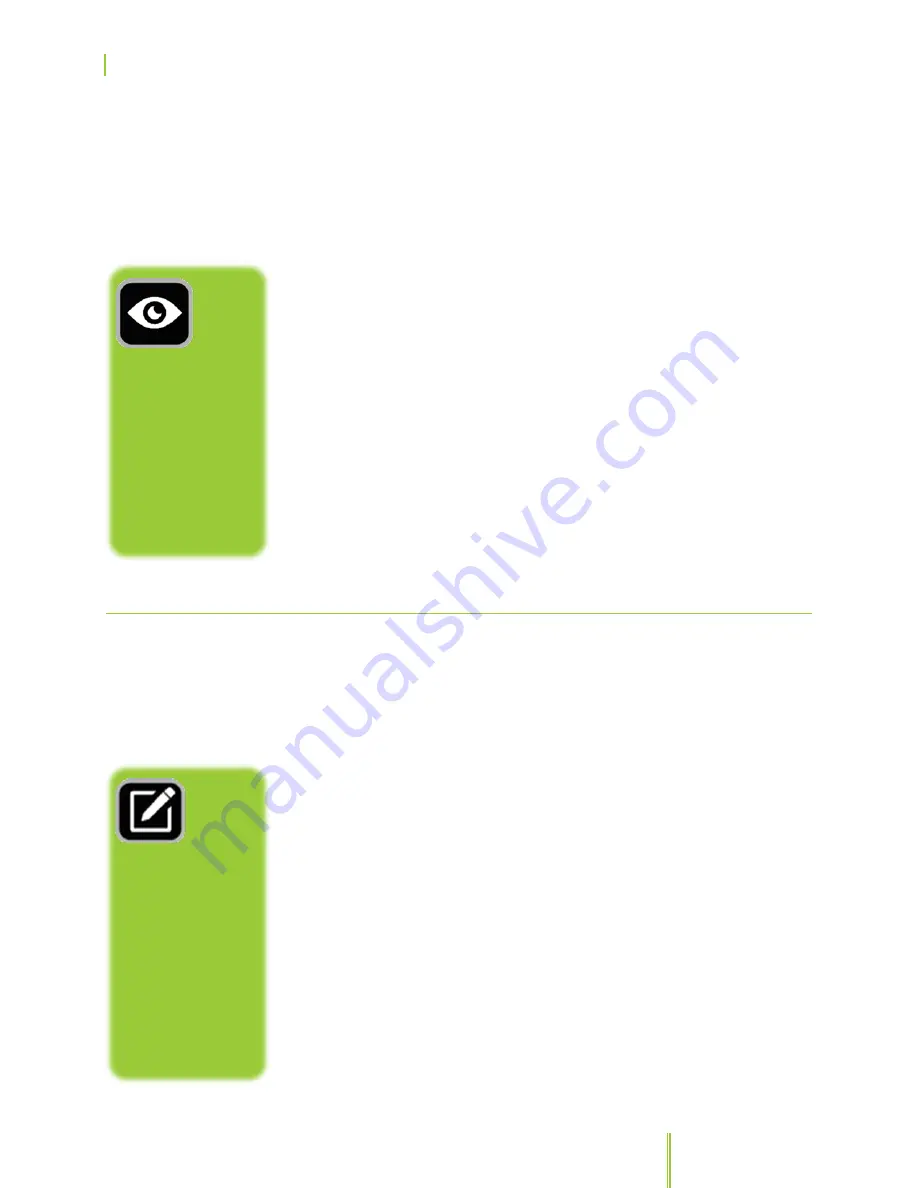
SkyCaddie® TOUCH User Guide
©2015 SkyHawke Technologies, LLC. All Rights Reserved. v.1.1
Page
21
•
Interactive HoleVue
®
– An eagle’s view of the entire hole.
(Default View)
•
IntelliGreen
®
– Dynamically displays the exact shape of the green
from your angle of approach to turn every shot into a scoring
opportunity. Get front carry and back distances, depth of green,
and distances to any other point on the green — simultaneously.
(Default View)
•
Target List
– displays distances to hazards, carries and layups
located ahead from your position on the hole. (Optional View)
•
Basic View
– Large distances to the front, center and back of the
green.
(Optional View)
•
IntelliGreen
®
Pro
– IntelliGreen
®
Pro is another proprietary feature
that adds distances to major green contours and false fronts —
plus any other point on the green from your angle of attack to
save strokes and reduce three putts. Not all courses have
significant green contours that require this feature.
*
All views may not be available on all courses.
3.2.1
AUTO VIEW TECHNOLOGY
AutoView, when combined with SkyCaddie’s other intelligent
automation features including AutoCourse Select, AutoHole Advance,
HoleVue’s AutoZoom and IntelliGreen’s AutoGreen rotation (aligns
with your angle of approach), allows the SkyCaddie to operate from
the first tee to the 18th green with virtually no button pushes or
touching your screen.
AutoView is designed to provide golfers with a hands-free way of
switching between multiple play screens including HoleVue,
IntelliGreen and their Digital Scorecard, with just a simple turn of the
wrist. AutoView Technology is controlled by the TOUCH’s built-in
accelerometer to provide three viewing positions – one “portrait
position” and two additional “landscape positions”.
With AutoView enabled in SETTINGS, you have buttonless access to
the Scorecard by turning the screen of your SkyCaddie TOUCH
counter-clockwise to a landscape format.
Access the IntelliGreen or IntelliGreen Pro View by turning the screen
of your SkyCaddie TOUCH clockwise to a landscape format.
You can adjust
the View settings
by pressing the
“Settings” button
in the Main Menu
button. Select
“Views” and
toggle the “Active
Views” options.
NOTE:
You can also
access the
Scorecard by
pressing on the
“Score Entry”
button on the
HoleVue or
IntelliGreen
screen.
Summary of Contents for TOUCH
Page 1: ...User Guide ...






























