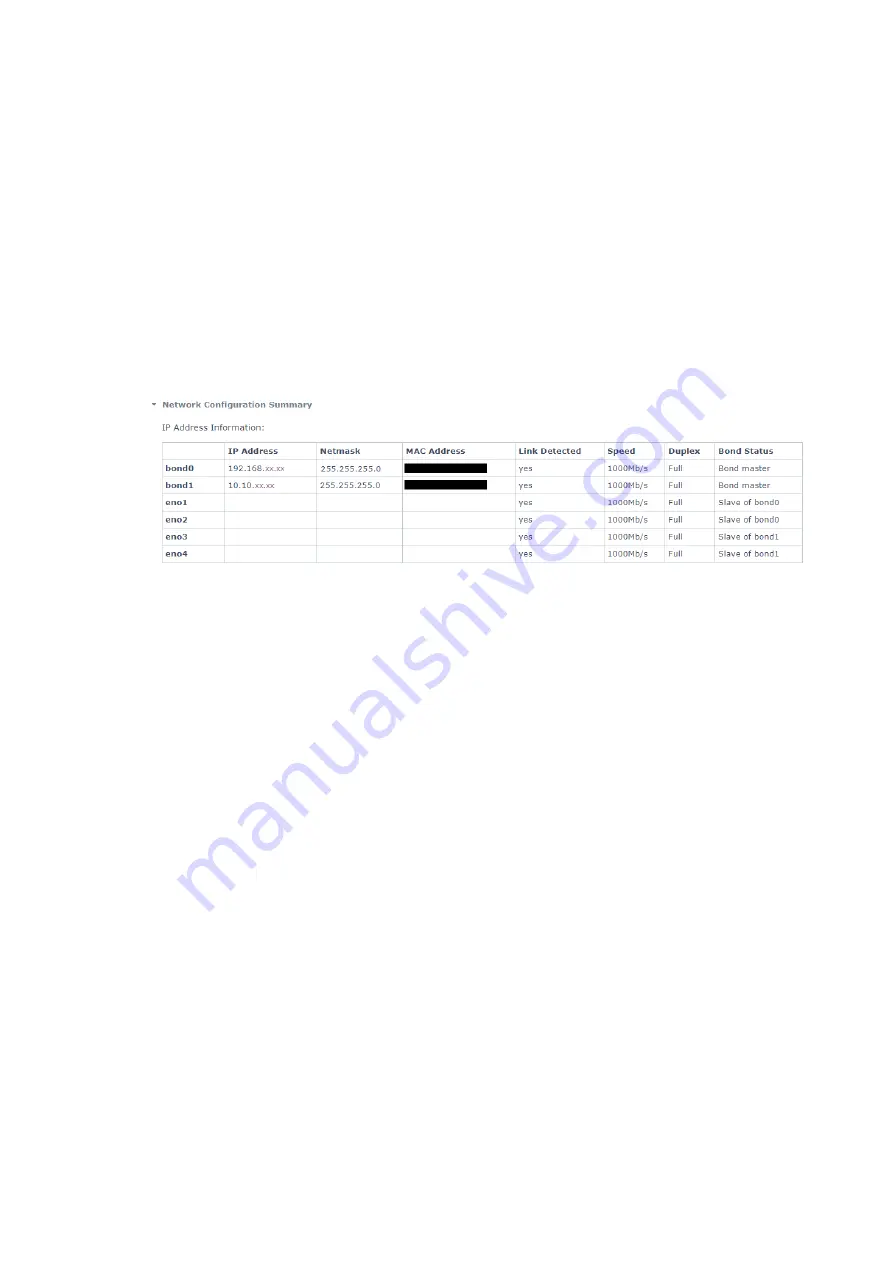
Chapter 4
Configuring Skybox Appliance
Skybox version 11.7.100
20
3. Select the interface to add to a network bond and click Add to Network Bond.
4. In the Network Bond Setup dialog box, add a bond interface.
5. Select the interfaces to bond to the new interface (as slaves).
6. Select the method for assigning the IP address for this interface.
l
If you select static mode, provide the IP address, netmask, and gateway.
7. Select the mode in which the bond is to work; we recommend active-backup.
For information about the supported bond modes, see
.
8. Click Save.
To view network interface bonding
l
On the Network tab, click Network Configuration Summary.
Supported bond modes
This section lists supported bond modes.
mode=0 (balance-rr)
Round-robin policy: Transmits packets in sequential order from the 1st available slave to the
last. This mode provides load balancing and fault tolerance.
mode=1 (active-backup)
Active-backup policy: Only one slave in the bond is active. A different slave becomes active if,
and only if, the active slave fails. The bond’s MAC address is externally visible on a single port
(network adapter) to avoid confusing the switch. This mode provides fault tolerance. The
primary option affects the behavior of the mode.
mode=2 (balance-xor)
XOR policy: Transmits based on [(source MAC address XORed with destination MAC
address) modulo slave count]. This selects the same slave for each destination MAC address.
This mode provides load balancing and fault tolerance.
mode=3 (broadcast)
Broadcast policy: Transmits everything on all slave interfaces. This mode provides fault
tolerance.
mode=4 (802.3ad)
IEEE 802.3ad Dynamic link aggregation: Creates aggregation groups that share the same
speed and duplex settings. Utilizes all slaves in the active aggregator according to the 802.3ad






























