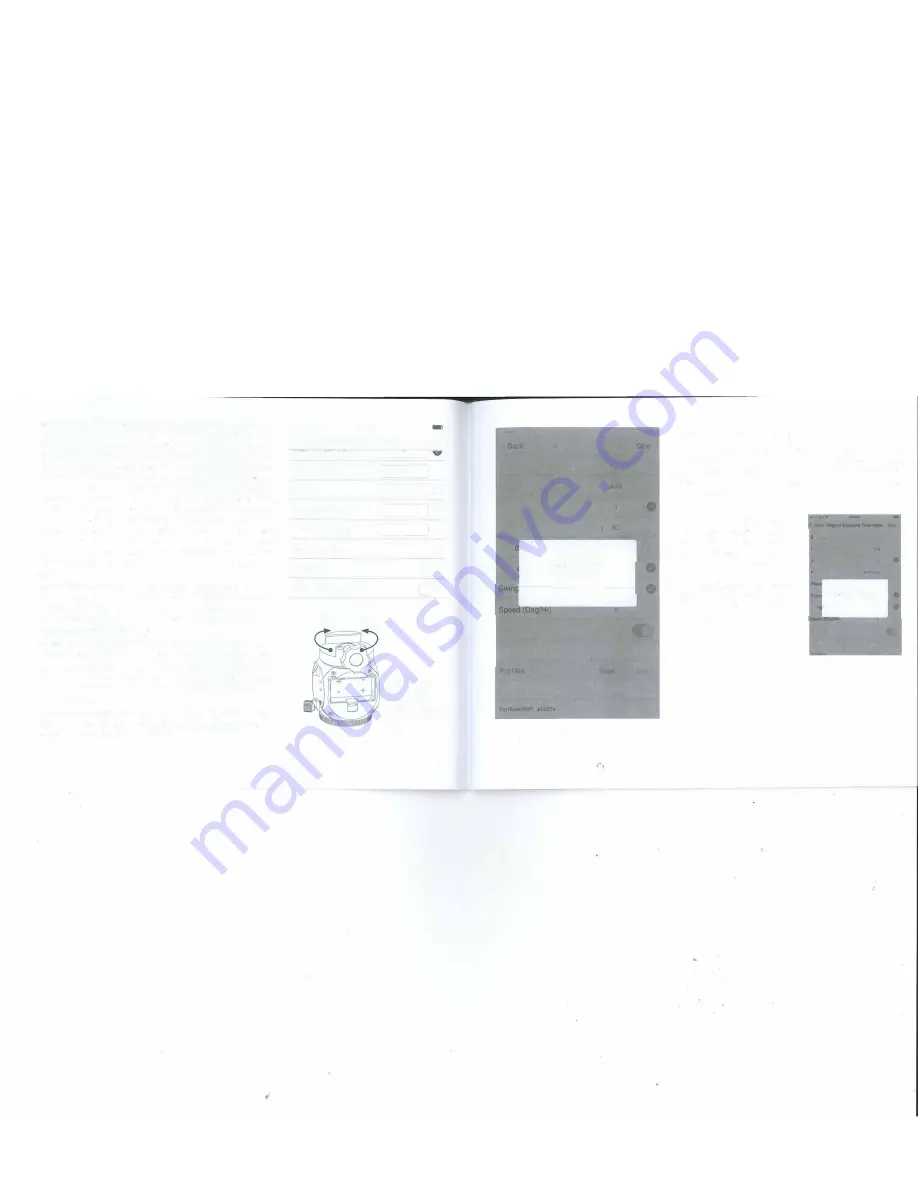
Swing Range (Deg):
Use
Swing Range
to create an interesting
swing or pendulum effect for your time-lapse video. When used,
SAM will pan to the limit of the
Swing Range
that you set, then
pan back to your starting point as many times as specified in the
Swing Count
parameter. For instance, say you have two interesting
subjects that you want to feature in your video. Set
Swing Range
to the angle between them and
Swing Count
to 1, then point
your camera at the first subject. As the time-lapse video is being
recorded, SAM will pan from the first subject to the second subject
then stop. By setting
Swing Count
to 2, it will pan to your second
object, then back to your first object, then stop. By using Swing
Range values greater than 1 you can have SAM pan back and
forth multiple times during the video. Set
Swing Range
to O for
no panning and to an even number to always end up where you
started.
Speed (Deg/Hr):
Speed
determines how quickly SAM will pan.
In most cases, you do not need to set this parameter unless you
want to control the panning speed but are not concerned with the
actual video time span. If you do not want SAM to pan in your
time-lapse video then set
Speed
to 0.
Clockwise:
ON
will cause SAM to rotate left to right (viewing down
with the saddle on top).
OFF
will cause SAM to rotate right to left.
WiFi Off on Run:
When enabled, SAM will automatically turn
off
WiFi at the start of a task to save power. WiFi can be restored at any
time by pressing and holding the power button until the green LED
WiFi indicator light comes on.
Profiles Save / Edit:
To save a profile tap
Save.
To edit or delete a
profile tap
Edit.
You can store multiple profiles of your favourite
settings for recall at future sessions.
14
.. ooo Bell 9
�:30 PM
( Back Regular-Exposure Time-lapse
Run
vroeo Lengm 1;:,ecJ
Frame Rate (fps)
Photos
Frame Period (Sec)
Swing Range (Deg)
Speed (Deg/Hr)
Clockwise
WiFi Off on Run
ON
OFF
lU
30 (NTSC)
300
6
o
o
• •
0
SAM will rotate
left to right if
Clockwise is set
to ON, or right to
left if Clockwise is
set to OFF.
H
Bell?
1:30PM
<
Regular Exposure lime-lapse
Exposure (Sec)
05
Video Time Span (Hr)
Video Length (Sec)
Frame Rate (fps)
30 NT )
Phot
Fram
Clockwise
Information
Photos taken: 2/30
Progress: 6%
OK
WiFi Off on Run
Status
-
4.83V
Time-Lapse Progress Screen
Once your tripod, SAM and camera gear are set up and all of
your task parameters are set, just press
Run
to initiate the task.
Your parameter settings will remain in view and
Status
will
appear at the bottom of the screen. To view the task progress
tap on
Status.
Pressing
Stop
brings up a
confirmation screen. You can
cancel the
Stop
request and
resume the task or proceed to
end the task at that point.
The
Long-Exposure Time-Lapse
progress screen shows the
same information and works in
the same manner.
xpoevre (Ste}
ideo Time Span (H,i
ideo Length (Seel
rame Ra1e 1tpiJ
0.5
Confinn
Regular-Exposure Tim&-l.1.pse Is In
progress. Proceed to stop?
Sw,
Clockwise
Yes
No
W1F1 Off on Run
15























