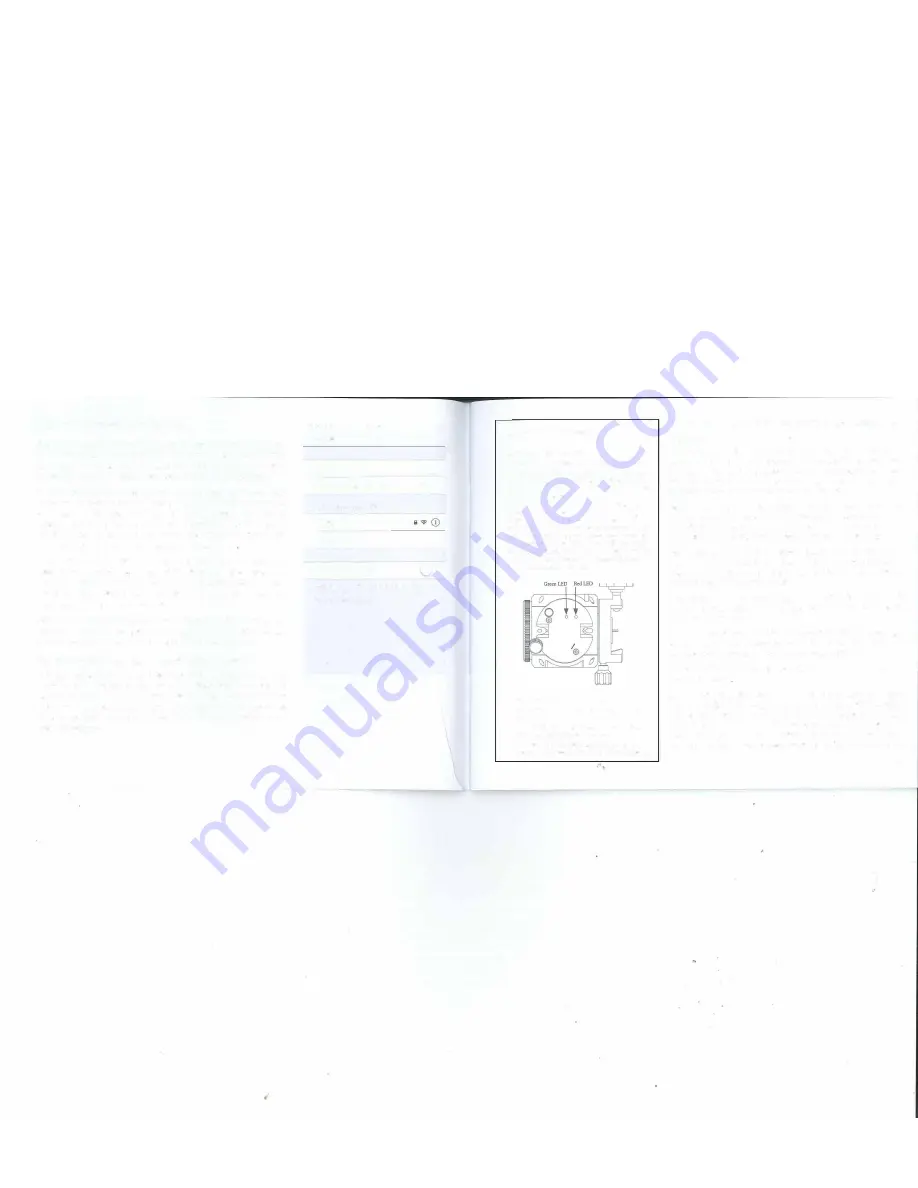
Overview: Preliminary Set Up
SAM is a compact and versatile camera tracking platform that lets you
make truly unique photographs and time-lapse videos. The high pre
cision motor rotates your camera to pan across any angle you desire
giving you full creative control over your time-lapse composition.
For astrophotography, SAM's precise sidereal tracking enables long
exposures to capture brilliant colour and detail in dim nebulae and
star clouds while maintaining pin point star images. Use SAM to
capture stunning starscapes, or to make portraits of your favourite
constellations. You can even configure SAM's astrophotography time
lapse functions to record the progress of a lunar eclipse I
SAM features full shutter control for many DSLR cameras along with
many other functions by means of the free Star Adventurer mini
Console - available for your Android or iOS device. With its high
precision tracking and powerful free app, SAM gives you a new tool
with countless creative possibilities.
And now it's time to get to know SAM in more detail! Please read each
section carefully to understand how to set SAM up for a particular ap
plication and how to control SAM using the free control app.
Installing the Star Adventurer mini Console
The Star Adventurer mini Console is available at the Android "Play
Store"for your Android device and at the "App Store" for your iOS
device. Go to your particular store, search for "Star Adventurer mini
Console", then download and install. The app performs the same way
for both operating systems. Detailed use of the app is provided in the
relevant sections.
8
••ooo Bell 9
( Settings
Wi-Fi
1:30
PM
Wi-Fi
✓
SynScanWiFi_a1281 e
CHOOSE
A
NETWORK...
'"'
Bella
Other ...
Ask to Join Networks
-
C)
9
CD
Known networks will be joined automatically. If no
known networks are available, you will have to
manually select a network.
LED Status Indicators
Red LED Off:
The Power is Off.
Red LED Solid On:
Power is on and system is normal.
Red LED Slow Blink:
Low Battery Level / Firmware
Update in Progress. The red LED blinks 2 times per
second when the battery level is lower than 2.3V, or
during firmware upgrades.
Red LED Fast Blink:
The red LED blinks 3 times per
second to indicate motor speed errors exceeding 5%
and/or motor stalls that last over 5 seconds. Speed
errors can be caused by overloading the mount and by
low battery levels. To correct a speed error reduce the
load ·or supply new batteries. Motor stalls are usually
due to obstructions of the mount so that it cannot
rotate. In the case of motor stalls, remove the cause of
the block then restart your task.
Green LED Off:
WiFi is turned off.
Green LED Blinking:
WiFi is activated and ready for
connection.
Green LED Solid On:
WiFi is connected and
Star
Adventurer mini Console is running.
View Finder LED Blinking:
Current photography
process has finished. Cleared after APP re-connects.
Basic Power Up, WiFi Connection and Status In
dicators
This section describes the basic power up and WiFi connection
for SAM. Details on how to physically set up SAM for specific uses
(e.g., astrophotography) is provided in the relevant sections. Please
familiarize yourself with the basic power up procedures and status
indicators before moving on to more advanced uses.
Power Sources:
SAM can be operated with 2x AA type batteries or
via USB from a Sv AC/USB adapter or USB port of a computer. NOTE:
You will need to supply power to SAM by one or the other of these
methods in order to confirm the details you read in this section.
Power On:
Push and hold the power button until the red Power
LED lights up. The Polar View Finder LED will also light up, and the
green WiFi LED will start to blink indicating that the built-in WiFi is
activated and ready for connection.
Connect to WiFi:
Once power is applied, go to the "Settings> WiFi"
for your phone, then search for and join the WiFi access point
"SynScanWiFi_xxxxxx".
Start the Star Adventurer mini Console:
Once WiFi is connected
you can run the Star Adventurer mini Console to access its many
features. See specific details in the relevant sections.
Power Off:
Push and hold the Power Button for about 5 seconds to
turn off the power.
Reconnecting the WiFi After a Timeout:
In the absence of WiFi
traffic the built-in WiFi will be turned off and the green WiFi indicator
light extinguished. The default time-out is 10 minutes but you can
set it to other values using the Star Adventurer mini Console. To
resume WiFi, press the power button briefly until the green WiFi
LED comes back on, then release the power button. Re-connect to
9




















