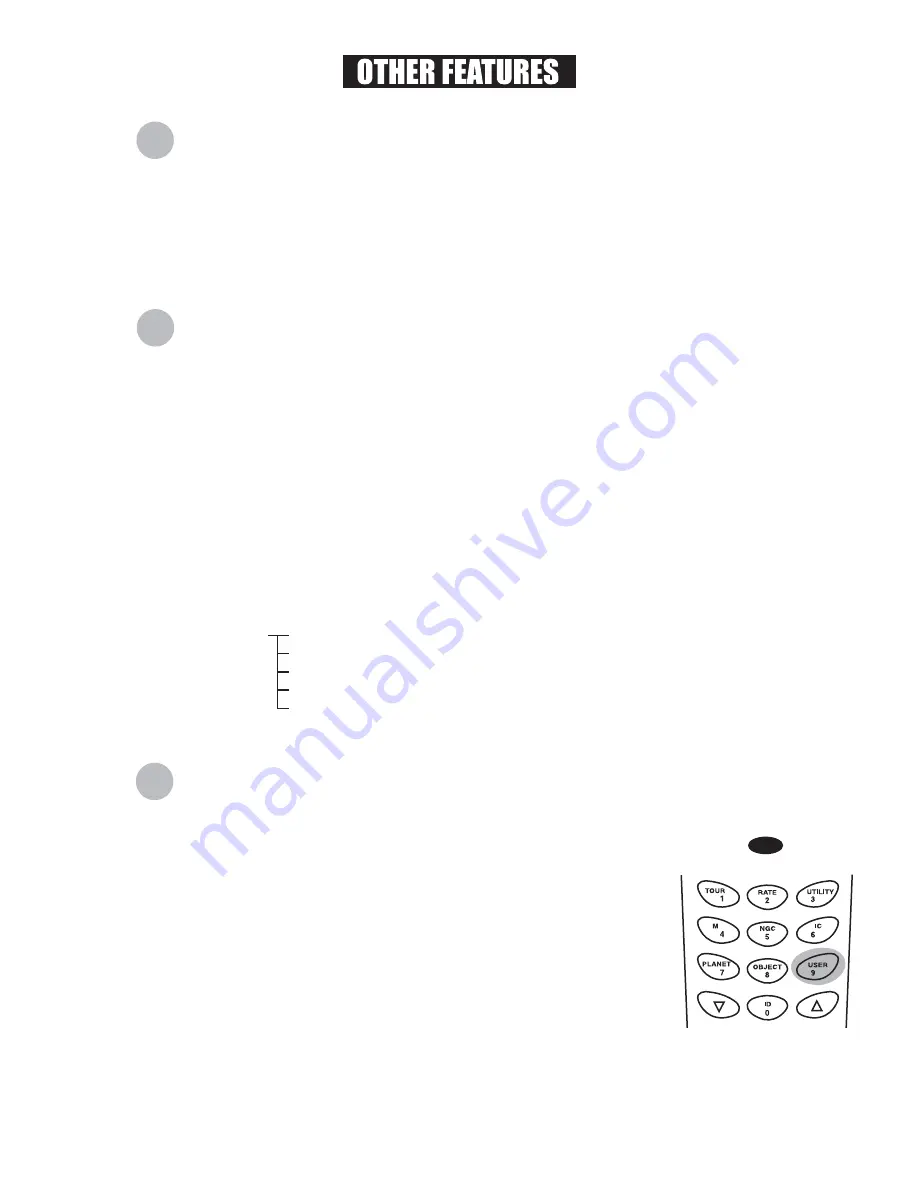
14
U
sing the User Defined Database
EQ6 SkyScan
TM
allows you to save up to 25 objects in the user defined
database.
Press the
USER
key (Fig.q) or select
USER DEFINED
under the object
catalogue. Press
ENTER
.
Choose
INPUT COORDINATE
and press
ENTER
to confirm.
You can choose to enter the location by its R.A. and Dec., or telescope
altitude and azimuth coordinates. Press 1 (R.A. and Dec.) or 2 (Alt-
Azimuth) to make your selection. Insert the coordinate using the
numeric keypad and scroll keys. Press
ENTER
to save the coordinate.
The EQ6 SkyScan
TM
will ask you to choose a number between 1 to 25.
Select the number you wish to represent the coordinate, using the
scroll keys. Press
ENTER
to confirm.
Once a number is given to the coordinate, the hand control will display
"View Object?". Pressing
ENTER
will cause the telescope to slew to
the coordinate. Press ESC to exit.
1.
2.
3.
4.
5.
Fig.q
Saving an object to the database
U
tility Functions
Utility Functions are useful tools that provide simple, one-step processes to your EQ6 SkyScan
TM
:
Show Position
- This displays the coordinates of the location where the telescope is
currently pointing.
Display Time
- This displays the local time and local Sidereal time.
Park Scope
- This moves the telescope to the Home position.
RS-232 mode
- This allows linking to a computer. (See "Linking with a Computer".)
PEC Training
- See Appendix D for information.
S
etup Functions
Auto Guide Speed -
When using an autoguider, this sets the guiding speed to 1X, 0.75X,
0.5X, or 0.25X sidereal rate.
Daylight Savings
- Allows you to change the Daylight Savings option.
Alignment
- Allows you to perform the star alignment. (See "Alignment".)
Set Backlash
- This feature allows you to insert a value for each axis to compensate for its
backlash. For better pointing accuracy, it is important that the backlash value is set to be
equal or greater than the real amount of backlash between the gears. If the real amount of
backlash is unknown, we recommend that you set the value to 5000 (equivalent to approx.
0.2°). First set the value for R.A. Press
ENTER
to proceed to Dec.
Set Tracking
The Setup functions allow you to change any system variable or information regarding location,
time, date, and alignment configurations. To access the Setup Functions, either press
SETUP
key
on the key pad or scroll to
SETUP
under menu option using the scroll keys. Below lists the
different types of functions available to you, and their purposes.
Date
- Allows you to change the date entered at the initial setup.
Time
- Allows you to change the current time.
Observing site
- Allows you to change the current location.
Sid. Rate: This activates tracking in Sidereal rate (R.A. Tracking).
Lunar Rate: This activates tracking in Lunar rate (R.A. Tracking).
Solar Rate: This activates tracking in Solar rate (R.A. Tracking).
PEC + Sidereal Rate: Sidereal rate with Periodic Error Compensation.
Stop Tracking: This stops the tracking instantly.
Summary of Contents for EQ6
Page 24: ...VI...




























