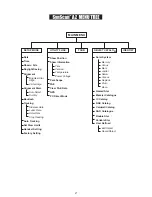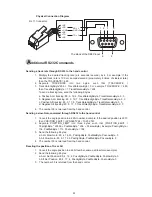I
ntroduction to the SynScan
TM
AZ
P
owering the SynScan
TM
AZ
The SynScan
TM
AZ is a precision-engineered
instrument that will allow you to easily find and enjoy
viewing night sky treasures, such as planets,
nebulea, star clusters, galaxies and much more. The
hand control allows you to point your telescope at a
specific object or even tour the skies at the touch of
a button. The user friendly menu system allows
automatic slewing to over 42,900 objects. Even an
inexperienced astronomer can master its variety of
features in a few observing sessions. Below is a brief
description of the individual components of the
SynScan
TM
AZ hand controller.
The SynScan
TM
AZ should be powered by 11-15V DC
power supply (tip-positive) capable of producing
continuous current of minimum 1 amps. Correctly plug
the power cord into the 12V DC outlet on the the
mount (See Fig.d-1 and d-2 for Multi-function
telescopes and Fig.e-1 and e-2 for AutoTracking
telescopes). For Multi-function telescopes, flip the
Power Switch to the "on" position to turn on the power.
S
ynScan
TM
AZ Hand Control
The SynScan
TM
AZ hand control cable has a RJ-45 with
8 connecting pins on one end and a RJ-12 with 6
connecting pins on the other end. Plug the RJ-45 end
into the hand control (Fig.c) and the other end into the
outlet on the mount (Fig.b). On the bottom of the hand
control, the middle port is used for RS-232
communications between the SynScan
TM
AZ and a
computer or other devices. (See “Linking with a
Computer” for details.) The DC power port allows
independent use of the SynScan
TM
AZ hand control for
users who wish to browse the database or update the
firmware without connecting to the telescope (Fig.f).
6
Fig.f
RJ-45
RJ-12
DC power port
The DC power port on the hand control is for
hand control stand-alone applications only.
For telescope applicaions, use the 12V DC
outlet on the mount.
Fig.e-1
Fig.e-2
Fig.d-2
Fig.d-2
To connect the SynScan
TM
AZ to a PC, use
only the RS-232 cable provided with the
mount.
power switch
power supply
Multi-Function Mount
AutoTracking Mount
HC
AUX
ON/OFF
SNAP
DC12V
IN
OUT
ESC
SETUP
ENTER
1
2
3
4
5
6
7
8
9
0
TOUR
EVENT
RATE
M
IC
NGC
PLANET
USER
OBJECT
ID
power supply
AZ
ESC
SETUP
ENTER
1
2
3
4
5
6
7
8
9
0
TOUR
EVENT
RATE
M
IC
NGC
PLANET
USER
OBJECT
ID