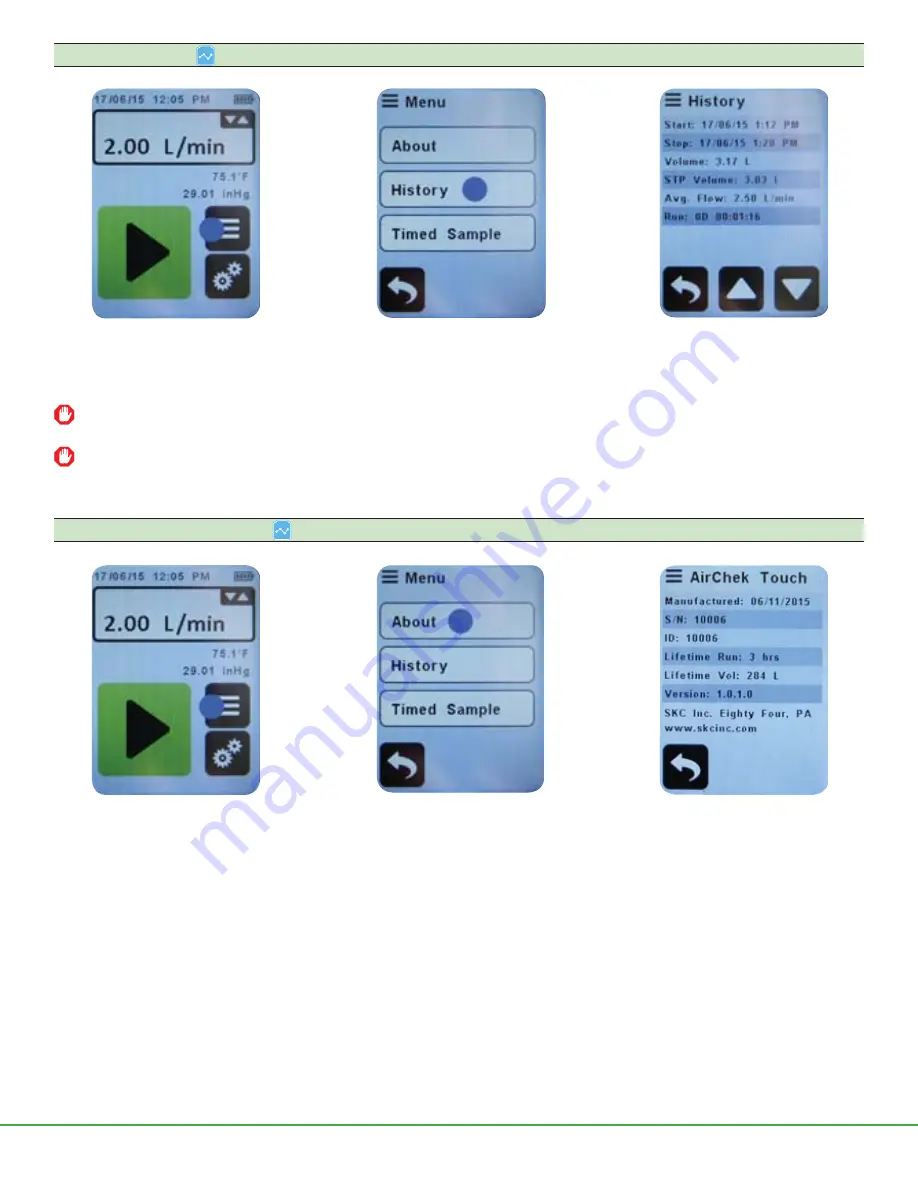
Form 38054 Rev 1902
Page 24 of 32
1. Touch Menu soft key.
2. Touch History. A short history of
the latest sample run displays.
3. Touch up/down arrows to scroll
through a maximum of 1042
history records.
1. Touch Menu soft key.
2. Touch About.
Accessing History
Accessing Pump Information
Once the maximum number of records is reached, old records will be overwritten without warning. To avoid loss of data,
upload sampling history to PC using DataTrac Pro Software on a weekly basis.
In addition to accumulated volume, STP volume is displayed. STP or other standard criteria can be selected in DataTrac
Pro Software. See DataTrac Pro Software at www.skcinc.com, search DataTrac Pro.
3. Pump information displays.









































