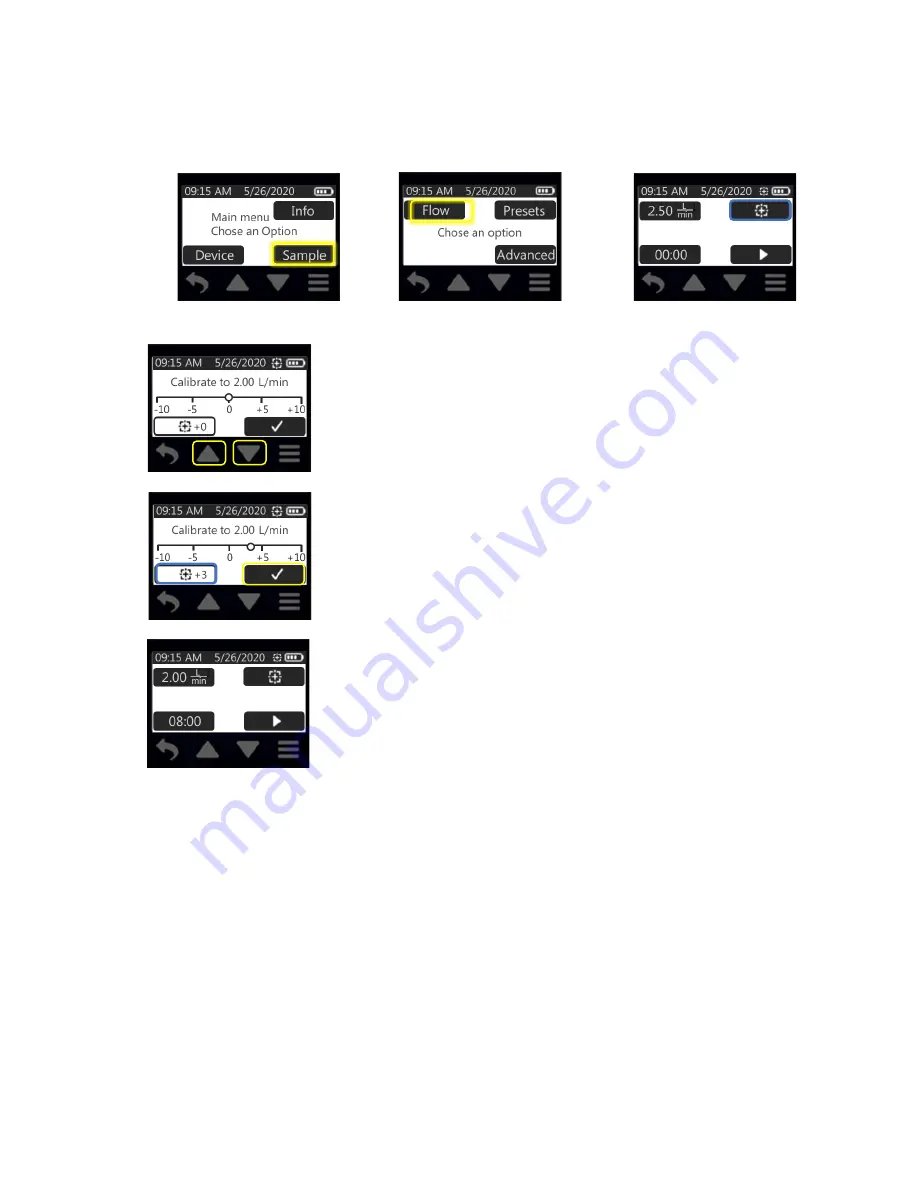
skcinc.com
Form 37171 Rev 200630
Page 17
4. Set flow rate on pump.
See Setting Pump Flow Rate
.
5. Calibrate flow rate as follows:
From Main Menu:
Pump will start running when you touch the calibration icon.
It is good
practice to allow the pump to run for 10 to 15 minutes before
calibrating the flow rate.
Touch up/down arrow buttons to increment/decrement calibration
adjustment.
The
calibration adjustment value
will display beside the calibration icon.
Note: The flow rate displayed on the calibrator will change as a result of
this adjustment.
Touch check mark to accept the calibration adjustment value and return
to the Flow Menu.
The flow rate displayed on the pump will remain unchanged.
6. Disconnect the pump from the representative sample medium and calibrator. Go to
Sampling
.
>Touch Flow
Touch Sample
>Touch
calibration icon






























