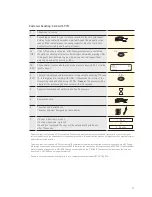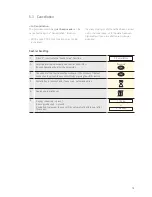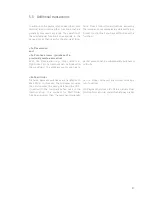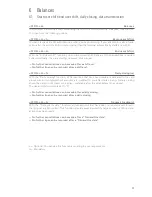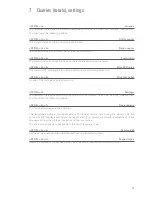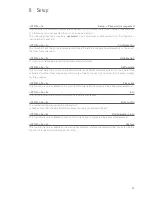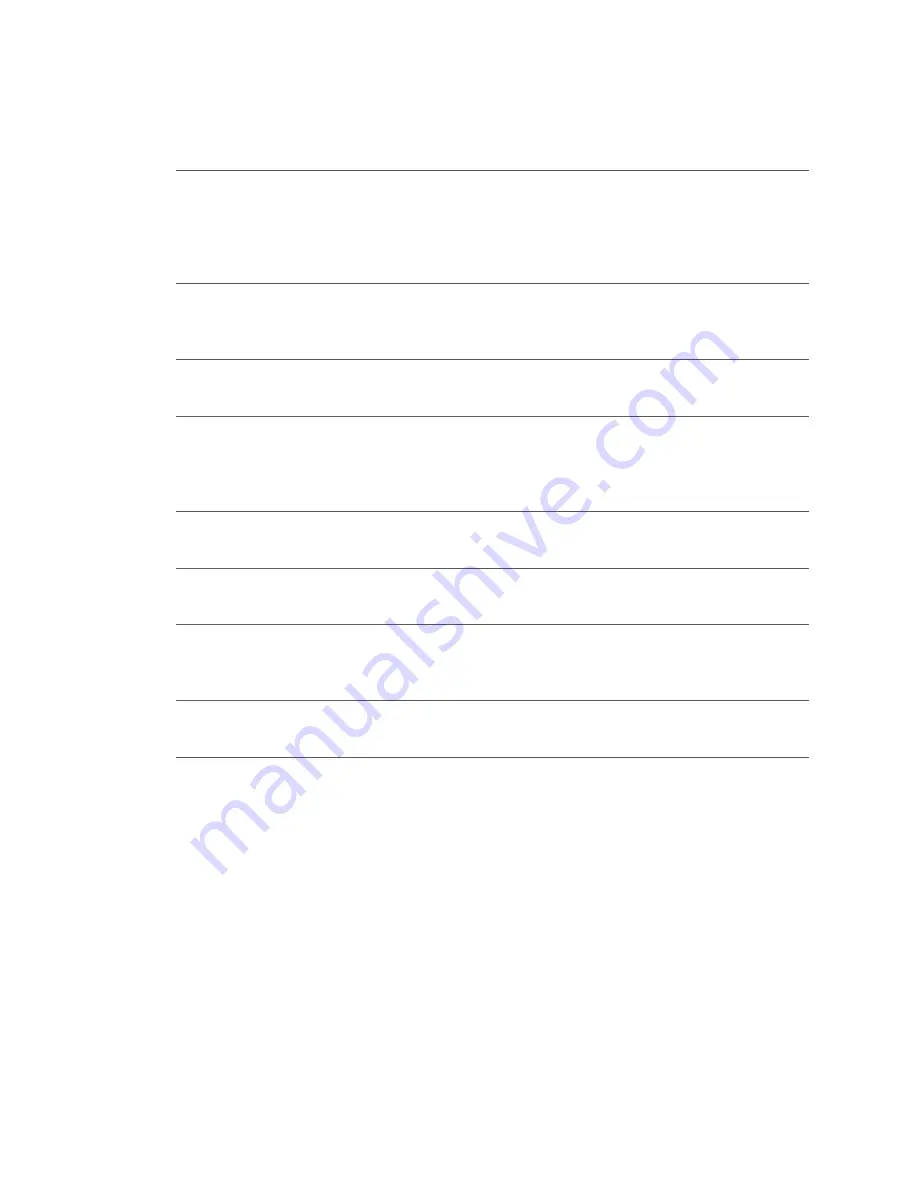
24
8 Setup
<STOP> <5>
Setup
→
Password is requested
You can enter the terminal’s main menu using the <STOP> button. Select the <Setup> function <5>.
The following terminal-specific functions can be carried out.
The following functions require a
password.
You can find your password in the “Configuration
instructions for yomani”.
<STOP> <5> <1>
Configuration
The terminal calls the service centre and obtains the latest configuration parameters in the event
that they have changed.
<STOP> <5> <2>
Initialisation
You can re-initialise individual or all activated card products.
<STOP> <5> <3>
SW update
The terminal calls the service host and downloads the latest software version, if one exists. The
software download may require several minutes. Please connect the terminal to the power supply
for this purpose.
<STOP> <5> <4>
Trm reset
This function is only available to the service technicians and is protected by a separate password.
<STOP> <5> <5>
Info
The terminal ID and the current software version are displayed.
<STOP> <5> <6>
Print config
The current configuration can be printed out.
→
Please note that the detailed printout may require a great deal of paper.
<STOP> <5> <8>
Print hardware info
This function is only available to service technicians and is protected by a separate password.
<STOP> <5> <9>
System
This function is only available to the service technicians, and we recommend that you only use the
function if requested to do so by our hotline.