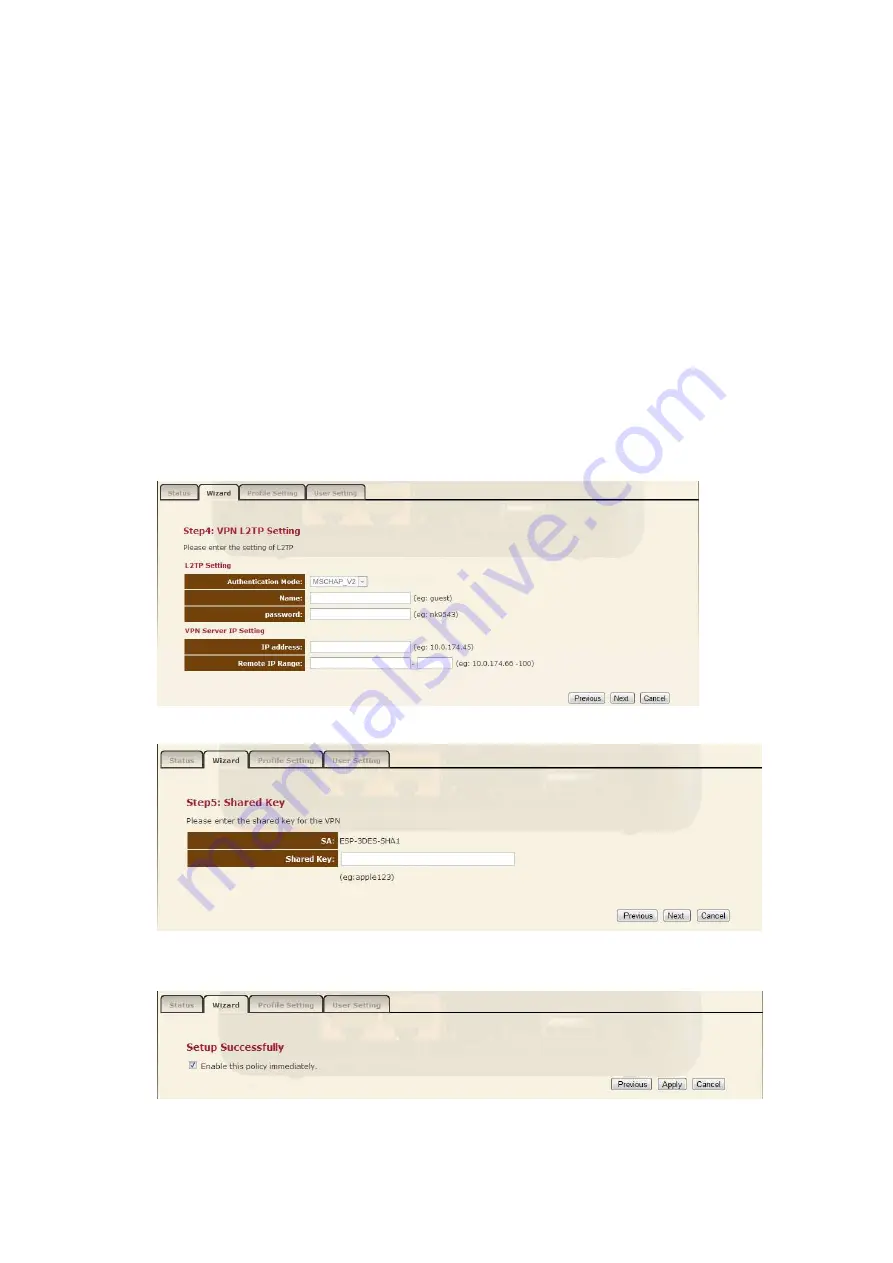
6.
Complete the following fields:
User Name
Enter a name for authentication.
Password
Enter a password for authentication.
Server IP
Enter any IP address on a different subnet than the LAN IP
address of the computer connected behind the WLR-
5001.(When WLR-5001 is on default settings, the LAN IP
address is 192.168.0.1. In this case you can select any IP
address other than 192.168.0.x).
Remote IP Range
Enter an IP range that is on the same subnet as the Server
IP address you have entered in the Server IP address field,
but the range should not include Server IP.(For example if
you specified a Server IP address of 192.168.2.1, you can
define a Remote IP Range of 192.168.2.100 – 200.)
Click
Next
to continue.
7.
In the
Shared Key
field, enter the Security key you wish to use.
8.
Enable the VPN policy
, and then click
Apply
to save the VPN profile.
Summary of Contents for N600 X5
Page 1: ...WLR 5001 Wireless Gigabit VPN Router N600 X5 802 11a b g n ...
Page 12: ...7 Setup LAN WAN WAN connection LAN connection ...
Page 25: ...WLR 5001 Statistics Shows the counters of packets sent and received on WAN LAN WLAN ...
Page 60: ...8 Enable the VPN policy and then click Apply to save the VPN profile ...
Page 66: ...5 Click Connect to a workplace and click Use my internet connection VPN ...
Page 80: ...3 Click on the sign on the bottom left 4 Select the VPN interface ...
Page 85: ...3 Click on VPN 4 click on Add VPN Configuration ...
Page 87: ...4 Set the Switch to ON to connect to the VPN Network ...
Page 90: ...4 Click on the VPN network you have just created to connect ...
Page 122: ......
Page 123: ......






























