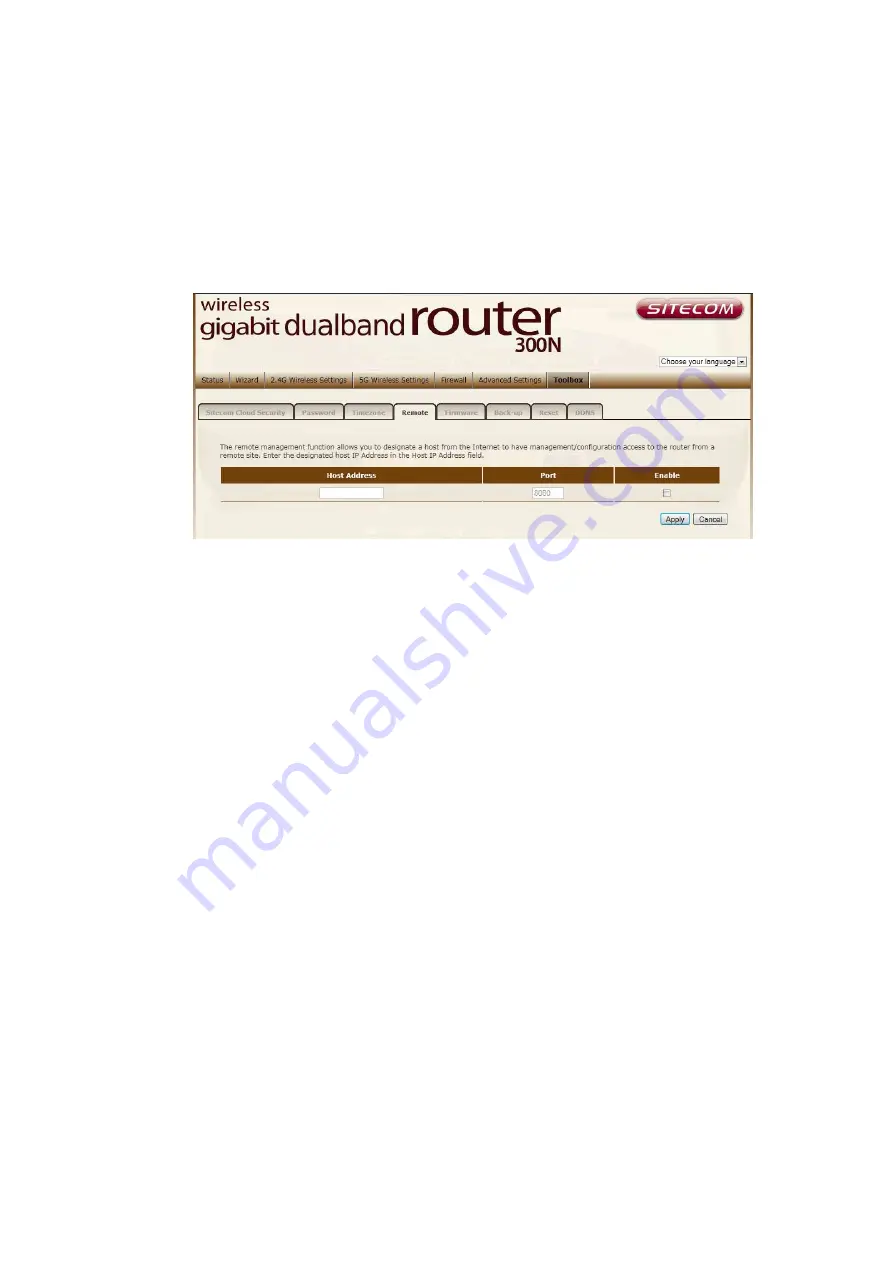
Remote Management
The remote management function allows you to designate a host in the
Internet the ability to configure the Broadband router from a remote site.
Enter the designated host IP Address in the Host IP Address field.
Host Address
This is the IP address of the host in the Internet that will have
management/configuration access to the Broadband router from a remote
site. If the Host Address is left 0.0.0.0 this means anyone can access the
router’s web-based configuration from a remote location, providing they know
the password.
Port
The port number of the remote management web interface.
Enabled
Select “
Enabled
” to enable the remote management function.
Click <
Apply
> at the bottom of the screen to save the above configurations.
Summary of Contents for N600 X5
Page 1: ...WLR 5001 Wireless Gigabit VPN Router N600 X5 802 11a b g n ...
Page 12: ...7 Setup LAN WAN WAN connection LAN connection ...
Page 25: ...WLR 5001 Statistics Shows the counters of packets sent and received on WAN LAN WLAN ...
Page 60: ...8 Enable the VPN policy and then click Apply to save the VPN profile ...
Page 66: ...5 Click Connect to a workplace and click Use my internet connection VPN ...
Page 80: ...3 Click on the sign on the bottom left 4 Select the VPN interface ...
Page 85: ...3 Click on VPN 4 click on Add VPN Configuration ...
Page 87: ...4 Set the Switch to ON to connect to the VPN Network ...
Page 90: ...4 Click on the VPN network you have just created to connect ...
Page 122: ......
Page 123: ......

























