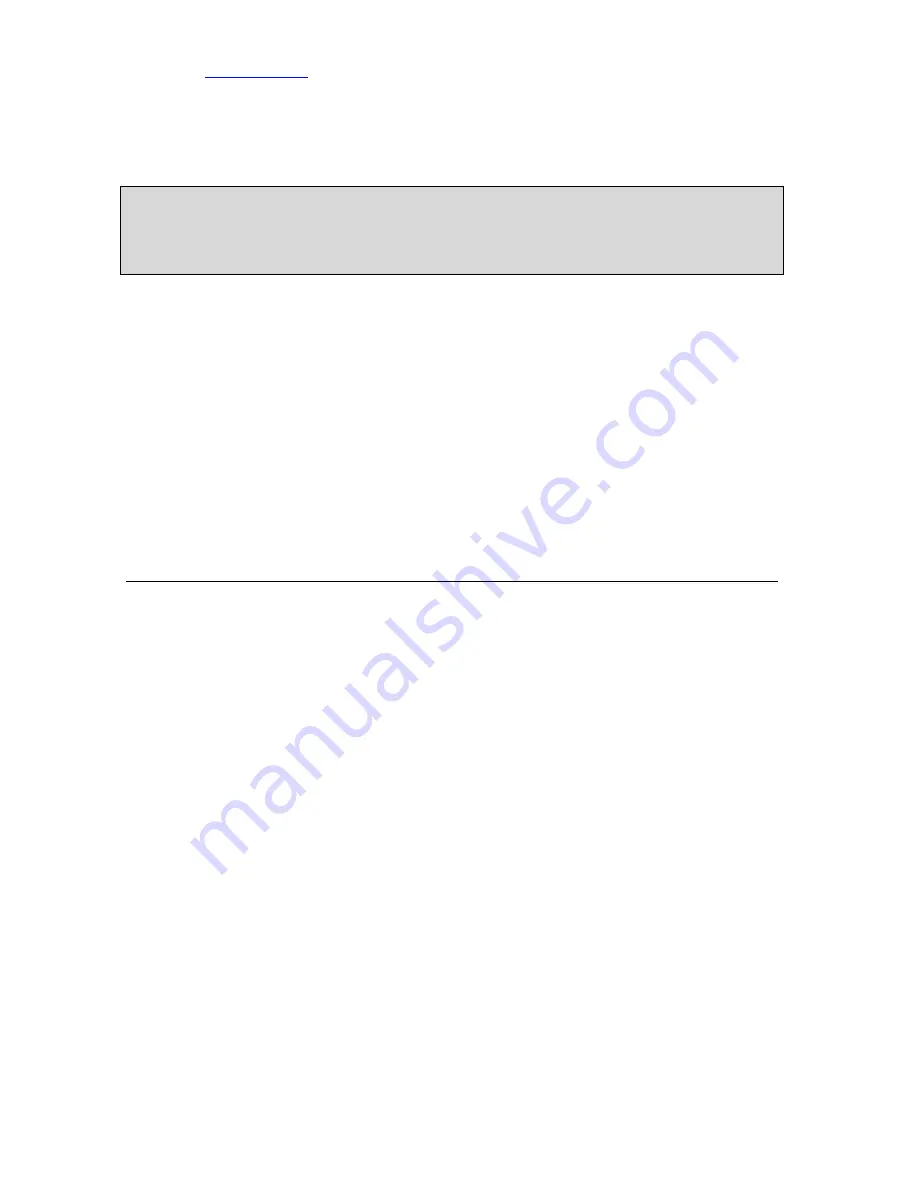
Please check
www.sitecom.com
for up to date drivers & utilities, manuals and support
45
Public Port
Enter the service (service/Internet application) port number from the
Internet that will be re-directed to the above Private IP address host
in your LAN
Note:
Virtual Server function will have priority over the DMZ function if there is a conflict between
the Virtual Server and the DMZ settings.
Comment
The description of this setting.
Add Virtual Server
Fill in the "Private IP", "Private Port", "Type", “Public Port” and
"Comment" of the setting to be added and then click "Add". Then this
Virtual Server setting will be added into the "Current Virtual Server
Table" below. If you find any typo before adding it and want to retype
again, just click "Clear" and the fields will be cleared.
Remove Virtual Server If you want to remove some Virtual Server settings from the “Current
Virtual Server Table", select the Virtual Server settings you want to
remove in the table and then click "Delete Selected". If you want
remove all Virtual Server settings from the table, just click "Delete
All" button. Click "Reset" will clear your current selections.
Click <
Apply>
at the bottom of the screen to save the above configurations. You can now
configure other advance sections or start using the router (with the advance settings in
place)
















































